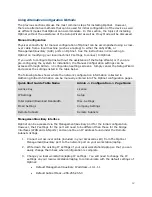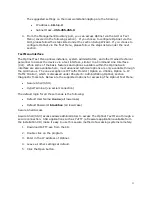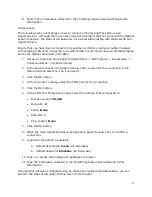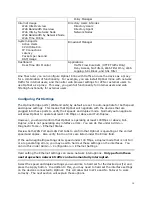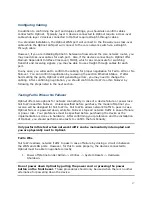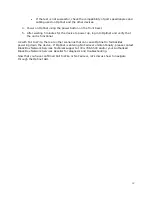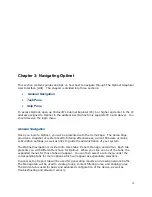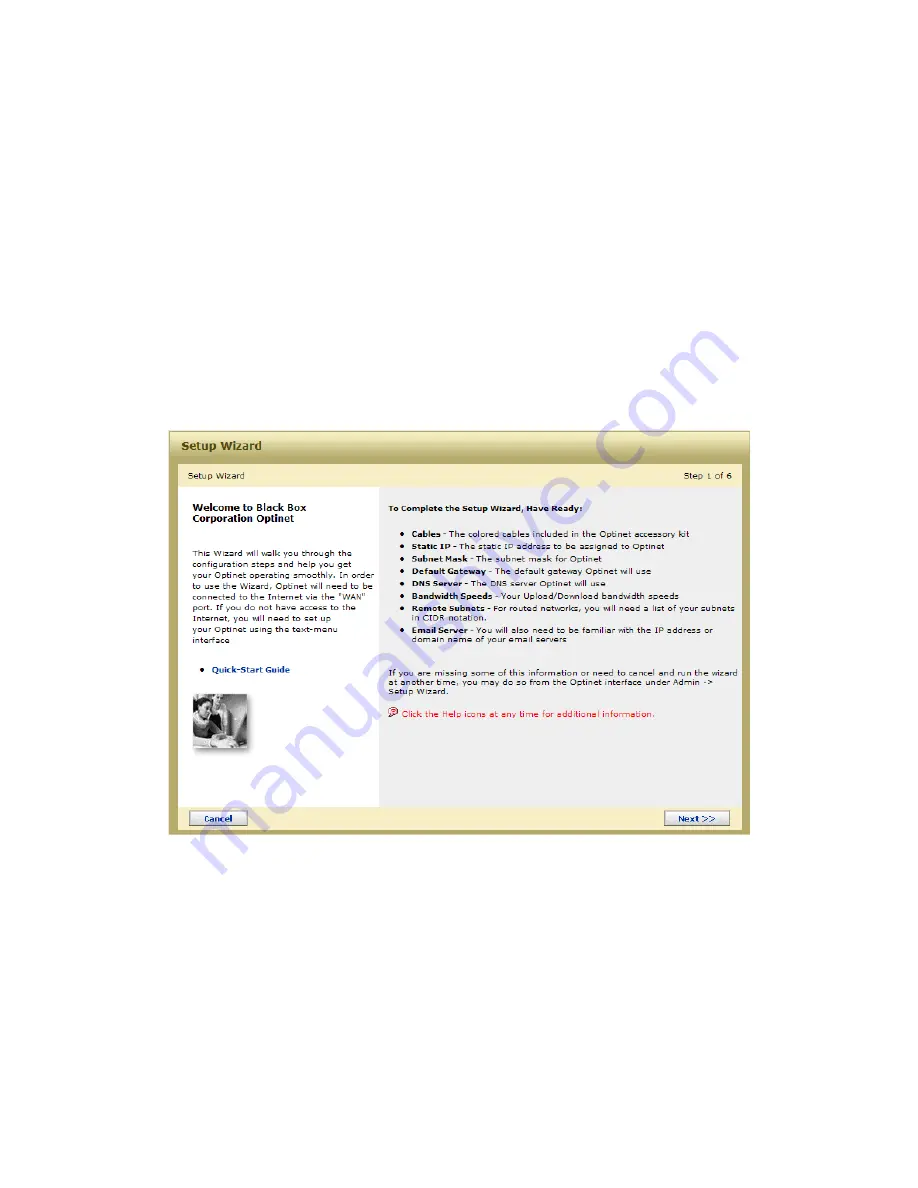
7
Running the Setup Wizard
1.
To access the Setup Wizard, open Microsoft’s Internet Explorer (IE) 6 or 7 and enter
http://192.168.1.80 in the address bar.
2.
Login to the system using:
a.
Default User Name: admin (all lowercase)
b.
Default Password: blackbox (all lowercase)
3.
Please read and accept the EULA agreement.
4.
The Welcome Screen is then displayed automatically on new systems, as well as on
systems that have been reset to factory defaults. Read the following information
displayed in the Welcome Screen and select Next>>.
Figure 2.2 The Setup Wizard Welcome Screen
5.
Using the information you collected in the section Gathering Initial Information,
complete the steps within the Setup Wizard. Select Next>> when the page fields
are complete. Optinet will test the settings of each step and if successful, will allow
you to proceed.
6.
The final step in the Setup Wizard allows you to confirm and, if necessary, edit your
configuration. This step will also check for updates and will automatically retrieve
and install them. Major firmware upgrades will require a reboot of your system
when complete.