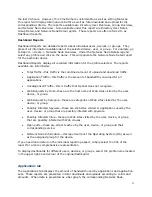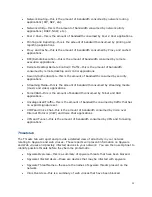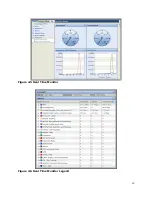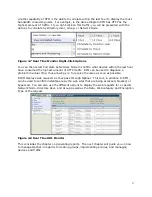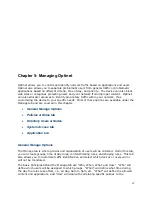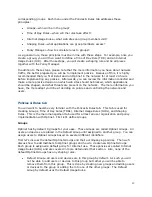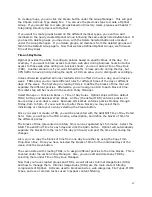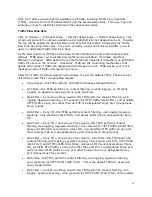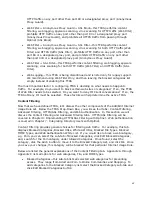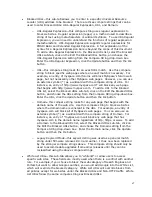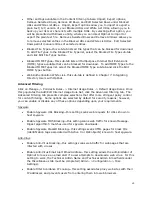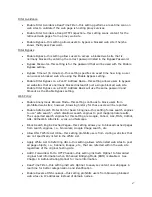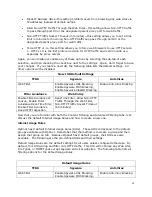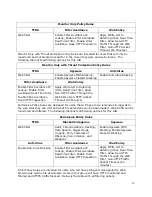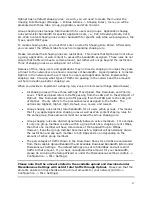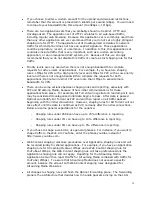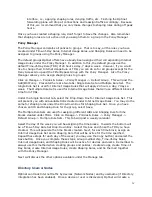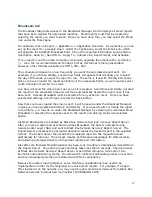44
HTTP traffic on any port other than port 80 or a designated proxy port (Anonymous
Proxy Guard).
•
Web Anonymous Proxy Guard + SSL Block—this TFRS performs content
filtering, web logging, spyware scanning, virus scanning for HTTP traffic (Web Filter),
prohibits HTTP traffic on any port other than port 80 or a designated proxy port
(Anonymous Proxy Guard), and prohibits all HTTPS traffic from passing through
Optinet (SSL Block).
•
Web Anonymous Proxy Guard + SSL Filter—this TFRS performs content
filtering, web logging, spyware scanning, virus scanning for both HTTP traffic (Web
Filter) and HTTPS traffic (SSL Filter), prohibits HTTP traffic on any port other than
port 80 or a designated proxy port, and prohibits HTTPS traffic on any port other
than port 443 or a designated proxy port (Anonymous Proxy Guard).
•
Web SSL Filter—this TFRS performs content filtering, web logging, spyware
scanning, virus scanning for both HTTP traffic (Web Filter) and HTTPS traffic (SSL
Filter).
•
Web Logging— this TFRS is being discontinued and is listed only for legacy support.
We recommend using Web Filter Only, and then leaving the blocked categories list
empty instead of enabling this TFRS.
The most important factor in configuring TFRS is deciding on what needs to happen to
traffic. For example, do you want to block certain web sites or categories? If so, the TFRS
of Web Filter needs to be selected. Do you want to deny IM Client conversations? If so, the
TFRS of Deny IM must be selected. These factors will help determine the active TFRS.
Content Filtering
Now that we have defined TFRS, let’s discuss the other components of the Add/Edit Internet
Usage Rule set. Below the TFRS Drop-Down Box, you will see four tabs: Content Filtering,
Advanced Filtering, HTTPS/SSL Filtering, and Web Authentication. In this section we will
discuss the Content Filtering and Advanced Filtering tabs. HTTPS/SSL Filtering will be
covered in Chapter 8: Implementing HTTPS/SSL Filtering with Optinet. Web Authentication
is covered in Chapter 7: Integrating Directory Users with Optinet.
Content Filtering provides general choices for filtering web traffic. For example, this tab
displays Blocked Categories, Blocked URLs, White List URLs, Blocked File Types, Blocked
MIME Types, and Web Authentication White List. If you would like to block a web category,
e.g. Porn, you can select the sub-tab of Blocked Categories, click Edit Blocked Categories,
and, search for the Porn category under Allowed Categories. Once found, select the
category, click the Add> button to move it to the Blocked Category List, and click Ok. Once
you save your changes, this category will be blocked for that particular Internet Usage Rule.
Below are listed the general explanations of the Content Filtering tab. Appendix A through
Appendix C lists all options for web categories, File, and MIME types.
•
Blocked Categories—this sub-tab lists all selected web categories for preventing
access. They range from Adult and Porn to Online Communities and Shopping. To
add categories to the Blocked Category list select the Blocked Category sub-tab and
click Edit Blocked Categories button.