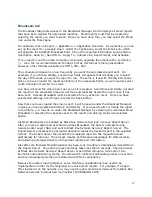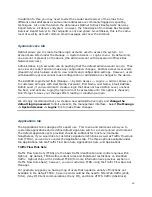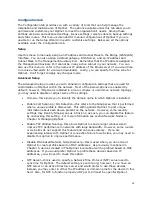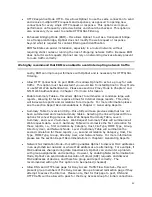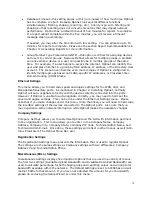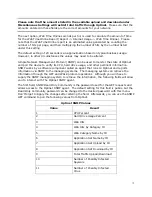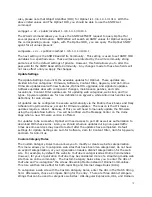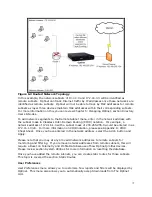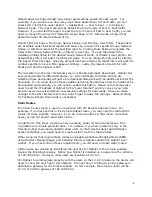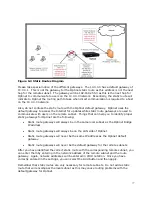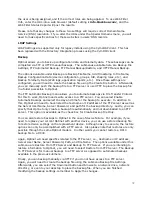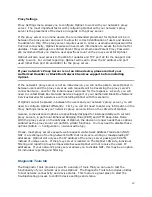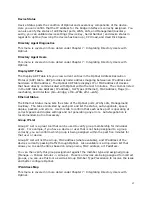69
•
HTTP Keep-Alive Mode HTTP—this allows Optinet to use the same connection to send
and receive multiple HTTP requests and responses, as opposed to opening new
connections for every single HTTP request or response. This option can improve
performance on frequently visited web sites and should be checked. This option is
also necessary if you want to enable HTTPS/SSL Filtering.
•
Enhanced Bridging Mode (EBM)—this allows Optinet to act as a transparent bridge.
As a transparent bridge, Optinet does not modify the web request or response
beyond what is required for content filtering and identification.
EBM facilitates an easier installation, especially in a routed network, without
requiring static routes or running the risk of dropping network traffic. Because EBM
does not alter web requests, Optinet can rely on networking devices already present
to route traffic correctly.
We highly recommend that EBM is enabled to avoid interrupting network traffic.
Lastly, EBM can improve performance with Optinet and is necessary for HTTPS/SSL
Filtering.
•
Allow HTTP Connections on port 8888—this allows Optinet to act as a proxy for web
traffic. This option must be selected if you would like to install Optinet in Proxy Mode
or use NTLM Web Authentication. Please see sections Proxy Mode in Chapter 2 and
NTLM Web Authentication in Chapter 7 for more information.
•
Enable Summary Tables—this allows Optinet to summarize or condense large web
reports, allowing for faster response times for Internet Usage reports. This utility
will index web reports and correlations for all reports. For more information please
see the section Report Recommendations in Chapter 3: Generating Reports.
•
Summary Table Conversion Utility—this utility will take previous data that has not
been summarized and create summary tables. Selecting the link will present three
options for converting previous data: Web Request Summary Table, Level 1
Summary, and Level 2 Summary. Web Request Summary Table will summarize all
Web requests data. Level 1 Summary Table will summarize the first correlation for
those reports, i.e., first correlation by Category, Host, File Type, MIME Type, Group,
Directory User, and Network Node. Level 2 Summary Table will summarize the
second correlation for those reports, i.e., second correlation by Category, Host, File
Type, MIME Type, Group, Directory User, and Network Node. For more information
please see the section Report Recommendations in Chapter3: Generating Reports.
•
Network Normalization Mode—this setting enables Optinet to discover MAC addresses
in an asymmetrical network or where MAC addresses are alternating. For example, if
MAC addresses change during data transmission, Optinet can encounter a problem
with group assignments and reporting. However, by enabling Network Normalization
Mode, Optinet can send Address Resolution Protocol (ARP) requests and discover
MAC addresses of devices, and therefore group and report correctly. The
recommended setting for this option is to be enabled (checked).
•
Allow DNS and HTTP block page for Deny Access Traffic Flow Rule Set—this will
present group members of the Deny Access Group a blocked redirection page if they
attempt to access the Internet. Please note, that for this page to post, DNS and
HTTP traffic will be allowed to pass for the Deny Access Group for initial connections.