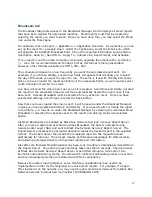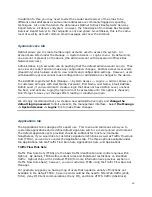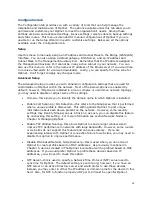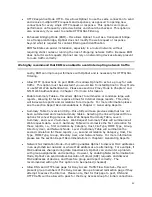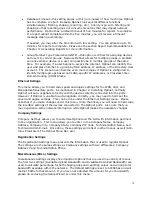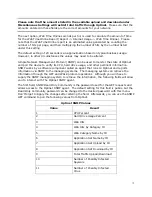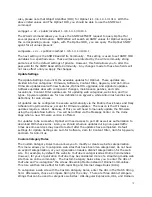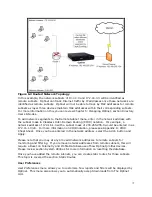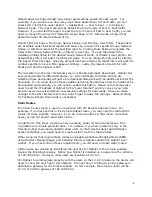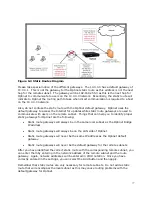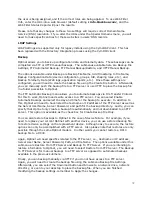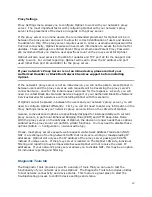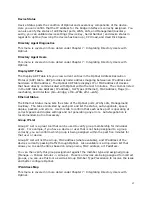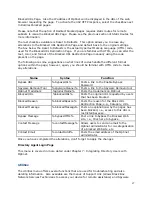70
•
Database Timeout—this setting places a limit (in minutes) of how much time Optinet
has to complete a report. Because Optinet runs several different functions
simultaneously (filtering, shaping, reporting, etc.), priority is given to filtering and
shaping so that reporting does not consume resources that may impact network
performance. Optinet has a default timeout of five minutes for reports to complete.
If a report cannot complete within the five minutes, you will receive a timeout
message stating accordingly.
If needed, you may alter the time limit with this setting. You can allocate up to 15
minutes for reports to complete. Please see the section Report Recommendations in
Chapter 4: Generating Reports for more information.
•
Group Member Type Precedence (GMTP)—this option is critical for assigning devices
and users to correct groups. Because Optinet allows for multiple groups, a problem
can arise when a device or a user can possibly be in multiple groups at the same
time. For example, if a user begins to access the Internet, Optinet can identify the
user and place him/her in a group by MAC address, IP address, or the Directory User
account. The scenario can become even more complex if Optinet is configured to
identify multiple groups based on VLANs, specific IP addresses, or Classless Inter-
Domain Routing (CIDR) Blocks.
Ethernet Settings
This menu allows you to hard code speed and duplex settings for the WAN, LAN, and
Management/Auxiliary ports. As mentioned in Chapter 2: Installing Optinet, normally
Optinet will auto-negotiate correctly with the devices directly connected into the ports.
However, if Optinet is unable to auto-negotiate correctly, you may need to hard set the
speed and duplex settings. This can be done under the Ethernet Settings menu. Please
note that if you make changes under this menu, more than likely you will need to hard code
the interface settings of the devices connected to The Optinet ports. Also note that you
may experience some network interruption while Optinet makes the necessary changes.
Company Settings
Company Settings allows you to customize Optinet and the GUI with information pertinent
to the organization. This menu allows you to enter in the Company Name, Company
Address, Company City, Company State, Company ZIP Code, Technical Admin Name, and
Technical Admin E-mail. Once done, these settings will reflect in other menus as well (Anti-
Virus Email Alert, The Optinet Menu Bar, etc.)
Registration Settings
The Registration Settings menu presents the information that is used to register Optinet.
The settings are the same settings as Company settings with two differences; Company
Address 2 and Technical Admin Phone.
Miscellaneous (Misc.) Settings
Miscellaneous Settings displays five important options that are used in a variety of menus.
The first two settings (Available Upload Bandwidth and Available Download Bandwidth) are
used to calculate percentage for both shaping rules and reporting values and will cap total
bandwidth available within the network. The default settings are set to 5000Kbps and will
restrict traffic to that amount. If you have not adjusted this amount for your bandwidth,
please do so during the Setup Wizard or under this menu.