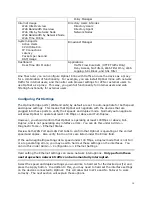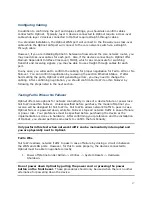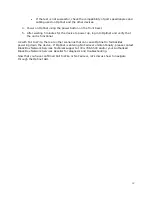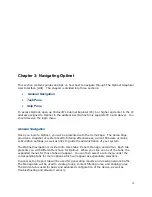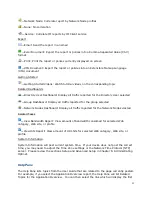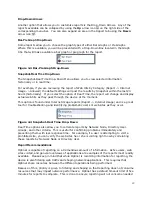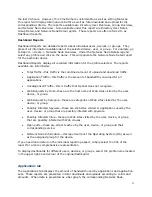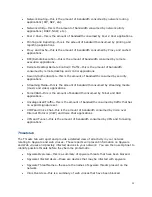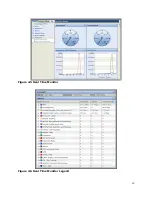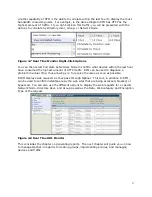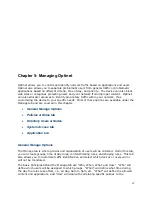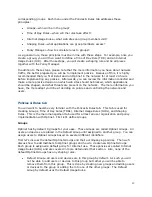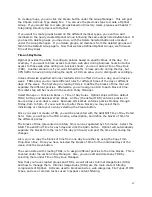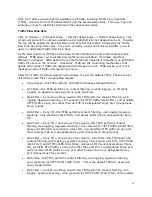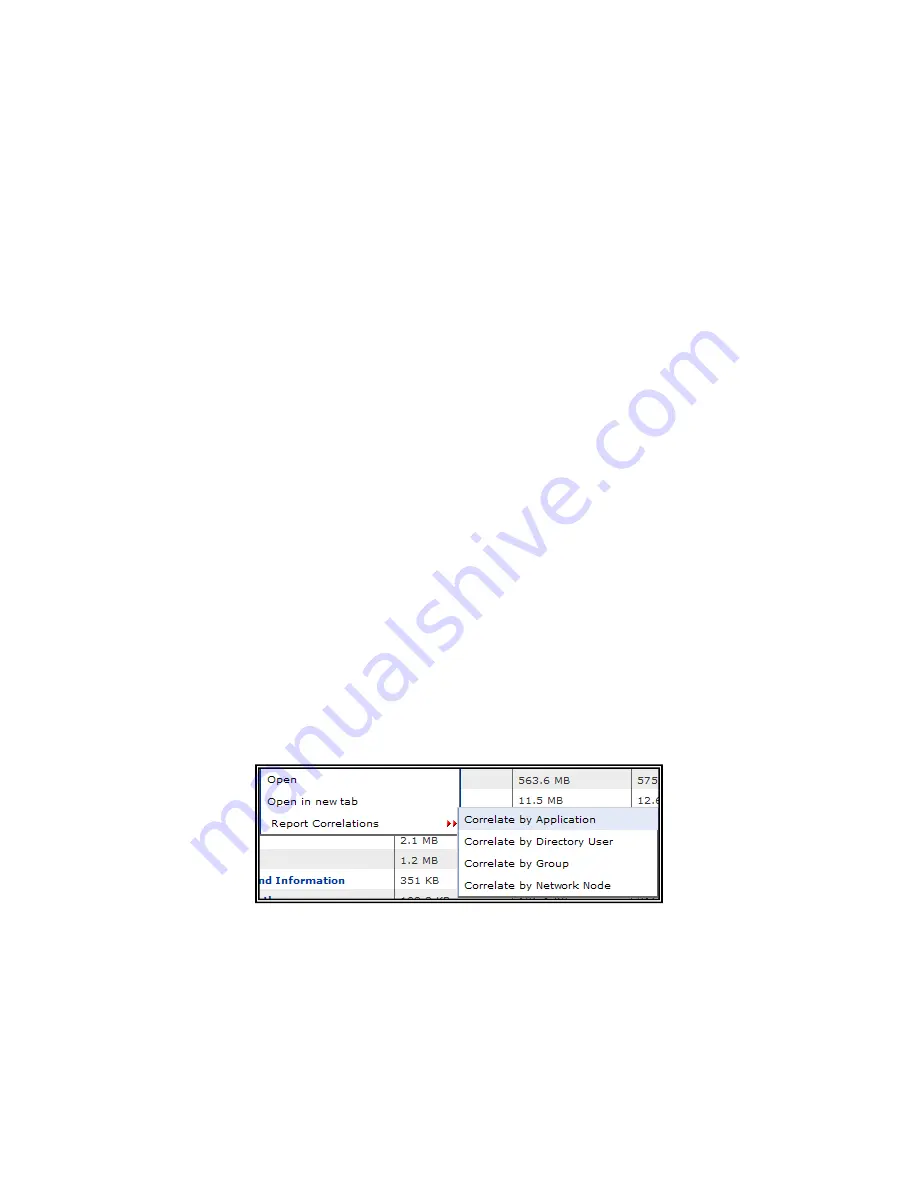
28
Network Node
This field will allow you to search for specific Network Nodes (devices on the network).
Clicking this field will populate the Select Filter Network Node box. Search the Available
Network Node list for the desired Network Node Profile, select the profile and click the Add
button. Then click the OK button to run the report.
Directory User
This field will allow you to search for specific Directory Users. Clicking this field will populate
the Select Filter Directory box. Search the Available Directory Users list for the desired
profile, select the profile and click the Add button. Then click the OK button to run the
report.
Encryption Type
This field is available under Web Content reporting. This option allows you to customize
web reports to display all web requests (No Filter), typical web requests that use Hypertext
Transfer Protocol-HTTP (No Encryption), or web requests that use Secure Hypertext
Transfer Protocol—HTTPS (Secure Socket Layer-SSL). Chapter 8: Implementing HTTPS/SSL
Filtering with Optinet discusses this topic in more detail.
Application Set
This field is available under Application Overview and some detail reports. This option will
allow you to filter reports by Application Sets. For more information on Application Sets
please see the section Applications Tab in this chapter.
Right-Click Options
Right-click options allow you to customize reports using specific time, users, or devices. For
example, to view specific applications under Application Set reports you can use right-click
options to post the report. Go to Report -> Application -> Application Set Overview. This
report will display all application sets passing through the network within the last 24 hours.
Select an application set, and right-click on the title. You will be presented with several
options that will allow you to correlate the report. Select Correlate by Application to view
the exact applications within the Application set.
Figure 4.2 Right-click Options
Selecting this option will post the specific applications being used under the application set.
Using right-click options will allow you to quickly access different correlations under all
reports. If you are not sure how to retrieve detailed information within a specific report,
right-clicking will present you with the most common options for the report. Other right-
click options available are correlations by Groups, Network Node, Directory User, etc.