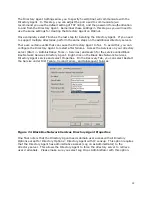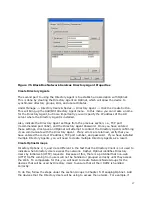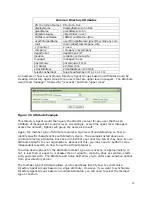110
•
Inactivity Timeout—this setting allows you to identify how much inactive time can
pass before Optinet re-confirms Directory Users. For example, if you use
Directory Option 4: Directory Agent with Login Page, Optinet will present a user
with a login page on his/her first initial web (HTTP) request. If after logging in,
the user does not pass any more web traffic within a certain amount of time,
Optinet will again present the login page to the user. The default time for this
setting is 5 minutes.
•
Session Timeout—this setting allows you to identify how much time can pass,
regardless of activity, before Optinet re-confirms Directory Users. With Directory
Option 2: Directory Agent with IP Lookup, Optinet will again (via the Directory
Agent) have the Directory Server re-confirm the credentials of the Directory
Users. With Directory Option 3: Directory Agent with NTLM, Optinet will review
the Proxy connections of the users and re-confirm their credentials. Lastly, with
Directory Option 4: Directory Agent with Login Page, Optinet will present users
with a Login page. The default time for this setting is 30 minutes.
Directory Option 2: Directory Agent with IP Lookup
For Directory Option 2, go to Manage -> Policies & Rules -> Internet Usage Rule -> Create.
Name the Internet Usage Rule after its corresponding Directory Group. You can also select
web categories, URLs, and other settings to block for the Directory Group by following the
instructions listed under Internet Usage Rules in Chapter 5: Managing Optinet for your IURs.
Afterwards, click on the Web Authentication tab and select Require Web Based
Authentication. Once you have selected this, the checkbox next to Directory Agent IP
Lookup will be available. Check the box next to the option and Save your changes. Don’t
forget to apply the IUR to the Directory Group and its corresponding Optinet Group using
the Policy Manager.
Directory Option 3: Directory Agent with NTLM
For Directory Option 3, go to Manage -> Policies & Rules -> Internet Usage Rule -> Create.
Name the Internet Usage Rule after its corresponding Directory Agent Group. You can also
select Web categories, URLs, and other settings to block for the Directory Agent Group by
following the instructions listed under Internet Usage Rules in Chapter 5: Managing Optinet
for your IURs.
Afterwards, click on the Web Authentication tab and select Require Web Based
Authentication. Once you have selected this, the checkbox next to Directory Agent NTLM
Handshake will be available. Check the box next to the option and Save your changes.
Don’t forget to apply the IUR to the Directory Group and Optinet Group using the Policy
Manager.
Because the NTLM handshake will be issued via a proxy connection, make sure that Optinet
is configured in Proxy mode (Admin -> Configuration -> Advanced Setup -> Allow HTTP
Connections on Port 8888). For more information on this setting please see Chapter 2:
Installing Optinet.
Directory Option 4: Directory Agent with Login Page
For Directory Option 4, go to Manage -> Policies & Rules -> Internet Usage Rule -> Create.
Name the Internet Usage Rule after its corresponding Directory Group. You can select
which web categories, URLs, and other settings to block for the Directory Group by following