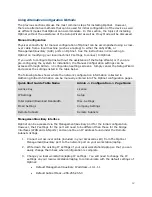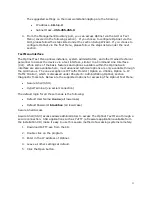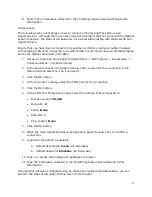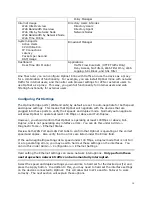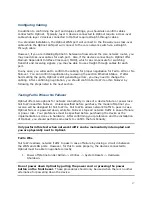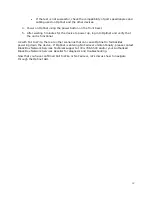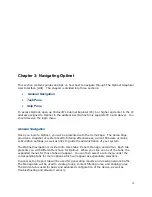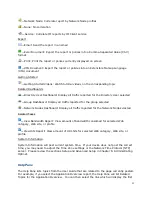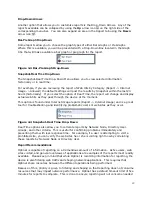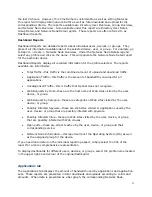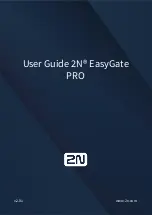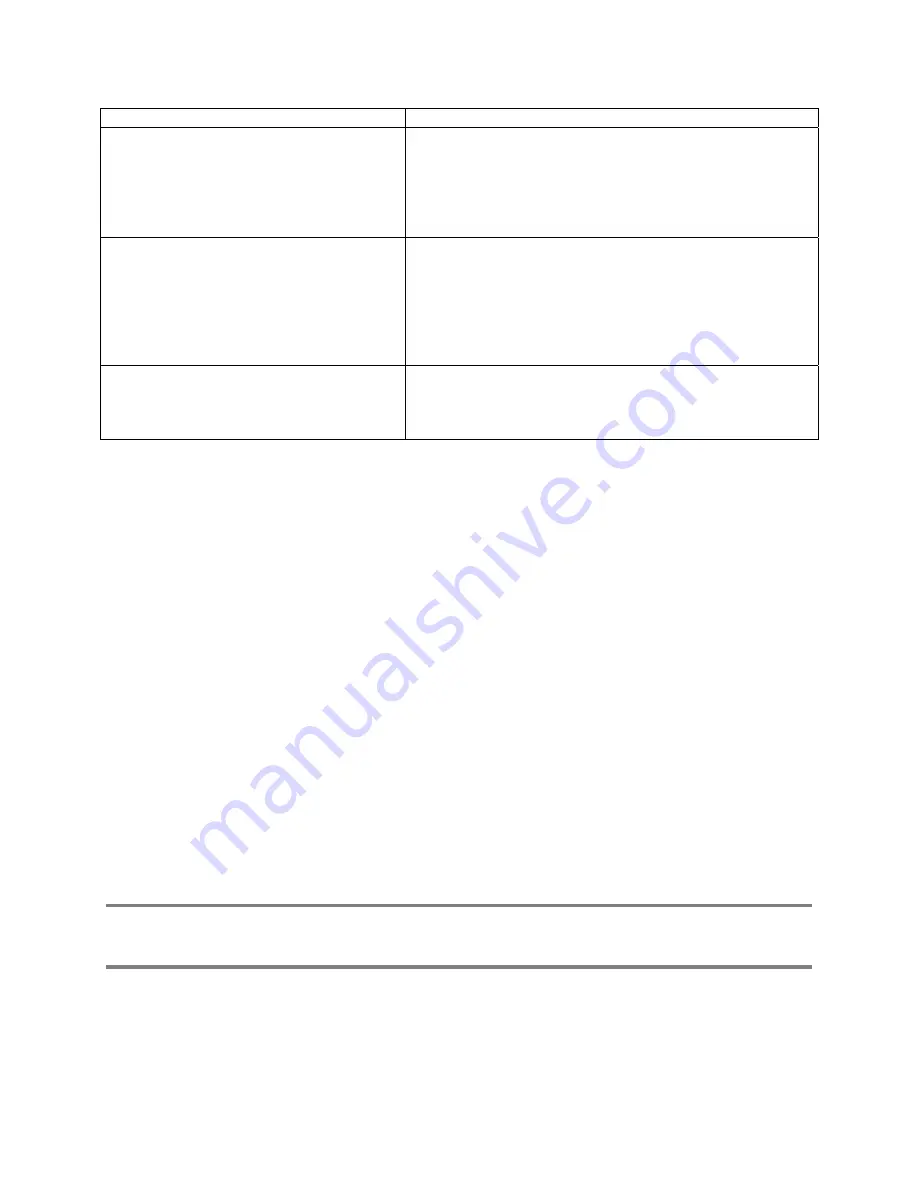
16
Policy Manager
Internet Usage
Web Hits Overview
Web Bandwidth Overview
Web Hits by Network Node
Web Bandwidth by Network Node
Web Time Online
Directory Users & Nodes
Directory Users
Directory Agent
Network Nodes
System Reports
Active Users
CPU Utilization
IP Connections
Latency
Packets per Second
RAM Usage
Broadcast Manager
Dashboard
Real Time URL Monitor
Applications
Traffic Flow Rule Sets (HTTP Traffic Only)
Deny Access, No Filters, Web Filter Only, Web
Logging, SSL Block, and SSL Filter
One final note: you can configure Optinet inline with traffic and use the device as a proxy
for a combination of functionality. For example, you can install Optinet inline with network
traffic for internal users, and then alter web browser settings for VPN or external users to
use Optinet as a proxy. This way, you gain full functionality for internal users and web
filtering functionality for external users.
Configuring Port Settings
The Optinet bridge ports (WAN and LAN) by default are set to auto-negotiate for both speed
and duplex settings. This means that Optinet will negotiate with the devices that are
plugged into these ports to verify their speeds and duplex mode. Normally auto negotiate
will allow Optinet to operate at least 100 Mbps or above and Full-Duplex.
However, you should confirm that Optinet is operating at least 100Mbps or above, Full-
Duplex, and is not generating any interface errors. You can do this under Admin ->
Diagnostic Tools -> Ethernet Status.
Review both WAN Port and LAN Port tabs to confirm that Optinet is operating at the correct
speed and duplex. Also verify that no errors are listed under the Errors field.
If the auto-negotiating settings list a speed under 100 Mbps, a duplex mode that is not Full
or are generating errors, you may need to hard set these settings on the interfaces. You
can do this under Admin -> Configuration -> Ethernet Settings.
Hard setting the Ethernet settings can cause network interruptions. Only perform these
next steps when network traffic can be momentarily interrupted.
Select the speed and duplex settings you would like to hard set for the desired port(s) and
press the Apply button. In addition to this, you may need to hard set the interface settings
on the devices connected to Optinet. This will allow Fail to Wire and No Failover to work
correctly. The next section will explain these options.