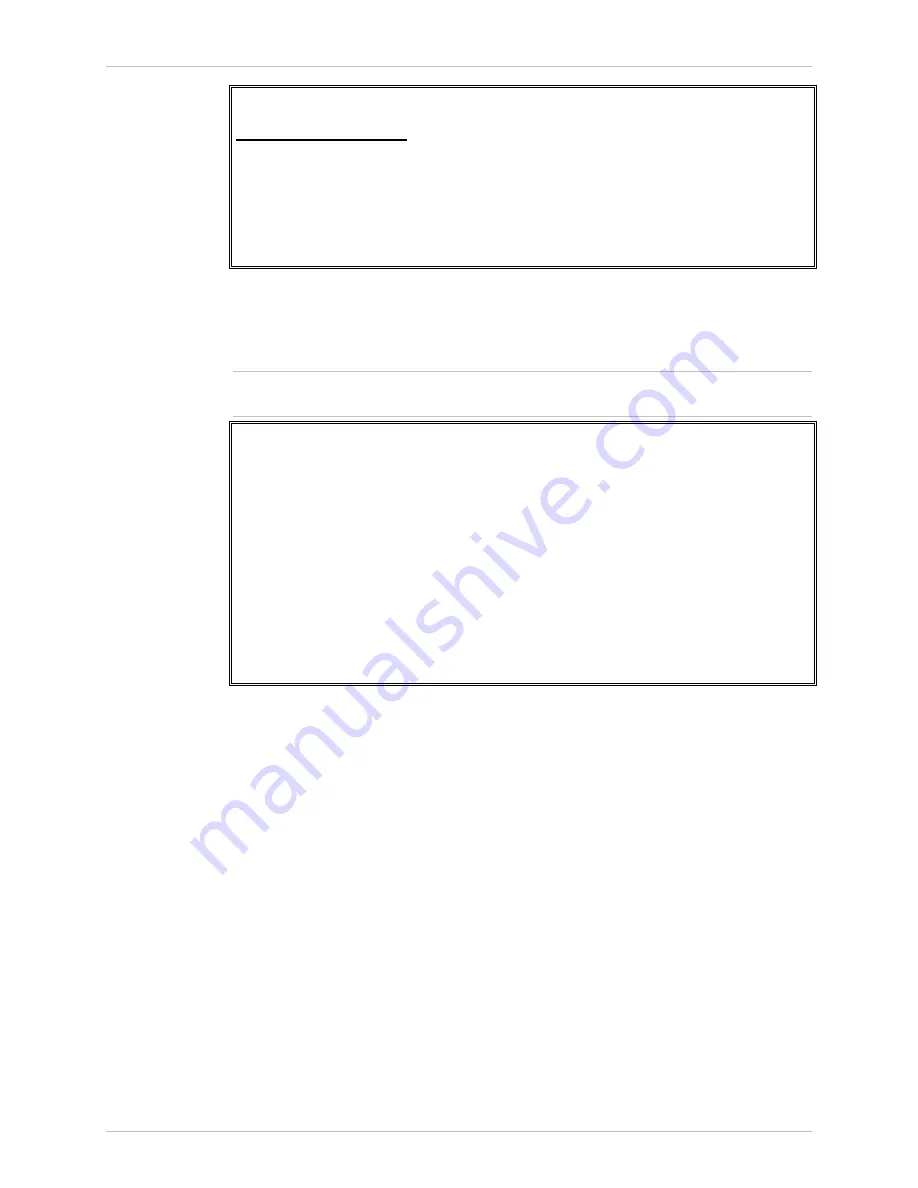
Chapter 4 Configuration
MT1000A
Installation and Operation Manual
4-28 Downloading
Software
MT1000A
S/W & File Transfer
1. Via TFTP >
2. Via X-Modem
Please select item <1 to 2>
ESC-prev.menu; !-main menu; &-exit 1 user(s)
Figure 4-43. S/W & File Transfer Menu
3. Choose
Via TFTP
.
The Via TFTP menu (Figure 4-44) is displayed.
The Via TFTP option is available only if the local MT1000A has been assigned an IP
address.
MT1000A
Via TFTP
Transfer Status > (No operation)
Transfer Error > (No Error)
1. TFTP File Name (File Name)
2. TFTP Server IP (0.0.0.0)
3. TFTP Command
>
Please select item <1 to 3>
ESC-prev.menu; !-main menu; &-exit 1 user(s)
Figure 4-44. Via TFTP Menu
4. Choose
TFTP Server IP
and enter the IP address of the server from which you
want to download the new software file.
5. Choose
TFTP File Name
and enter the name of the file you want to
download.
6. Choose
TFTP Command
.
The download process begins.
The Transfer Status field indicates the current status of the download:
No operation (no TFTP transfer is in process)
Connecting (initiating a TFTP connection)
Transferring data (TFTP data transfer is in process)
Ended timeout (the download was terminated because the Retry Timeout
or Total Timeout was exceeded)
Ended OK (the file was successfully downloaded)
Error (the download was terminated because an error occurred).
Note
Содержание MT1000A-13-R3
Страница 2: ......
Страница 16: ...Chapter 1 Introduction MT1000A Installation and Operation Manual 1 10 Technical Specifications...
Страница 28: ...Chapter 3 Operation MT1000A Installation and Operation Manual 3 4 Turning MT1000A Off...
Страница 72: ...Appendix B MT1000A MIBs MT1000A Installation and Operation Manual B 2...






























