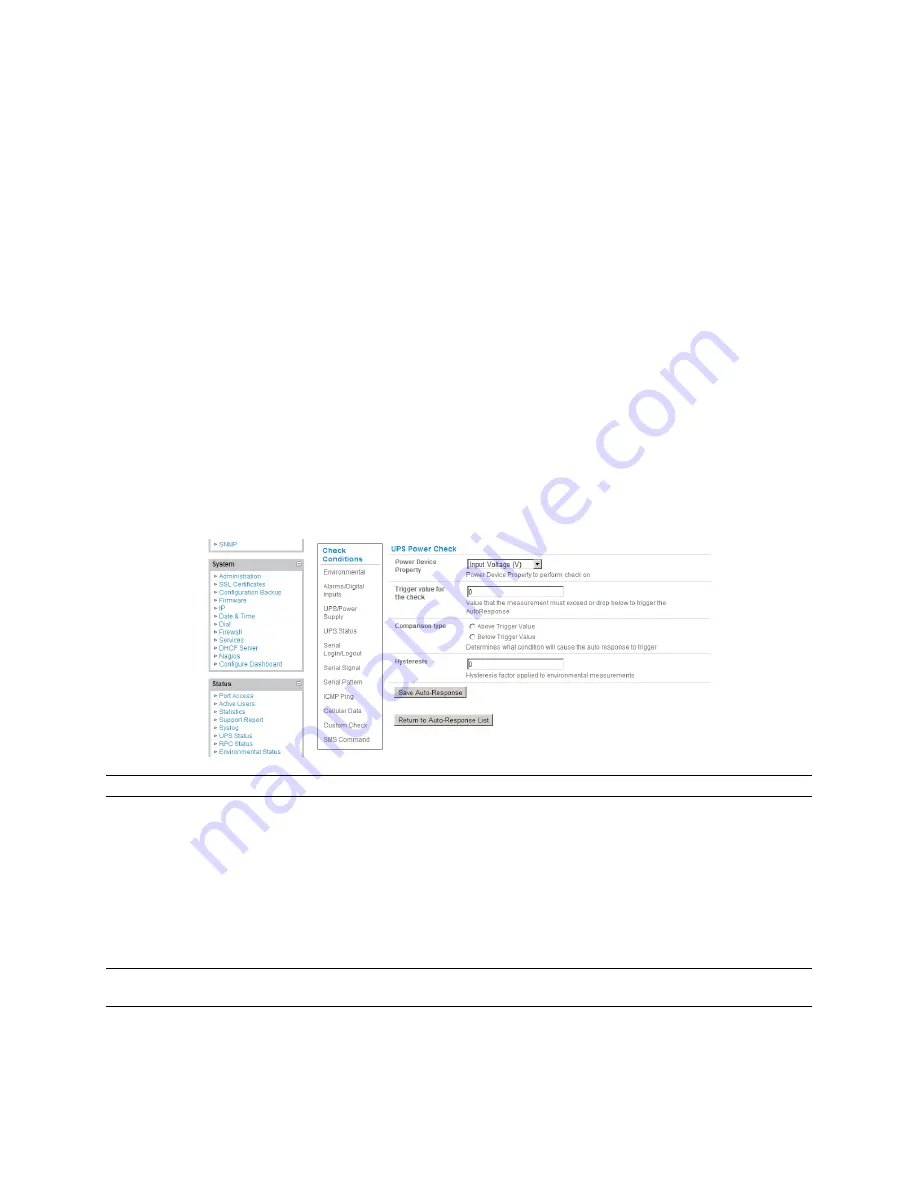
_____________________________________________________________________
724-746-5500 | blackbox.com
Page 139
7.2
Check Conditions
To configure the condition that will trigger the Auto-Response:
Click on the
Check Condition
type (e.g.
Environmental
,
UPS Status
or
ICMP ping
) to be
configured as the trigger for this new Auto-Response in the
Auto-Response Settings
menu
7.2.1 UPS / Power Supply
To use the properties of any attached UPS as the trigger event:
Click on
UPS / Power Supply
as the
Check Condition
Select UPS
Power Device Property
(Input Voltage, Battery Charge %, Load %, Input
Frequency Hz or Temperature in °C) that will checked for the trigger
Specify the
Trigger value
that the check measurement must exceed or drop below to trigger
the AutoResponse
Select
Comparison type
as being Above Trigger Value or Below Trigger Value to trigger
Specify any
Hysteresis
factor that is to be applied to environmental measurements (e.g. if an
Auto-Response was set up with a trigger event of a battery charge below 20% with a
Hysteresis of 5 then the trigger condition would not be seen as having been resolved till the
battery charge was above 25%)
Check
Save Auto-Response
Note:
Before configuring UPS checks in Auto-Response you first must configure the attached UPS
7.2.2
UPS Status
To use the alert state of any attached UPS as the Auto-Response trigger event:
Click on
UPS Status
as the
Check Condition
Select the
reported
UPS State
to trigger the Auto-Response (either
On Battery
or
Low
Battery
)
.
The Auto-Response will resolve when the UPS state returns to the "Online" state
Select which connected
UPS Device
to monitor and check
Save Auto-Response
Note:
Before configuring UPS state checks in Auto-Response you first must configure the attached
UPS
















































