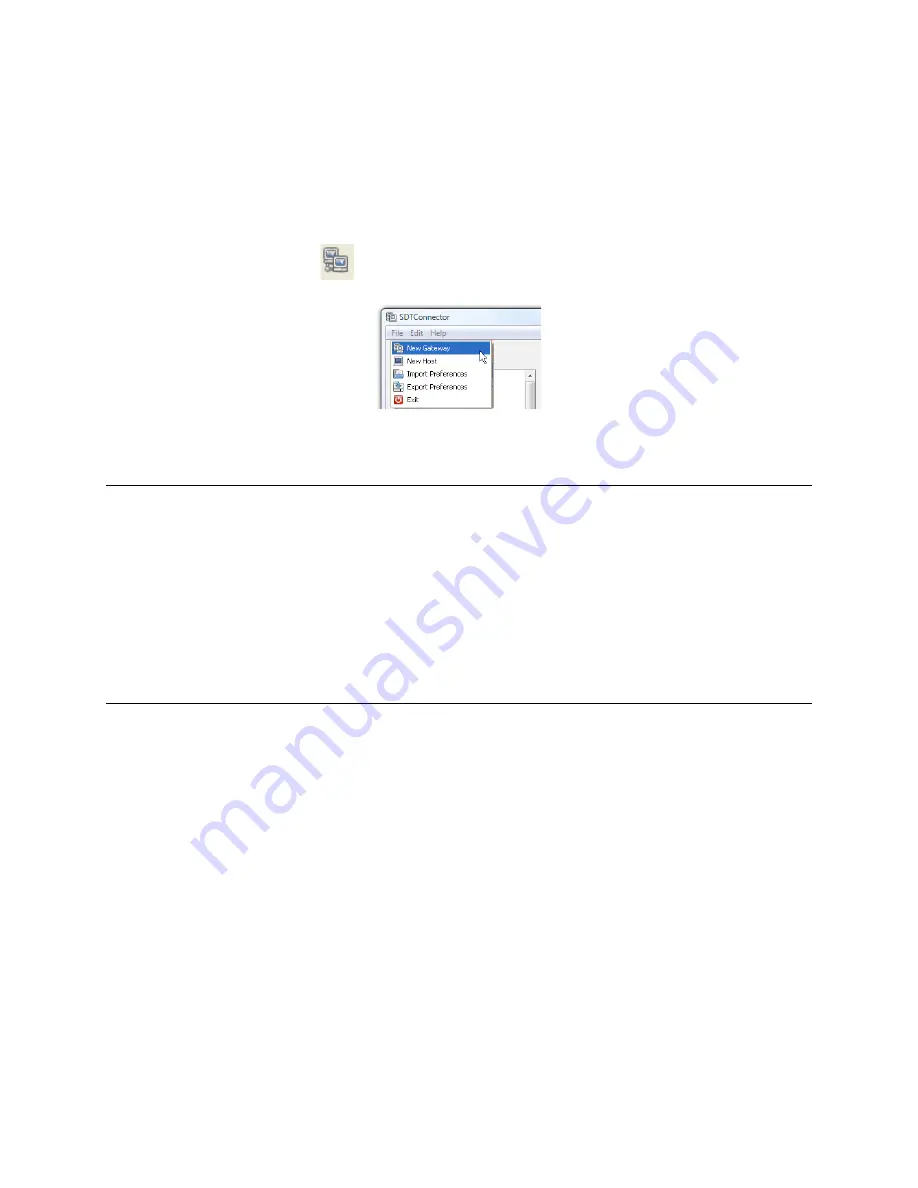
_____________________________________________________________________
724-746-5500 | blackbox.com
Page 106
configure clients to run on the PC that will use the service to connect to the hosts and serial port devices
(refer to
Section 6.2.7 and 6.2.9
). You can also set up
SDT Connector
to connect out-‐of-‐band to the
console server
(refer to
Section 6.2.9
).
6.2.2 Configuring a new console server gateway in the SDT Connector client
To create a secure SSH tunnel to a new
console server
:
Click the
New Gateway
icon or select the
File: New Gateway
menu option.
Enter the IP or DNS
Address
of the
console server
and the SSH port that you will use (typically
22).
Note
If
SDT Connector
is connecting to a remote
console server
through the public Internet or routed
network you will need to:
Determine
the public IP address
of the
console server
(or of the router/ firewall that connects
the
console server
to the Internet) as assigned by the ISP. One way to find the public IP
address is to access http://checkip.dyndns.org/ or http://www.whatismyip.com/ from a
computer on the same network as the
console server
and note the reported IP address.
Set port forwarding for TCP port 22 through any firewall/NAT/router that is located between
SDT Connector
and the
console server
so it points to the
console server
.
http://www.portforward.com has port forwarding instructions for a range of routers. Also, you
can use the Open Port Check tool from http://www.canyouseeme.org to check if port
forwarding through local firewall/NAT/router devices has been properly configured.
Enter the
Username
and
Password
of a user on the gateway that is enabled to connect via SSH
and/or create SSH port redirections.
















































