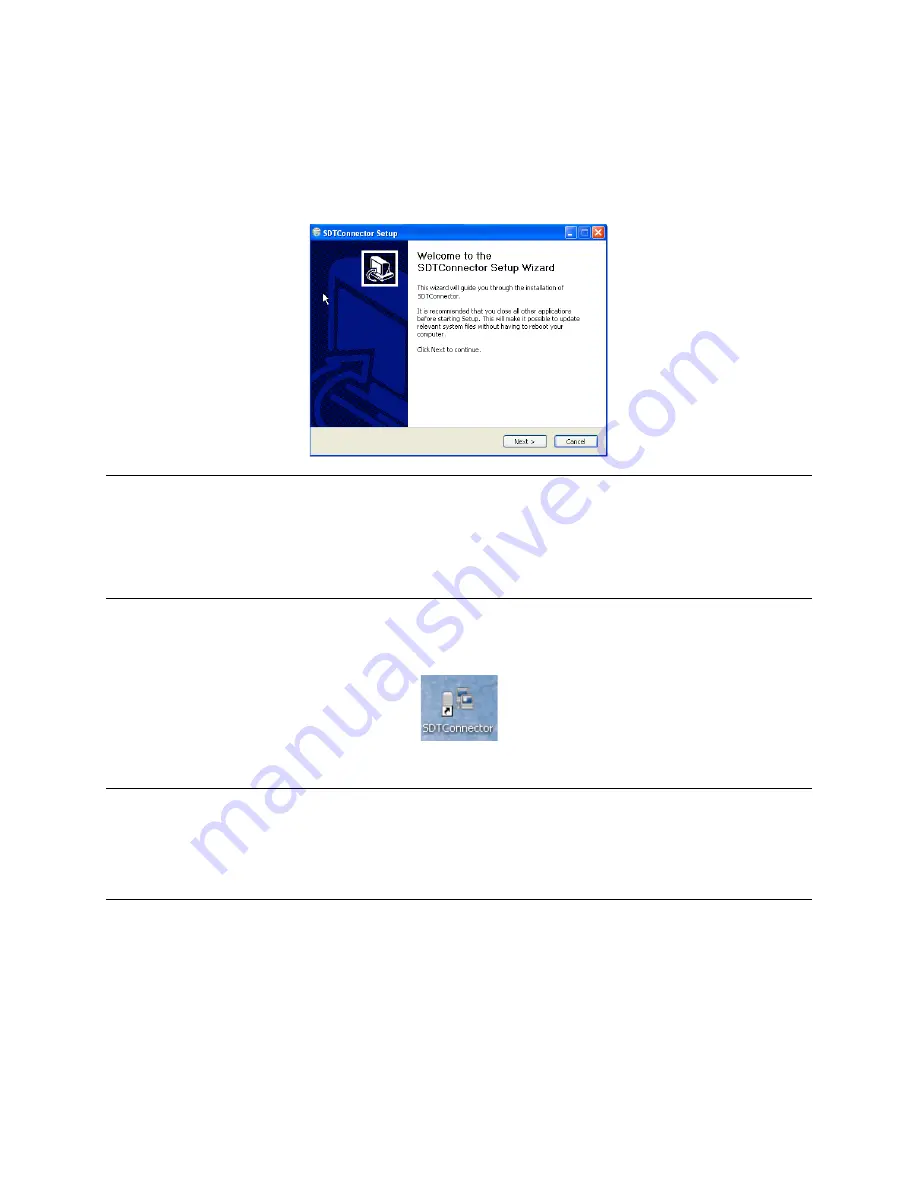
_____________________________________________________________________
724-746-5500 | blackbox.com
Page 105
6.2.1 SDT Connector installation
The
SDT Connector
set up program (
SDTConnector Setup-‐1.n.exe
or
sdtcon-‐1.n.tar.gz
) is
included on the CD supplied with your Black Box
console server
.
Run the set-‐up program.
Note
For Windows clients, the
SDTConnectorSetup-1.n.exe
application will install the
SDT Connector
1.n.exe
and the config file
defaults.xml.
If there is already a config file on the Windows PC, then it
will not be overwritten. To remove an earlier config file, run the
regedit
command and search for
“SDT Connector,” then remove the directory with this name.
For Linux and other Unix clients,
SDTConnector.tar.gz
application will install the
sdtcon-1.n.jar
and the config file
defaults.xml.
Once the installer completes you will have a working
SDT Connector
client installed on your machine and
an icon on your desktop:
Click the
SDT Connector
icon on your desktop to start the client.
Note
SDT Connector
is a Java application, so it must have a Java Runtime Environment (JRE)
installed. You can download this for free from http://java.sun.com/j2se/. It installs on Windows
2000, XP, 2003, Vista, and 7 PCs and on most Linux platforms. Solaris platforms are also
supported, but they must have Firefox installed.
SDT Connector
can run on any system with
Java 1.4.2 and above installed, but it assumes the web browser is Firefox, and that
xterm -e
telnet
opens a telnet window.
To operate
SDT Connector,
you first need to add new gateways to the client software by entering the
access details for each
console server
(refer to
Section 6.2.2
). Then, let the client auto-‐configure all host
and serial port connections from each
console server
(refer to
Section 6.2.3
). Finally, point-‐and-‐click to
connect to the Hosts and serial devices (refer to
Section 6.2.4
).
Or, you can manually add network connected hosts (refer to
Section 6.2.5
) and manually configure new
services to use to access the
console server
and the hosts (refer to
Section 6.2.6
). Then, manually






























