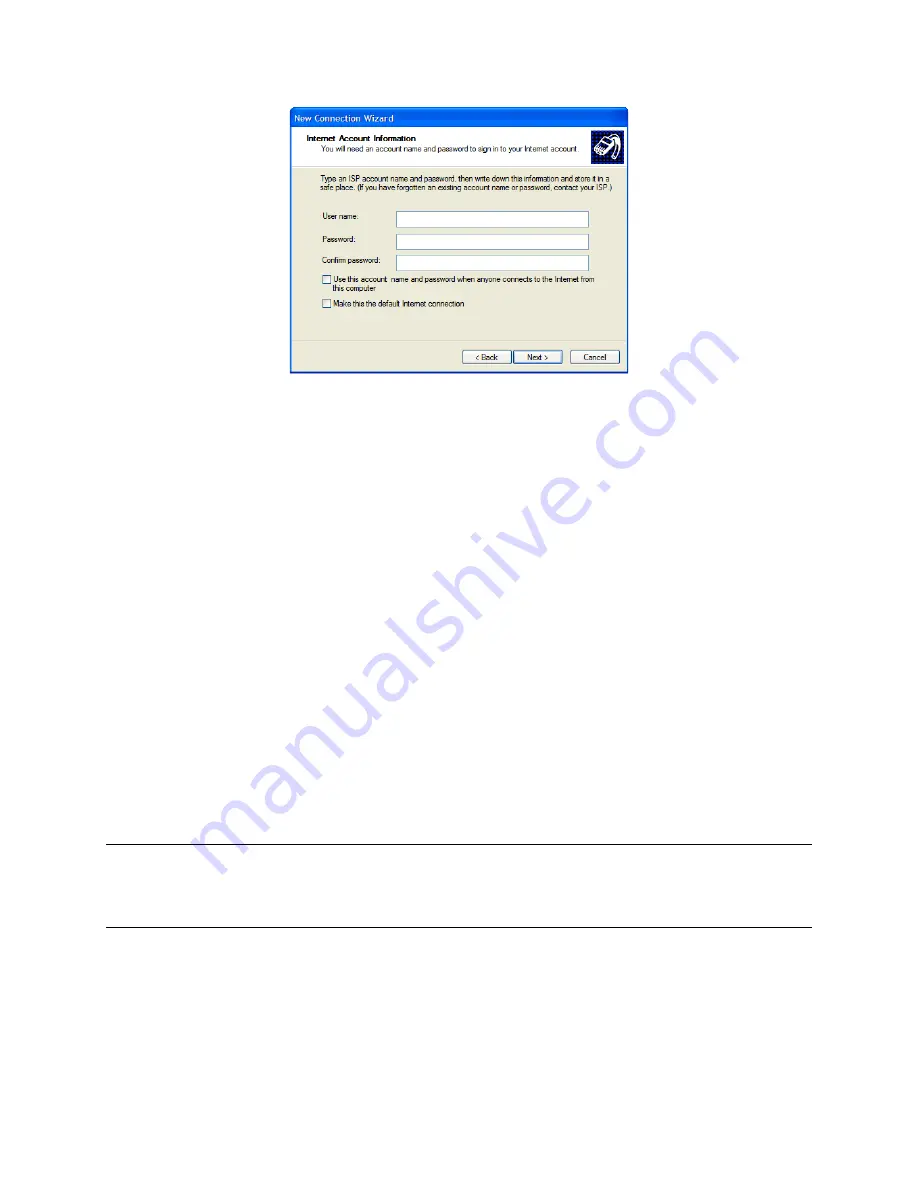
_____________________________________________________________________
724-746-5500 | blackbox.com
Page 86
Enter the PPP
User name
and
Password
you set up for the
console server.
5.1.4 Set up earlier Windows clients
For Windows 2000, the PPP client set up procedure is the same as above, except you get to the
Dial-‐Up Networking Folder
by clicking the
Start
button and selecting
Settings.
Then, click
Network and Dial-‐up Connections
and click
Make New Connection.
Similarly, for Windows 98, you double click
My Computer
on the Desktop, then open
Dial-‐Up
Networking
and double click
Make New Connection
. Then, proceed as above.
5.1.5 Set up Linux clients for dial-‐in
The online tutorial http://www.yolinux.com/TUTORIALS/LinuxTutorialPPP.html presents a selection of
methods for establishing a dial up PPP connection:
-
Command line PPP and manual configuration (works with any Linux distribution).
-
Using the
Linuxconf
configuration tool (for Red Hat compatible distributions). This configures
the scripts
ifup/ifdown
to start and stop a PPP connection.
-
Using the Gnome control panel configuration tool.
-
WVDIAL and the Redhat “Dialup configuration tool“ .
-
GUI dial program X-‐isp. Download/Installation/Configuration.
Note
For all PPP clients:
Set the PPP link up with TCP/IP as the only protocol enabled.
Specify that the Server will assign IP address and do DNS.
Do not set up the console server PPP link as the default for Internet connection.
5.2 OoB broadband access
The LES1508A, LES1408A, LES1416A, LES1432A, LES1448A, LES1308A, LES1316A, LES1332A, LES1348A,
LES1208A-‐R2, LES1216A-‐R2, LES1232A and LES1248A-‐R2
console server
s have a second Ethernet port
(
Network 2
) that you can configure for alternate and OoB (out-‐of-‐band) broadband access. With two






























