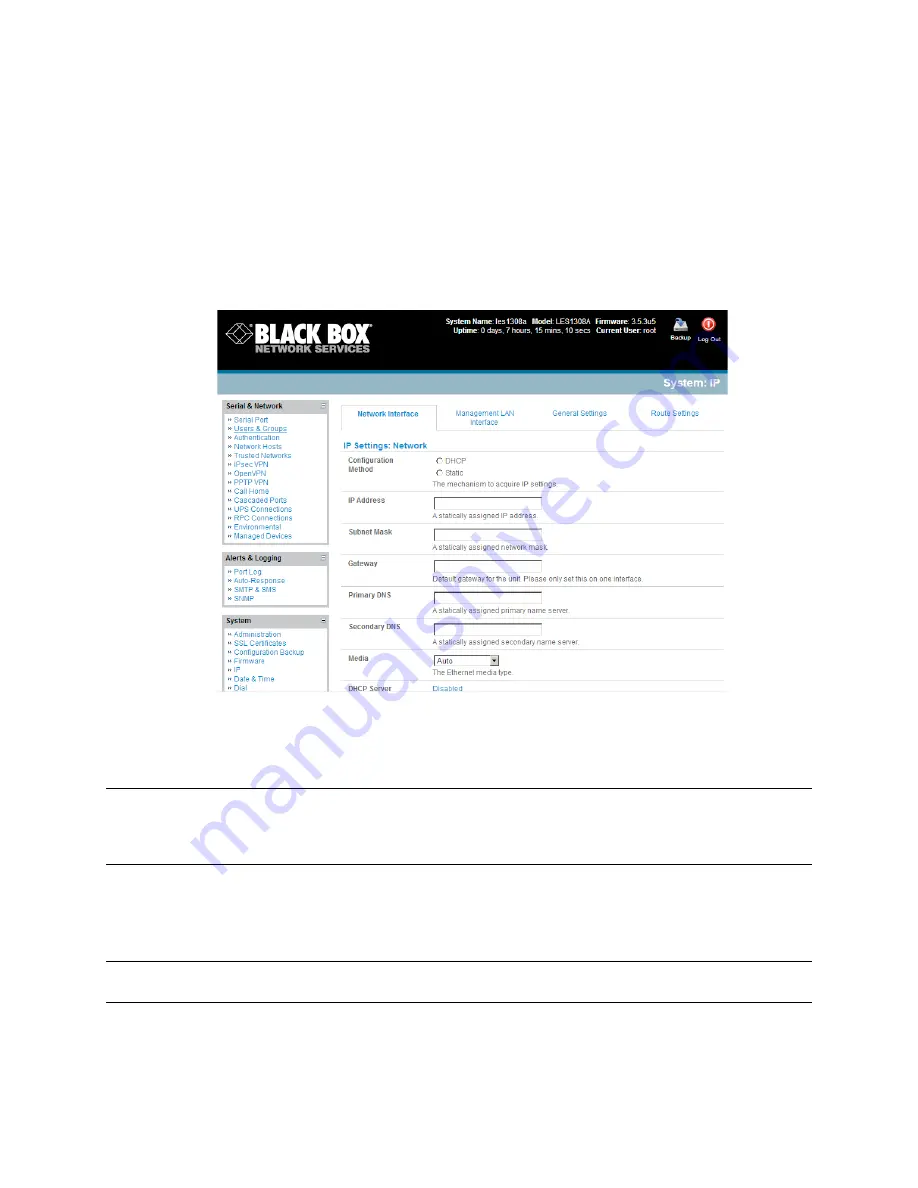
_____________________________________________________________________
724-746-5500 | blackbox.com
Page 31
3.3 Network IP address
The next step is to enter an IP address for the principal Ethernet (
LAN/Network/Network1
) port on the
console server
; or enable its DHCP client so that it automatically obtains an IP address from a DHCP
server on the network it will connect to.
On the
System: IP
menu, select the
Network Interface
page then check
dhcp
or
static
for the
Configuration Method.
If you selected
Static,
you must manually enter the new
IP Address
,
Subnet Mask
,
Gateway,
and
DNS
server details. This
selection automatically disables the DHCP client.
If you selected
DHCP,
the
console server
will look for configuration details from a DHCP server
on your management LAN. This selection automatically disables any static address. The
console
server
MAC address is printed on a label on the base plate.
Note
In its factory default state (with no Configuration Method selected) the
console server
has its
DHCP client enabled, so it automatically accepts any network IP address assigned by a DHCP
server on your network. In this initial state, the
console server
will then respond to both its Static
address (192.168.0.1) and its newly assigned DHCP address.
By default the
console server
LAN port auto-‐detects the Ethernet connection speed. You can use
the
Media
menu to lock the Ethernet to 10 Mbps or 100 Mbps, and to Full Duplex (FD) or Half
Duplex (HD).
Note
If you changed the
console server
IP address, you may need to reconfigure your PC/workstation
so it has an IP address that is in the same network range as this new address.
Click
Apply.






























