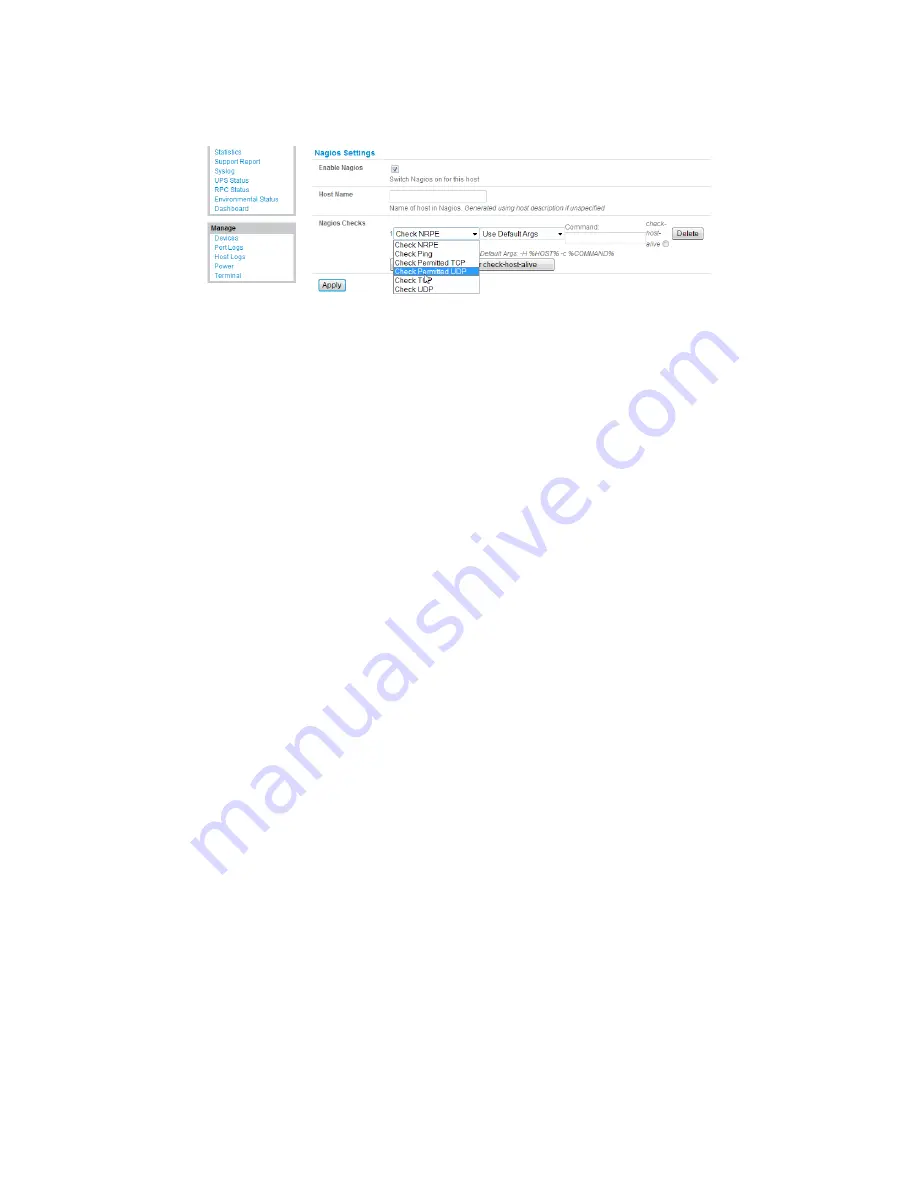
_____________________________________________________________________
724-746-5500 | blackbox.com
Page 186
Remove all
Permitted Services
. This server will be accessible using Terminal Services, so check
TCP
,
Port
3389
and log
level 1
and click
Add
. Remove and re-‐add the service to enable logging.
Scroll down to
Nagios Settings
and check
Enable Nagios.
Click
New Check
and select
Check Ping
. Click
check-‐host-‐alive.
Click
New Check
and select
Check Permitted TCP
. Select
Port 3389
Click
New Check
and select
Check TCP
. Select
Port 80.
Click
New Check
and select
Check TCP
. Select
Port 443.
Click
Apply.
Similarly, you now must configure the serial port to the router to be monitored by Nagios:
Select
Serial Port
from the
Serial & Network
menu.
Locate the serial port that has the router console port attached and click
Edit.
Make sure the serial port settings under
Common Settings
are correct and match the attached router’s console
port.
Click
Console server
Mode
, and select
Logging Level
1.
Check
Telnet
(SSH access is not required, as SDT Connector is used to secure the otherwise insecure Telnet
connection).
Scroll down to
Nagios Settings
and check
Enable Nagios.
Check
Port Log
and
Serial Status.
Click
Apply.
Now you can set the
console server
to send alerts to the Nagios server:
Select
Alerts
from the
Alerts & Logging
menu and click
Add Alert
.
In
Description
enter:
Administrator connection.
Check
Nagios (NSCA).
In
Applicable Ports
check the serial port that has the router console port attached. In
Applicable Hosts
check
the IP address/DNS name of the IIS server.
Click
Connection Alert.
Click
Apply.
Finally, you need to add a
User
for the client running SDT Connector:






























