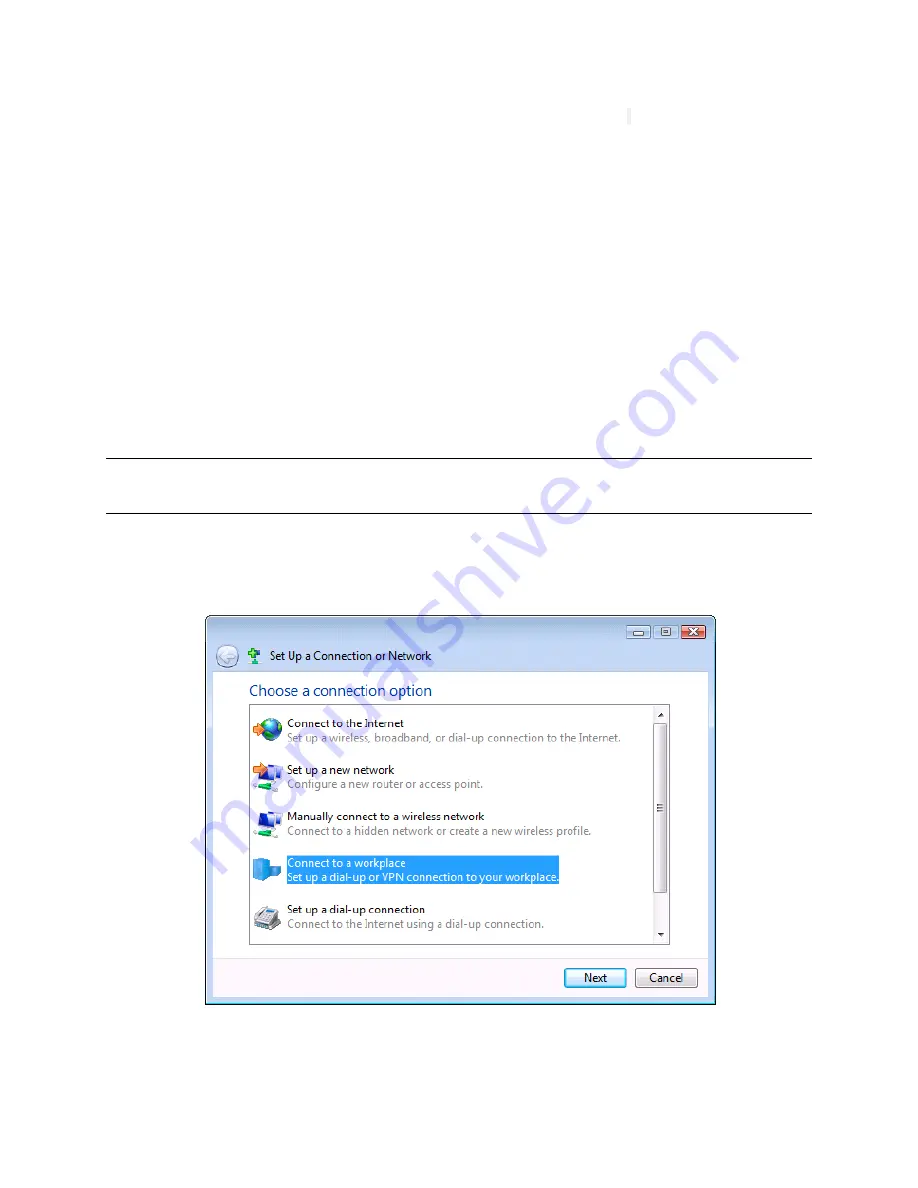
_____________________________________________________________________
724-746-5500 | blackbox.com
Page 80
Enable
Verbose Logging
to assist in debugging connection problems
Click
Apply Settings
4.11.2 Add a PPTP user
Select
Users & Groups
on the
Serial & Networks
menu and complete the fields as covered in
section 4.2.
Ensure the
pptpd
Group
has been checked, to allow access to the PPTP VPN server. Note -
users in this group will have their password stored in clear text.
Keep note of the username and password for when you need to connect to the VPN connection
Click
Apply
4.11.3 Set up a remote PPTP client
Ensure the remote VPN client PC has Internet connectivity. To create a VPN connection across the
Internet, you must set up two networking connections. One connection is for the ISP, and the other
connection is for the VPN tunnel to the
console server.
Note:
This procedure sets up a PPTP client in the Windows 7 Professional operating system. The steps
may vary slightly depending on your network access or if you are using an alternate version of
Windows. More detailed instructions are available from the Microsoft web site.
Login to your Windows client with administrator privileges
From the
Network & Sharing Center
on the
Control Panel
select
Network Connections
and
create a new connection
Select
Use My Internet Connection (VPN)
and enter the IP Address of the
console server






























