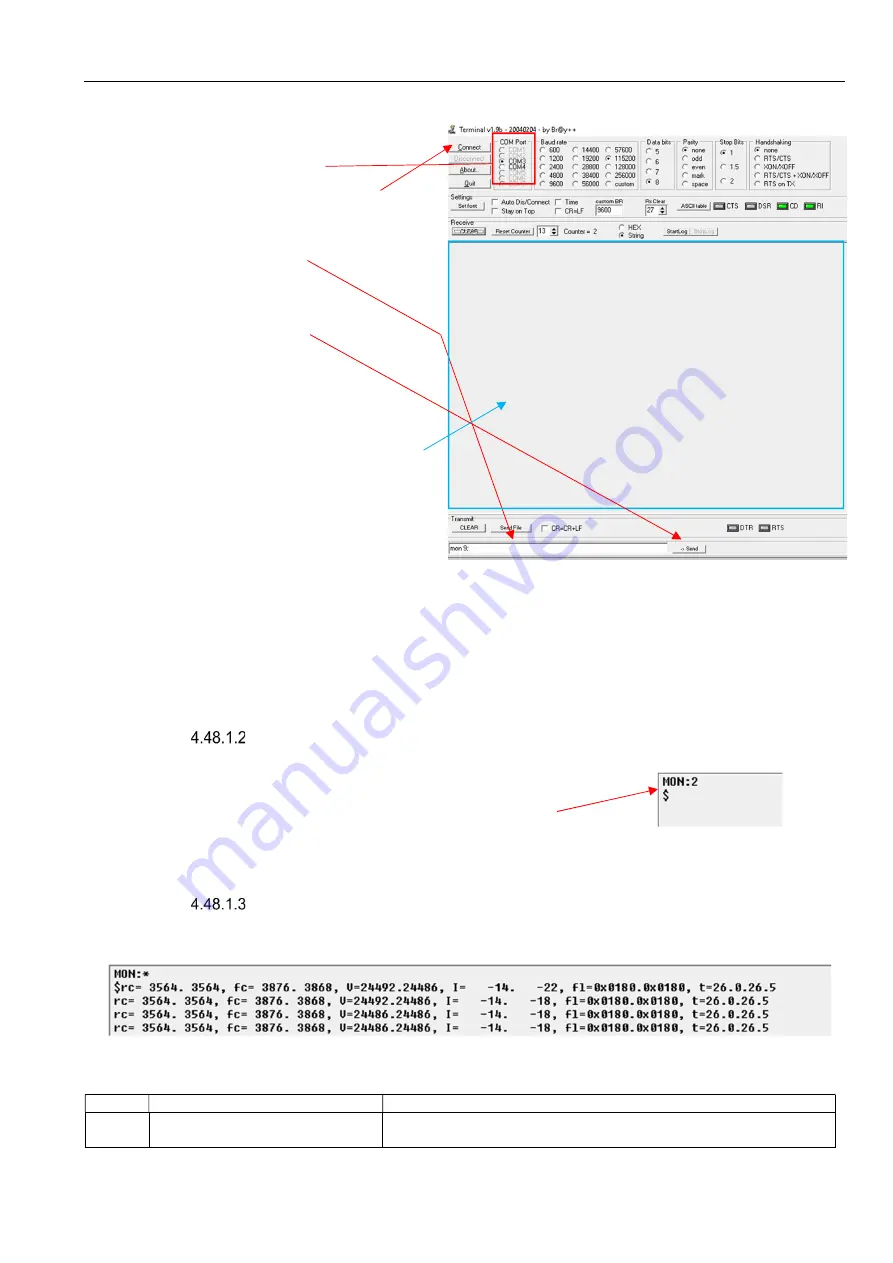
Troubleshooting
bkSpecto Ultrasound System
4-82
SM41406-4
2. Doubleclick on Terminal icon on the desktop
3. Make sure all settings are as
depicted below. The COM Port
can be different
4. Click on Connect Button
5. Type
mon 9;
6. click on
Send
7. Once done monitoring you can
copy paste all content from this
data output area to a Notepad
text document
8. Type
mon 2;
and click on
Send
(this is the default state)
Caution:
Do not start the console application while being in
mon 9
state. Remember to switch back to
mon 2
state before starting the console application.
Caution:
If you are in
mon 9
state and you restart the terminal application, the system will still be in
mon 9
state.
Read monitoring state
1. Type
mon;
and click on
Send
2. Read in Data output area the monitoring state.
(In this example the monitoring state is 2)
Read data output
Below is an example of the data that you see when you are in monitoring state 9.
All values are written as pairs as there are always 2 batteries.
Value
Text
Comment
rc
Actual electrical charge
measured in mAh
Data output area
Содержание bkSpecto 1300
Страница 1: ...Service Manual Diagnostic Ultrasound System 1300 bkSpecto...
Страница 2: ......
Страница 4: ......
Страница 18: ...General Information bkSpecto Ultrasound System 1 14 SM41406 4 This page is intentionally left blank...
Страница 94: ...Troubleshooting bkSpecto Ultrasound System 4 72 SM41406 4 6 Finish procedure online or by call Microsoft...
Страница 111: ...bkSpecto Ultrasound System Troubleshooting SM41406 4 4 89...
Страница 115: ...Adjustment Procedure bkSpecto Ultrasound System 5 4 SM41406 4 This page is intentionally left blank...
Страница 142: ...bkSpecto Ultrasound System Mechanical Parts SM41406 4 6 27 3 Remove the two speaker wires 4 Remove 11 M3X8 screws...
Страница 143: ...Mechanical Parts bkSpecto Ultrasound System 6 28 SM41406 4 5 Gently lift and slide out the Speaker Assembly...
Страница 149: ...Mechanical Parts bkSpecto Ultrasound System 6 34 SM41406 4 This page is intentionally left blank...
Страница 165: ...Theory of Operation bkSpecto Ultrasound System 8 12 SM41406 4 This page is intentionally left blank...






























