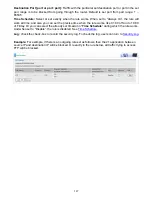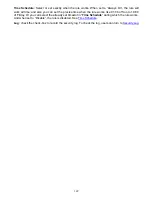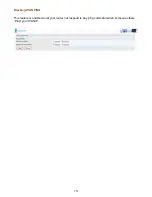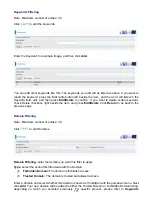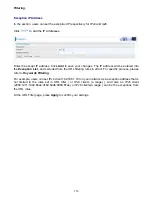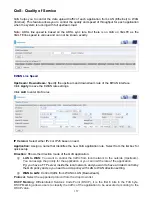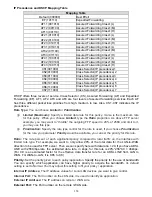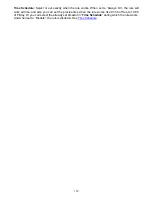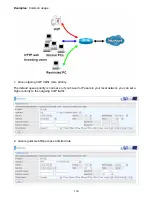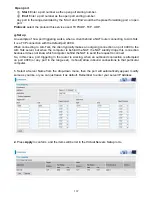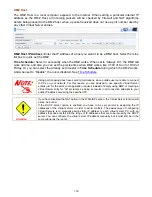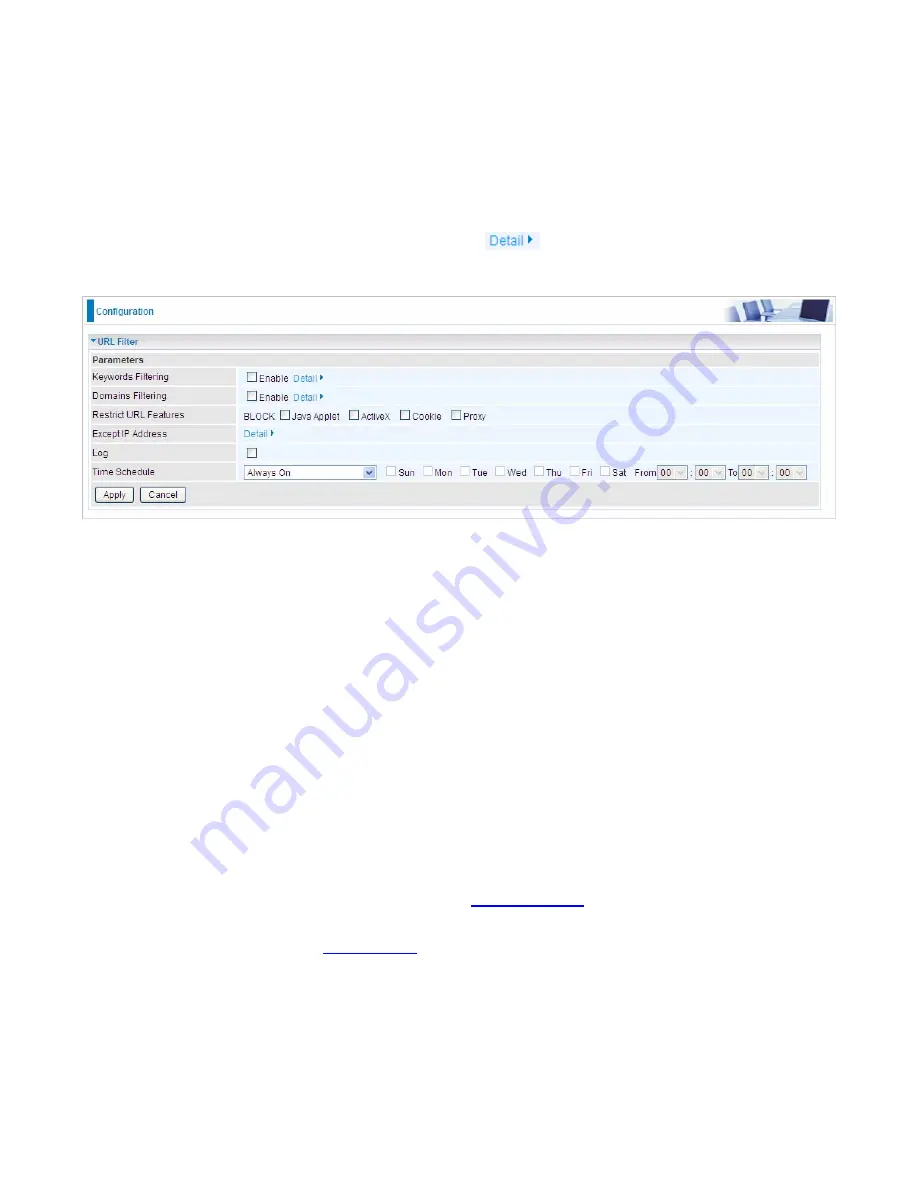
154
URL Filter
URL (Uniform Resource Locator – e.g. an address in the form of http://www.abcde.com or
http://www.example.com) filter rules allow you to prevent users on your network from accessing
particular websites by their URL. There are no pre-defined URL filter rules; you can add filter rules to
meet your requirements.
Note:
1) URL Filter rules apply to both IPv4 and IPv6 sources.
2) But in
Exception IP Address
part, user can click
to set the exception IP address(es) for
IPv4 and IPv6 respectively.
Keywords Filtering:
Allow blocking against specific keywords within a particular URL rather than
having to specify a complete URL (e.g.to block any image called “advertisement.gif”). When enabled,
your specified keywords list will be checked to see if any keywords are present in URLs accessed to
determine if the connection attempt should be blocked. Please note that the URL filter blocks web
browser (HTTP) connection attempts using port 80 only.
Domains Filtering:
This function checks the whole URL address but not the IP address against
your list of domains to block or allow. If it is matched, the URL request will either be sent (Trusted) or
dropped (Forbidden).
Restrict URL Features:
Click Block Java Applet to filter web access with Java Applet components.
Click Block ActiveX to filter web access with ActiveX components. Click Block Cookie to filter web
access with Cookie components. Click Block Proxy to filter web proxy access.
Exception IP Address:
You can input a list of IP addresses as the exception list for URL filtering.
These IPs will not be covered by the URL rules.
Time Schedule:
Select or set exactly when the rule works. When set to “Always On”, the rule will
work all time; and also you can set the precise time when the rule works, like 01:00 of Sun to 19:00
of Friday. Or you can select the already set timeslot in “
Time Schedule
” during which the rule works.
And when set to “Disable”, the rule is disabled. See
Time Schedule
.
Log:
Select Enable for this option if you will like to capture the logs for this URL filter policy. To
check the log, users can turn to
Security Log
.
Содержание BiPAC 7800DXL
Страница 19: ...15 3G LTE Router mode ...
Страница 39: ...35 Click 192 168 1 254 it will lead you to the following page ...
Страница 42: ...38 Click 192 168 1 254 it will lead you to the following page ...
Страница 65: ...61 7 Success If Quick Start is finished user can turn to Status Summary to see the basic information ...
Страница 68: ...64 7 Success ...
Страница 71: ...67 7 Success If Quick Start is finished user can turn to Status Summary to see the basic information ...
Страница 136: ...132 Accessing mechanism of Storage In your computer Click Start Run enter 192 168 1 254 ...
Страница 138: ...134 Access the folder public ...
Страница 141: ...137 Step 2 Click Add a Printer Step 3 Click Add a network wireless or Bluetooth printer ...
Страница 144: ...140 Step 8 Click Next and you are done You will now be able to see your printer on the Devices and Printers Page ...
Страница 146: ...142 Take Windows media player in Windows 7 accessing the DLNA server for example for usage of DLNA ...
Страница 179: ...175 In listing table you can remove the one you don t want by checking the checking box and press Remove button ...
Страница 192: ...188 in the system tray Step 6 Double click on the icon to display your current Internet connection status ...
Страница 195: ...191 Click Import Certificate button to import your certificate Enter the certificate name and insert the certificate ...
Страница 196: ...192 Click Apply to confirm your settings ...