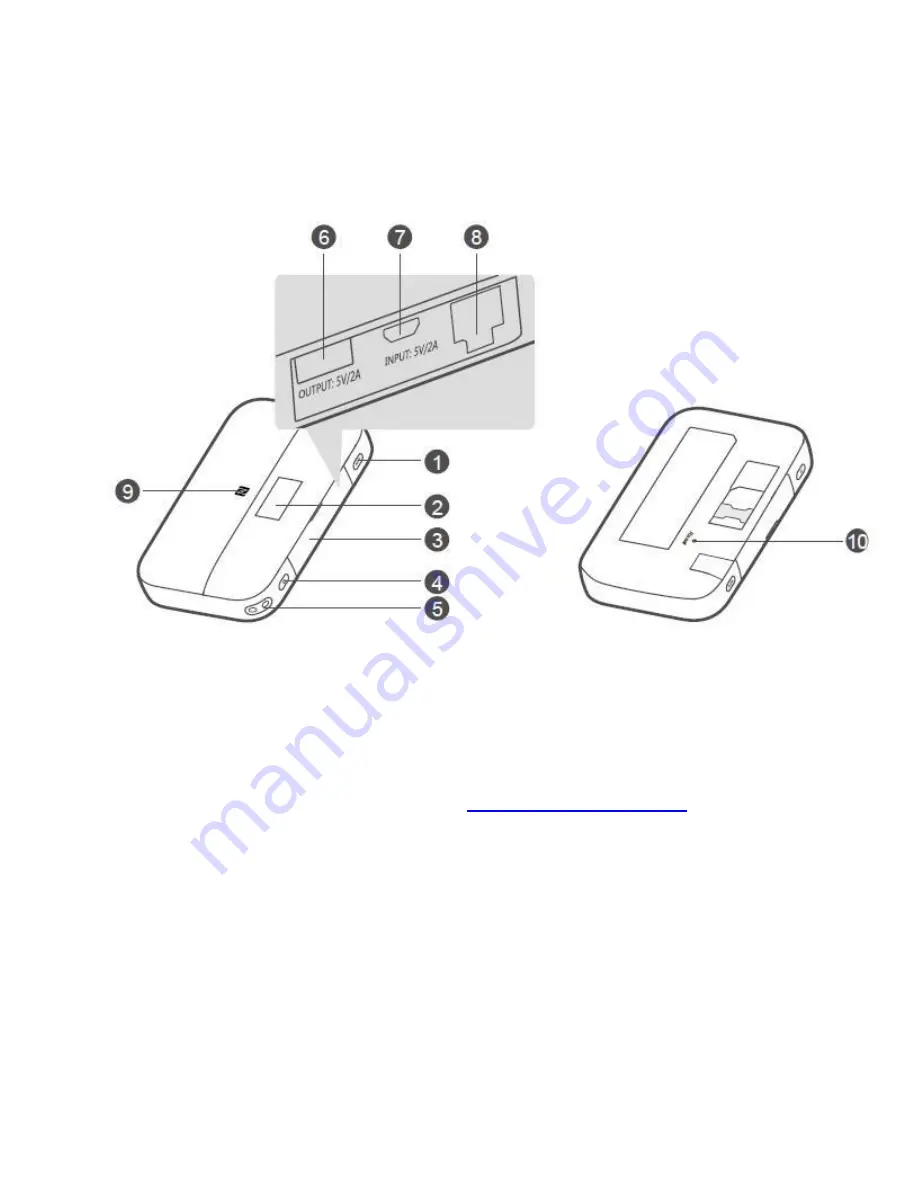
Huawei E5885 User Manual
Huawei E5885 Appearance
1.
WPS button: To connect a WPS-enabled device to your HUAWEI Mobile WiFi Pro2
using the WPS button. When WPS is enabled, press and hold the button for more than
five seconds to set up a WPS connection.
2.
Screen
3.
Slot cover
4.
Power button: Press and hold to turn your
HUAWEI Mobile WiFi Pro2
on or off.
5.
Lanyard hole
6.
Output charging port
7.
Micro USB port
8.
Ethernet port
9.
NFC sensor: Use NFC function to establish a Wi-Fi® connection.
10.
Reset button: Press and hold to restart your HUAWEI Mobile WiFi Pro2 and restore it to
its factory settings.
Note: If you forget the username, password or SSID for your HUAWEI Mobile WiFi Pro2, try
restoring the device to its factory settings.









