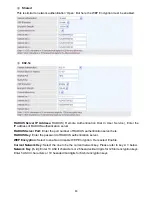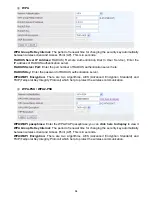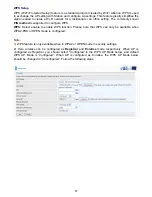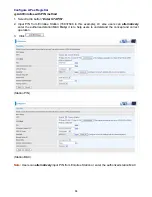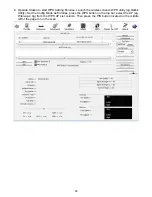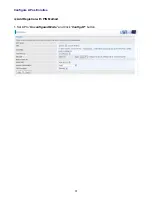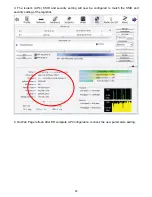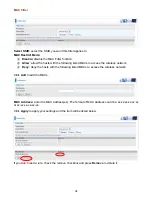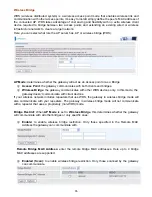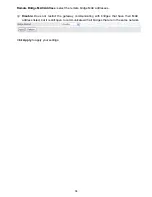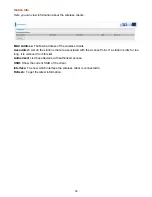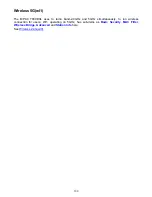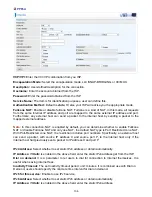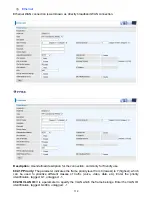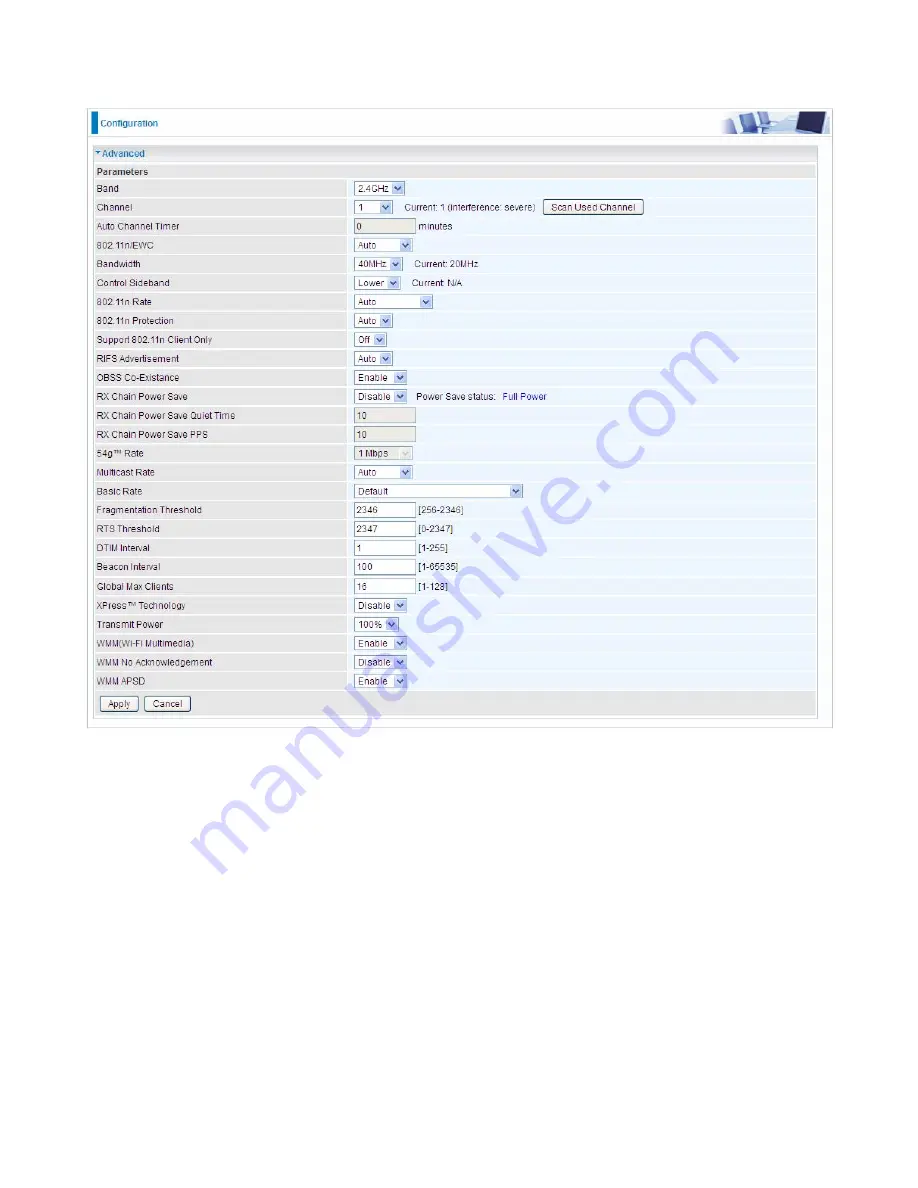
97
Advanced
Here users can set some advanced parameters about wireless.
Band:
select frequency band. Here 2.4GHz.
Channel:
Allows channel selection of a specific channel (1-7) or Auto mode.
Scan Used Channel:
Press the button to scan and list all channels being used.
Auto Channel Timer (min):
The auto channel times length it takes to scan in minutes. Only
available for auto channel mode.
802.11n/EWC:
select to auto enable or disable 802.11n.
Bandwidth:
Select bandwidth. The higher the bandwidth the better the performance will be.
Control Sideband:
only available for 40MHz. It allows you to select upper sideband or lower
sideband. Sideband refers to the frequency band either above (
upper sideband
) or below (
lower
sideband
) the carrier frequency, within which fall the spectral components produced by modulation
of a carrier wave.
802.11n Rate:
This allows you to select the fixed transmission rate or auto.
802.11n Protection:
turn off for maximize throughput. Auto for greater security.
Support 802.11n Client Only:
turn on the option to only provide wireless access to the clients
operating at 802.11n speeds.
Содержание BiPAC 7800DXL
Страница 19: ...15 3G LTE Router mode ...
Страница 39: ...35 Click 192 168 1 254 it will lead you to the following page ...
Страница 42: ...38 Click 192 168 1 254 it will lead you to the following page ...
Страница 65: ...61 7 Success If Quick Start is finished user can turn to Status Summary to see the basic information ...
Страница 68: ...64 7 Success ...
Страница 71: ...67 7 Success If Quick Start is finished user can turn to Status Summary to see the basic information ...
Страница 136: ...132 Accessing mechanism of Storage In your computer Click Start Run enter 192 168 1 254 ...
Страница 138: ...134 Access the folder public ...
Страница 141: ...137 Step 2 Click Add a Printer Step 3 Click Add a network wireless or Bluetooth printer ...
Страница 144: ...140 Step 8 Click Next and you are done You will now be able to see your printer on the Devices and Printers Page ...
Страница 146: ...142 Take Windows media player in Windows 7 accessing the DLNA server for example for usage of DLNA ...
Страница 179: ...175 In listing table you can remove the one you don t want by checking the checking box and press Remove button ...
Страница 192: ...188 in the system tray Step 6 Double click on the icon to display your current Internet connection status ...
Страница 195: ...191 Click Import Certificate button to import your certificate Enter the certificate name and insert the certificate ...
Страница 196: ...192 Click Apply to confirm your settings ...