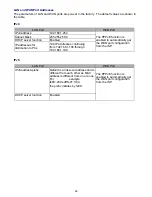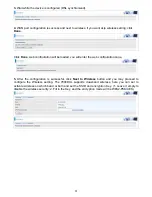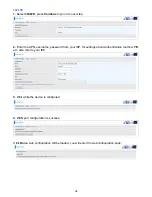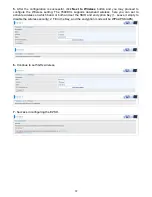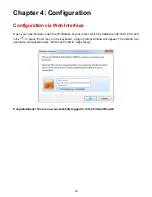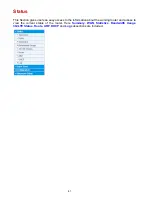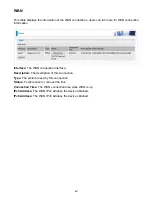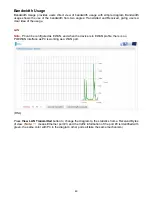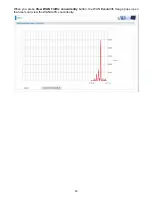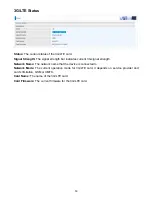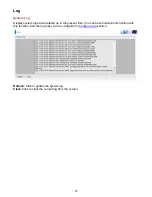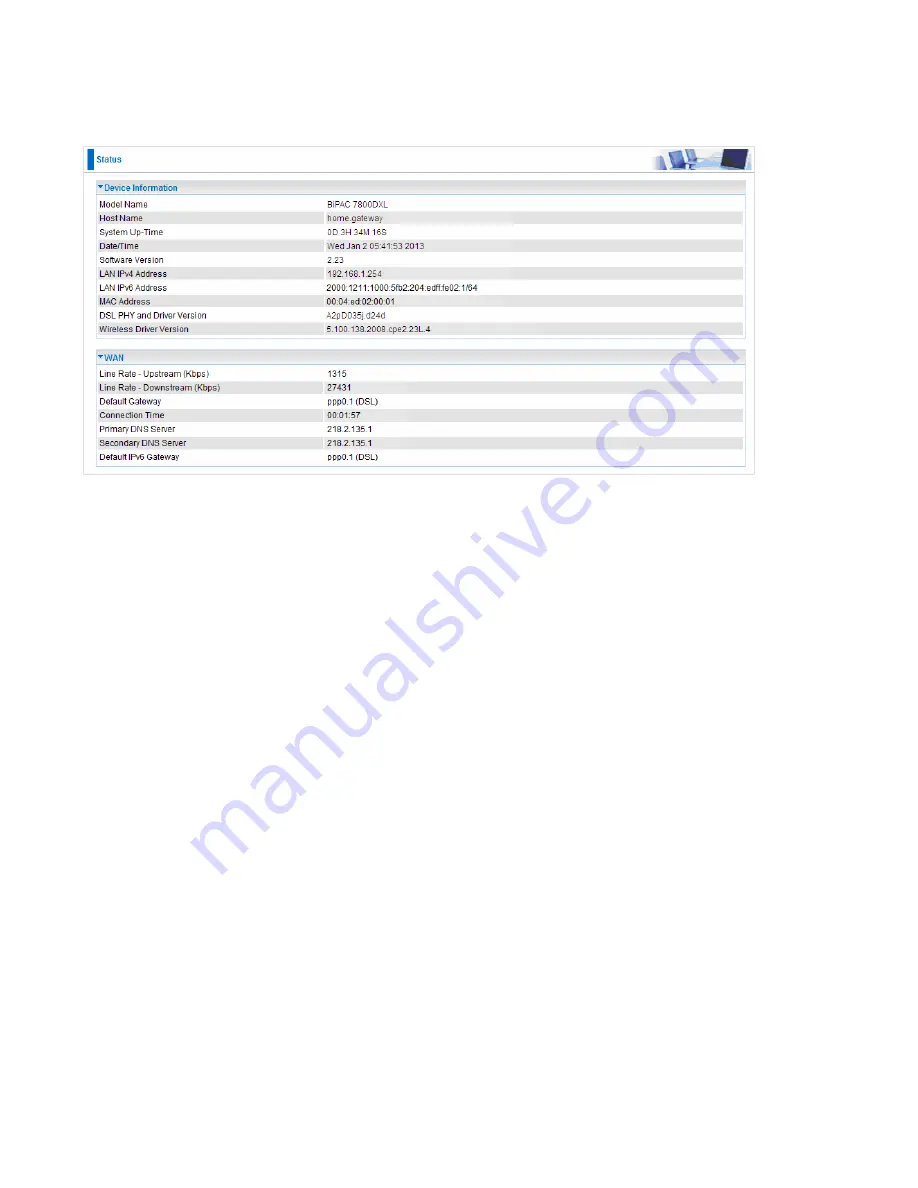
42
Summary
The basic information about the device is provided here (the following is a configured
screenshots to let users understand clearly).
Device Information
Model Name:
Displays the model name.
Host Name:
Displays the name of the router.
System Up-Time:
Displays the elapsed time since the device is on.
Date/Time:
Displays the current exact date and time.
Software Version:
Firmware version.
LAN IPv4 Address:
Displays the LAN IPv4 address.
LAN IPv6 Address:
Displays the LAN IPv6 address. Default is a Link-Local address, but
when connects to ISP, it will display the Global Address, like above figure.
MAC Address:
Displays the MAC address.
DSL PHY and Driver Version:
Display DSL PHY and Driver version.
Wireless Driver Version:
Displays wireless driver version.
WAN
Line Rate – Upstream (Kbps):
Displays Upstream line Rate in Kbps.
Line Rate – Downstream (Kbps):
Displays Downstream line Rate in Kbps.
Default Gateway:
Displays Default Gateway.
Connection Time:
Displays the elapsed time since ADSL connection is up.
Primary DNS Server:
Displays IPV4 address of Primary DNS Server.
Secondary DNS Server:
Displays IPV4 address of Secondary DNS Server.
Default IPv6 Gateway:
Displays the IPv6 Gateway used.
Содержание BiPAC 7800DXL
Страница 19: ...15 3G LTE Router mode ...
Страница 39: ...35 Click 192 168 1 254 it will lead you to the following page ...
Страница 42: ...38 Click 192 168 1 254 it will lead you to the following page ...
Страница 65: ...61 7 Success If Quick Start is finished user can turn to Status Summary to see the basic information ...
Страница 68: ...64 7 Success ...
Страница 71: ...67 7 Success If Quick Start is finished user can turn to Status Summary to see the basic information ...
Страница 136: ...132 Accessing mechanism of Storage In your computer Click Start Run enter 192 168 1 254 ...
Страница 138: ...134 Access the folder public ...
Страница 141: ...137 Step 2 Click Add a Printer Step 3 Click Add a network wireless or Bluetooth printer ...
Страница 144: ...140 Step 8 Click Next and you are done You will now be able to see your printer on the Devices and Printers Page ...
Страница 146: ...142 Take Windows media player in Windows 7 accessing the DLNA server for example for usage of DLNA ...
Страница 179: ...175 In listing table you can remove the one you don t want by checking the checking box and press Remove button ...
Страница 192: ...188 in the system tray Step 6 Double click on the icon to display your current Internet connection status ...
Страница 195: ...191 Click Import Certificate button to import your certificate Enter the certificate name and insert the certificate ...
Страница 196: ...192 Click Apply to confirm your settings ...