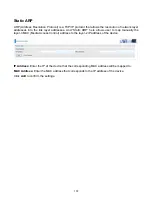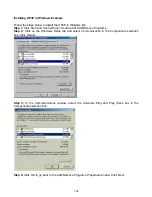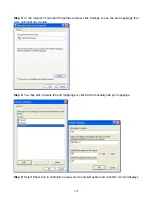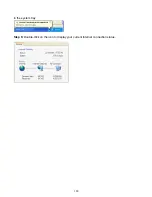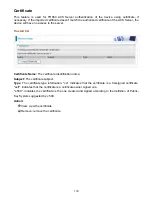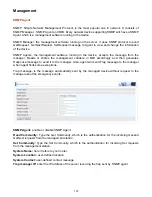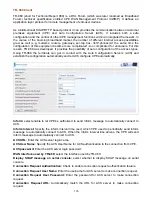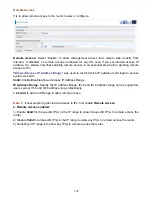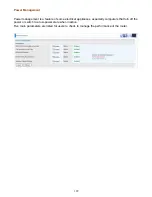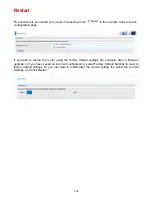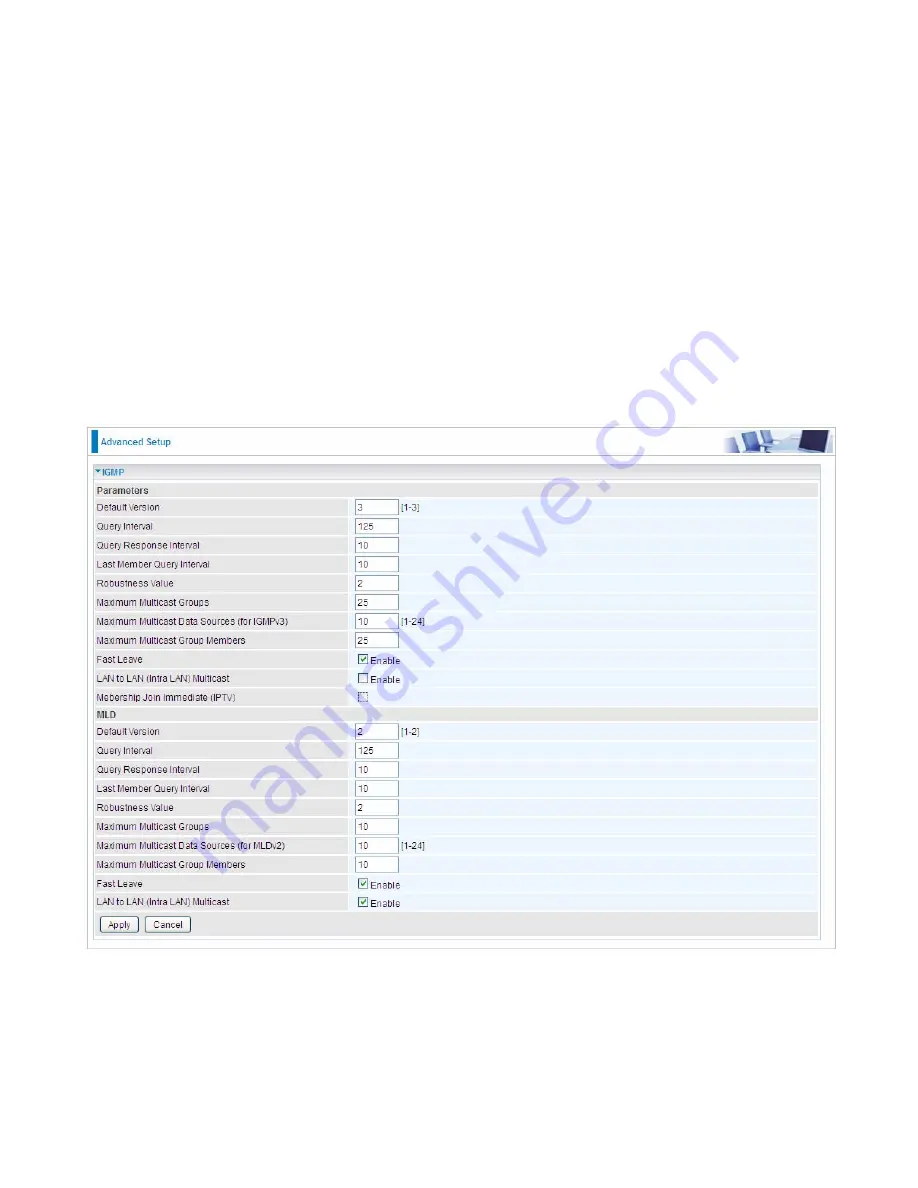
193
Multicast
Multicast is one of the three network transmission modes, Unicast, Multicast, Broadcast. It is a
transmission mode that supports point-to-multipoint connections between the sender and the
recipient. IGMP protocol is used to establish and maintain the relationship between IP host and the
host directly connected multicast router.
IGMP stands for
Internet Group Management Protocol,
it is a communications protocols used to
manage the membership of Internet Protocol multicast groups. IGMP is used by IP hosts and the
adjacent multicast routers to establish multicast group members. There are three versions for IGMP,
that is IGMPv1, IGMPv2 and IGMPv3.
MLD, short for
Multicast Listener Discovery
protocol, is a component if the Internet Protocol
version 6(IPv6) suite. MLD is used by IPv6 to discover multicast listeners on a directly attached link,
much as IGMP used in IPv4. The protocol is embedded in ICMPv6 instead of using a separate
protocol. MLDv1 is similar to IGMPv2 and MLDv2 is similar to IGMPv3.
IGMP
Default Version:
Enter the supported IGMP version, 1-3, default is IGMP v3.
Query
Interval:
Enter the periodic query interval time (sec) the multicast router sending the query
message to hosts to understand the group membership information.
Query
Response
Interval:
Enter the response interval time (sec).
Last Member Query Interval:
Enter the interval time (sec) the multicast router query the specified
Содержание BiPAC 7800DXL
Страница 19: ...15 3G LTE Router mode ...
Страница 39: ...35 Click 192 168 1 254 it will lead you to the following page ...
Страница 42: ...38 Click 192 168 1 254 it will lead you to the following page ...
Страница 65: ...61 7 Success If Quick Start is finished user can turn to Status Summary to see the basic information ...
Страница 68: ...64 7 Success ...
Страница 71: ...67 7 Success If Quick Start is finished user can turn to Status Summary to see the basic information ...
Страница 136: ...132 Accessing mechanism of Storage In your computer Click Start Run enter 192 168 1 254 ...
Страница 138: ...134 Access the folder public ...
Страница 141: ...137 Step 2 Click Add a Printer Step 3 Click Add a network wireless or Bluetooth printer ...
Страница 144: ...140 Step 8 Click Next and you are done You will now be able to see your printer on the Devices and Printers Page ...
Страница 146: ...142 Take Windows media player in Windows 7 accessing the DLNA server for example for usage of DLNA ...
Страница 179: ...175 In listing table you can remove the one you don t want by checking the checking box and press Remove button ...
Страница 192: ...188 in the system tray Step 6 Double click on the icon to display your current Internet connection status ...
Страница 195: ...191 Click Import Certificate button to import your certificate Enter the certificate name and insert the certificate ...
Страница 196: ...192 Click Apply to confirm your settings ...