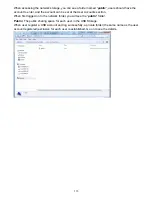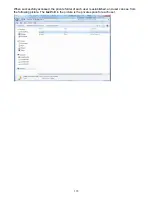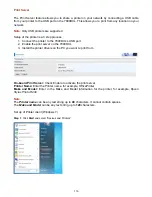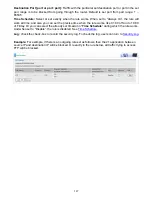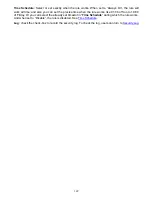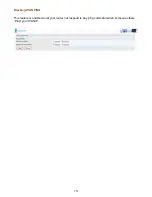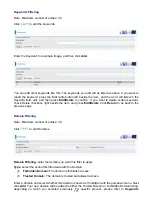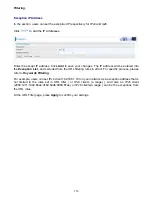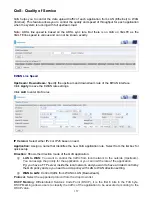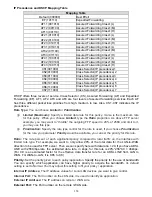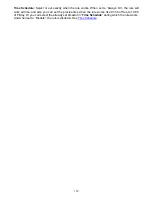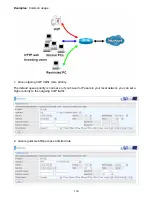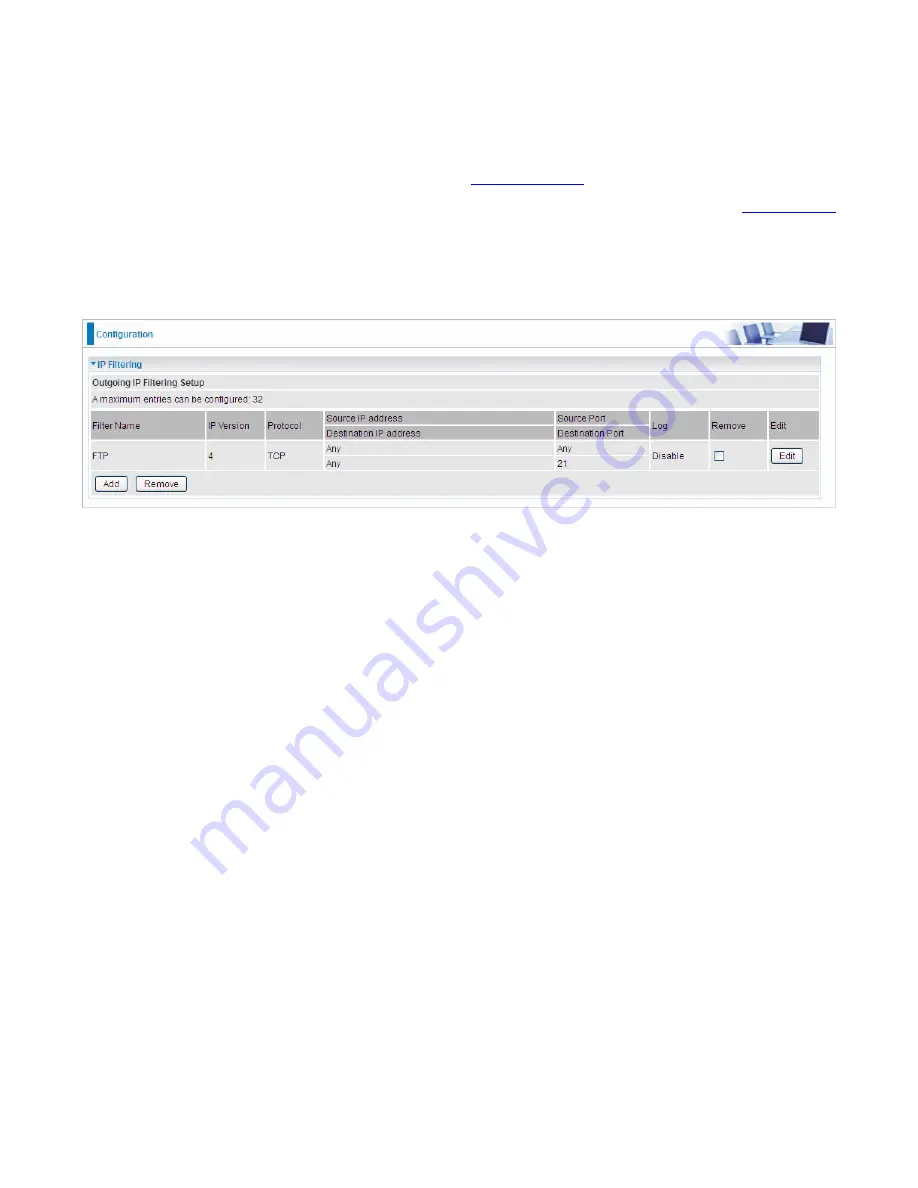
147
Destination Port [port or port: port]:
Traffic with the particular set destination port or port in the set
port range is to be blocked from going through the router. Default is set port from port range: 1 –
65535.
Time Schedule:
Select or set exactly when the rule works. When set to “Always On”, the rule will
work all time; and also you can set the precise time when the rule works, like 01:00 of Sun to 19:00
of Friday. Or you can select the already set timeslot in “
Time Schedule
” during which the rule works.
And when set to “Disable”, the rule is disabled. See
Time Schedule
.
Log:
check the check-box to record the security log. To check the log, users can turn to
Security Log
.
Example:
For example, if there is an outgoing rule set as follows, then the 21 application between
source IP and destination IP will be blocked. Or exactly in the rule below, all traffic trying to access
FTP will be blocked.
Содержание BiPAC 7800DXL
Страница 19: ...15 3G LTE Router mode ...
Страница 39: ...35 Click 192 168 1 254 it will lead you to the following page ...
Страница 42: ...38 Click 192 168 1 254 it will lead you to the following page ...
Страница 65: ...61 7 Success If Quick Start is finished user can turn to Status Summary to see the basic information ...
Страница 68: ...64 7 Success ...
Страница 71: ...67 7 Success If Quick Start is finished user can turn to Status Summary to see the basic information ...
Страница 136: ...132 Accessing mechanism of Storage In your computer Click Start Run enter 192 168 1 254 ...
Страница 138: ...134 Access the folder public ...
Страница 141: ...137 Step 2 Click Add a Printer Step 3 Click Add a network wireless or Bluetooth printer ...
Страница 144: ...140 Step 8 Click Next and you are done You will now be able to see your printer on the Devices and Printers Page ...
Страница 146: ...142 Take Windows media player in Windows 7 accessing the DLNA server for example for usage of DLNA ...
Страница 179: ...175 In listing table you can remove the one you don t want by checking the checking box and press Remove button ...
Страница 192: ...188 in the system tray Step 6 Double click on the icon to display your current Internet connection status ...
Страница 195: ...191 Click Import Certificate button to import your certificate Enter the certificate name and insert the certificate ...
Страница 196: ...192 Click Apply to confirm your settings ...