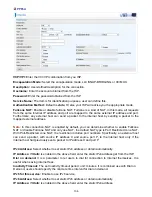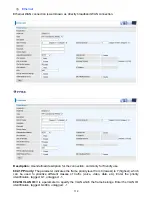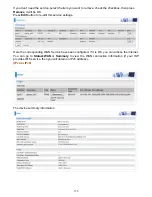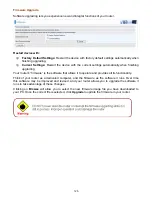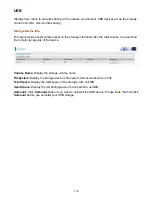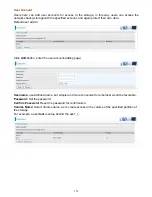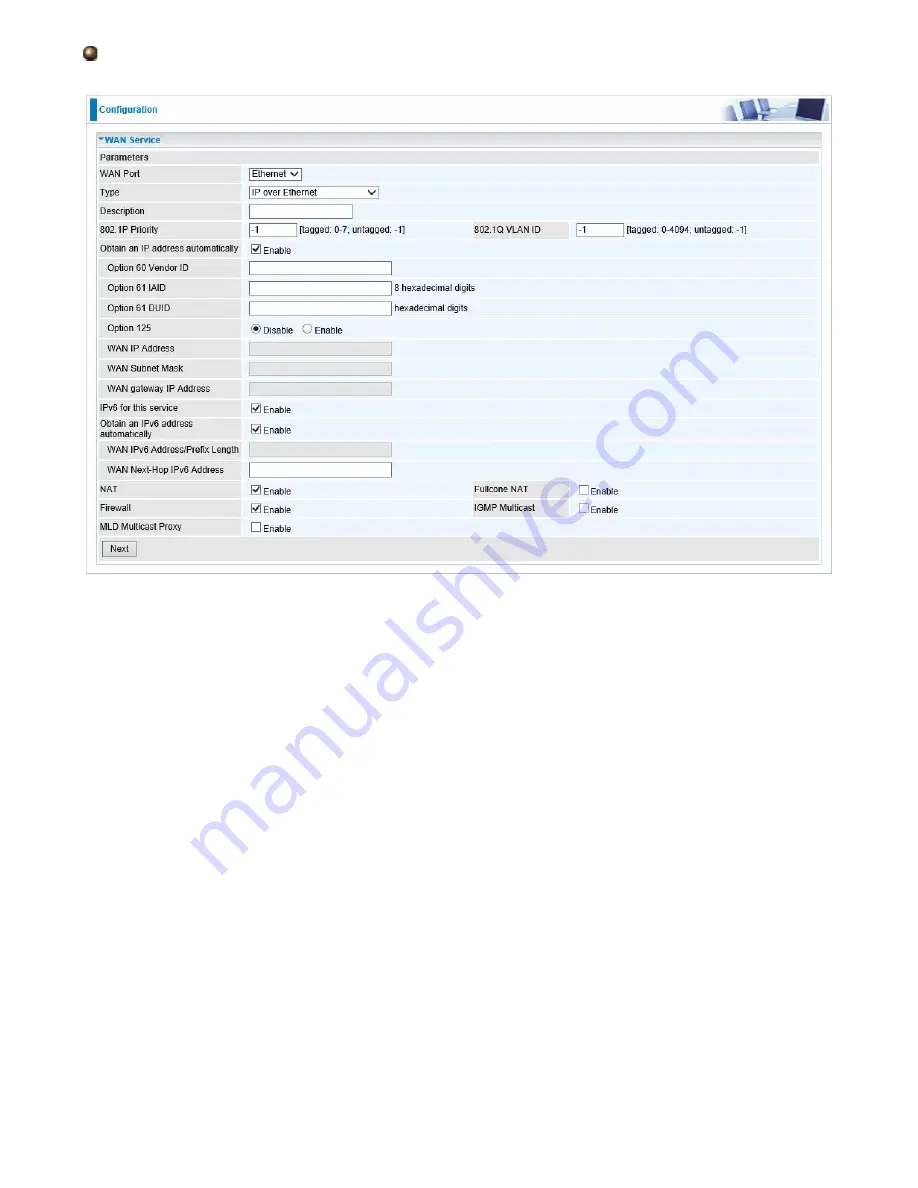
116
IP over Ethernet
Description:
User-defined description for the connection, commonly for friendly use.
802.1P Priority:
The parameter indicates the frame priority level from 0 (lowest) to 7 (highest), which
can be used to prioritize different classes of traffic (voice, video, data, etc). Enter the priority
identification, tagged: 0-1, untagged: -1.
802.1Q VLAN ID:
It is a parameter to specify the VLAN which the frame belongs. Enter the VLAN ID
identification, tagged: 0-4094, untagged : -1.
Here two modes are supported for users to deal with the IP and DNS. You can select obtain
automatically or manually input the information according to your ISP.
Obtain an IP address automatically:
Check whether to enable this function.
Option 60 Vendor ID:
Enter the associated information by your ISP. This option is used by DHCP
clients to optionally identify the vendor type and configuration of a DHCP client. The information is a
string of n octets, interpreted by servers. Vendors may choose to define specific vendor class
identifiers to convey particular configuration or other identification information about a client.
Option 61 IAID:
Enter the associated information provided by your ISP. You should input 8
hexadecimal numbers.
Option 61 DUID:
Enter the associated information provided by your ISP. You should input
hexadecimal number(s).
Option 125:
Option 125 is a complementary standard of DHCP protocol, it is used to encapsulate
option 125 message into DHCP offer packet before forward it to clients. After the clients receive the
packet, it check the option 125 field in the packet with the pre-stored message, if it is matched, then
the client accepts this offer, otherwise it will be abandoned. Check Enable or Disable this function.
Default setting is
Disable
.
Содержание BiPAC 7800DXL
Страница 19: ...15 3G LTE Router mode ...
Страница 39: ...35 Click 192 168 1 254 it will lead you to the following page ...
Страница 42: ...38 Click 192 168 1 254 it will lead you to the following page ...
Страница 65: ...61 7 Success If Quick Start is finished user can turn to Status Summary to see the basic information ...
Страница 68: ...64 7 Success ...
Страница 71: ...67 7 Success If Quick Start is finished user can turn to Status Summary to see the basic information ...
Страница 136: ...132 Accessing mechanism of Storage In your computer Click Start Run enter 192 168 1 254 ...
Страница 138: ...134 Access the folder public ...
Страница 141: ...137 Step 2 Click Add a Printer Step 3 Click Add a network wireless or Bluetooth printer ...
Страница 144: ...140 Step 8 Click Next and you are done You will now be able to see your printer on the Devices and Printers Page ...
Страница 146: ...142 Take Windows media player in Windows 7 accessing the DLNA server for example for usage of DLNA ...
Страница 179: ...175 In listing table you can remove the one you don t want by checking the checking box and press Remove button ...
Страница 192: ...188 in the system tray Step 6 Double click on the icon to display your current Internet connection status ...
Страница 195: ...191 Click Import Certificate button to import your certificate Enter the certificate name and insert the certificate ...
Страница 196: ...192 Click Apply to confirm your settings ...