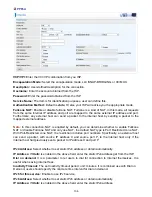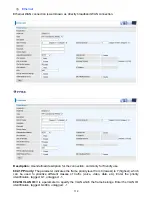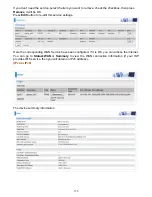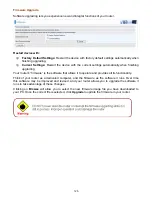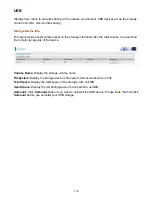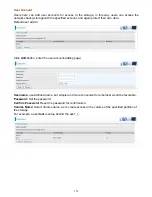117
WAN IP Address:
Enter your IPv4 address to the device provided by your ISP.
WAN Subnet Mask:
Enter your submask to the device provided by your ISP.
WAN gateway IP Address:
Enter your gateway IP address to the device provided by your ISP.
IPv6 for this service:
Enable to use IPv6 service.
Obtain an IPv6 address automatically:
check whether to enable or disable this feature.
WAN IPv6 Address/Prefix Length:
Enter the WAN IPv6 Address/Prefix Length from your ISP.
WAN Next-Hop IPv6 Address:
Enter the WAN Next-Hop IPv6 Address from your ISP.
Note:
If you don’t know well about the DHCP Option, you can leave it empty or leave it as default.
NAT:
The NAT (Network Address Translation) feature allows multiple users to access the Internet
through a single IP account by sharing the single IP address. If users on your LAN have their own
public IP addresses to access the Internet, NAT function can be disabled. When enabled, a Fullcone
NAT parameter will appear, you can determine whether to enable Fullcone NAT. While only NAT
enabled, the default NAT type Port-Restricted cone NAT will be used.
Fullcone NAT:
Enable or disable fullcone NAT. Fullcone is a kind of NAT, in this mode, all requests
from the same internal IP address and port are mapped to the same external IP address and port.
Furthermore, any external host can send a packet to the internal host, by sending a packet to the
mapped external address.
Firewall:
Enable to drop all traffic from WAN side. If enabled, all incoming packets by default would
be dropped, and please turn to
IP Filtering Incoming
to add allowing rules.
IGMP Multicast:
IGMP (
Internet Group Membership
Protocol) is a protocol used by IP hosts to
report their multicast group memberships to any immediately neighboring multicast routers. Check
this item to enable IGMP multicast on that WAN interface for multicast forwarding.
MLD Multicast Proxy:
check whether to enable this function. MLD (
Multicast Listener Discovery
Protocol) Proxy intercepts the MLD request from Clients a set up the multicast-forwarding table. it
takes over some of the router’s job, simplifying the router’s job and multicast communication.
Support MLDv1 and MLDv2.
Содержание BiPAC 7800DXL
Страница 19: ...15 3G LTE Router mode ...
Страница 39: ...35 Click 192 168 1 254 it will lead you to the following page ...
Страница 42: ...38 Click 192 168 1 254 it will lead you to the following page ...
Страница 65: ...61 7 Success If Quick Start is finished user can turn to Status Summary to see the basic information ...
Страница 68: ...64 7 Success ...
Страница 71: ...67 7 Success If Quick Start is finished user can turn to Status Summary to see the basic information ...
Страница 136: ...132 Accessing mechanism of Storage In your computer Click Start Run enter 192 168 1 254 ...
Страница 138: ...134 Access the folder public ...
Страница 141: ...137 Step 2 Click Add a Printer Step 3 Click Add a network wireless or Bluetooth printer ...
Страница 144: ...140 Step 8 Click Next and you are done You will now be able to see your printer on the Devices and Printers Page ...
Страница 146: ...142 Take Windows media player in Windows 7 accessing the DLNA server for example for usage of DLNA ...
Страница 179: ...175 In listing table you can remove the one you don t want by checking the checking box and press Remove button ...
Страница 192: ...188 in the system tray Step 6 Double click on the icon to display your current Internet connection status ...
Страница 195: ...191 Click Import Certificate button to import your certificate Enter the certificate name and insert the certificate ...
Страница 196: ...192 Click Apply to confirm your settings ...