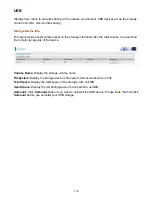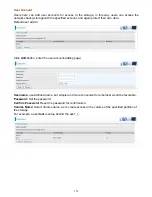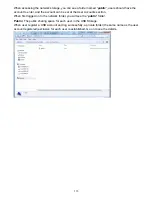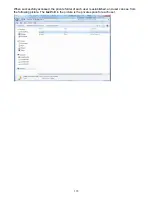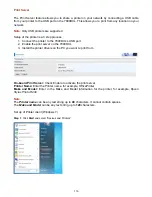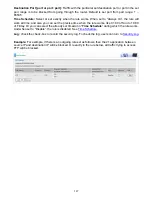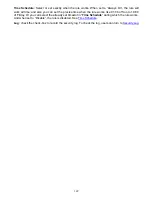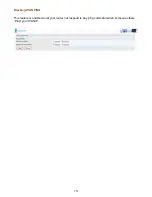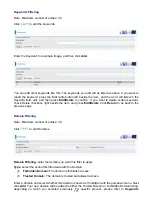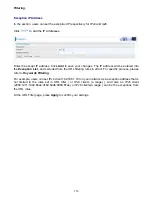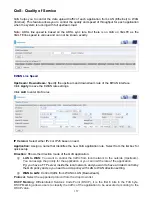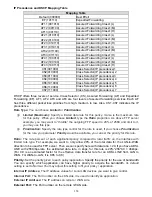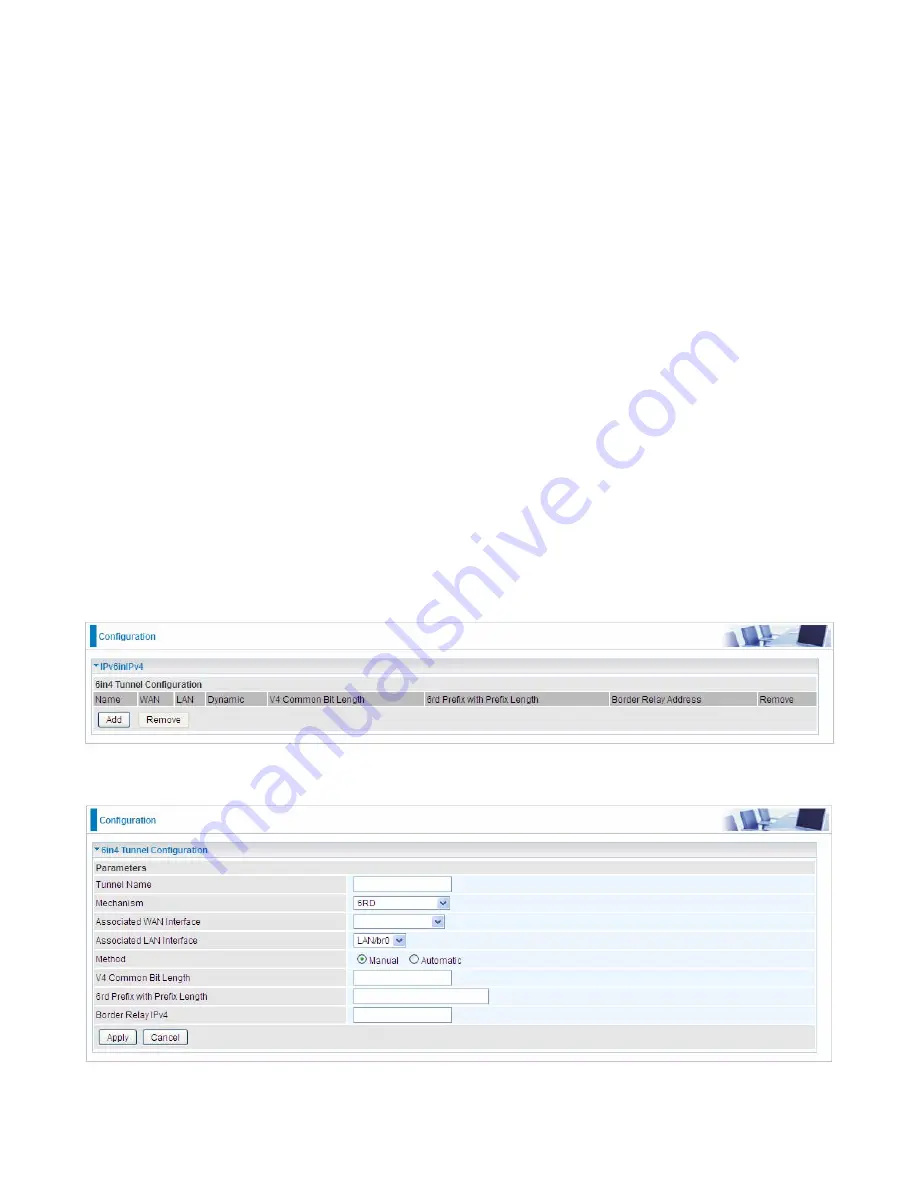
143
IP Tunnel
An IP Tunnel is an Internet Protocol (IP) network communication channels between two networks of
different protocols. It is used to transport another network protocol by encapsulation of its packets.
IP Tunnels are often used to connect two disjoint IP networks that do not have a native routing path
to each other, via an underlying routable protocol across an intermediate transport network, like VPN.
Another prominent use of IP Tunnel is to connect islands of IPv6 installations across the IPv4
internet.
IPv6inIPv4
6in4 is an Internet transition mechanism for migrating from IPv4 to IPv6. 6in4 uses tunneling to
encapsulate IPv6 traffic over explicitly configured IPv4 links. The 6in4 traffic is sent over the IPv4
Internet inside IPv4 packets whose IP headers have the IP Protocol number set to 41. This protocol
number is specifically designated for Ipv6 capsulation.
6RD:
6RD is a mechanism to facilitate IPv6 rapid deployment across IPv4 infrastructures of internet
service providers (ISPs).
It is derived from 6to4, a preexisting mechanism to transporting IPv6 packets over IPv4
infrastructure network, with the significant change that it operates entirely within the enduser’s ISP
network, thus avoiding the major architectural problems inherent in the original design of 6to4.
Click
Add
button to manually add the 6in4 rules.
Tunnel Name:
User-defined name.
Mechanism:
Here only 6RD.
Содержание BiPAC 7800DXL
Страница 19: ...15 3G LTE Router mode ...
Страница 39: ...35 Click 192 168 1 254 it will lead you to the following page ...
Страница 42: ...38 Click 192 168 1 254 it will lead you to the following page ...
Страница 65: ...61 7 Success If Quick Start is finished user can turn to Status Summary to see the basic information ...
Страница 68: ...64 7 Success ...
Страница 71: ...67 7 Success If Quick Start is finished user can turn to Status Summary to see the basic information ...
Страница 136: ...132 Accessing mechanism of Storage In your computer Click Start Run enter 192 168 1 254 ...
Страница 138: ...134 Access the folder public ...
Страница 141: ...137 Step 2 Click Add a Printer Step 3 Click Add a network wireless or Bluetooth printer ...
Страница 144: ...140 Step 8 Click Next and you are done You will now be able to see your printer on the Devices and Printers Page ...
Страница 146: ...142 Take Windows media player in Windows 7 accessing the DLNA server for example for usage of DLNA ...
Страница 179: ...175 In listing table you can remove the one you don t want by checking the checking box and press Remove button ...
Страница 192: ...188 in the system tray Step 6 Double click on the icon to display your current Internet connection status ...
Страница 195: ...191 Click Import Certificate button to import your certificate Enter the certificate name and insert the certificate ...
Страница 196: ...192 Click Apply to confirm your settings ...