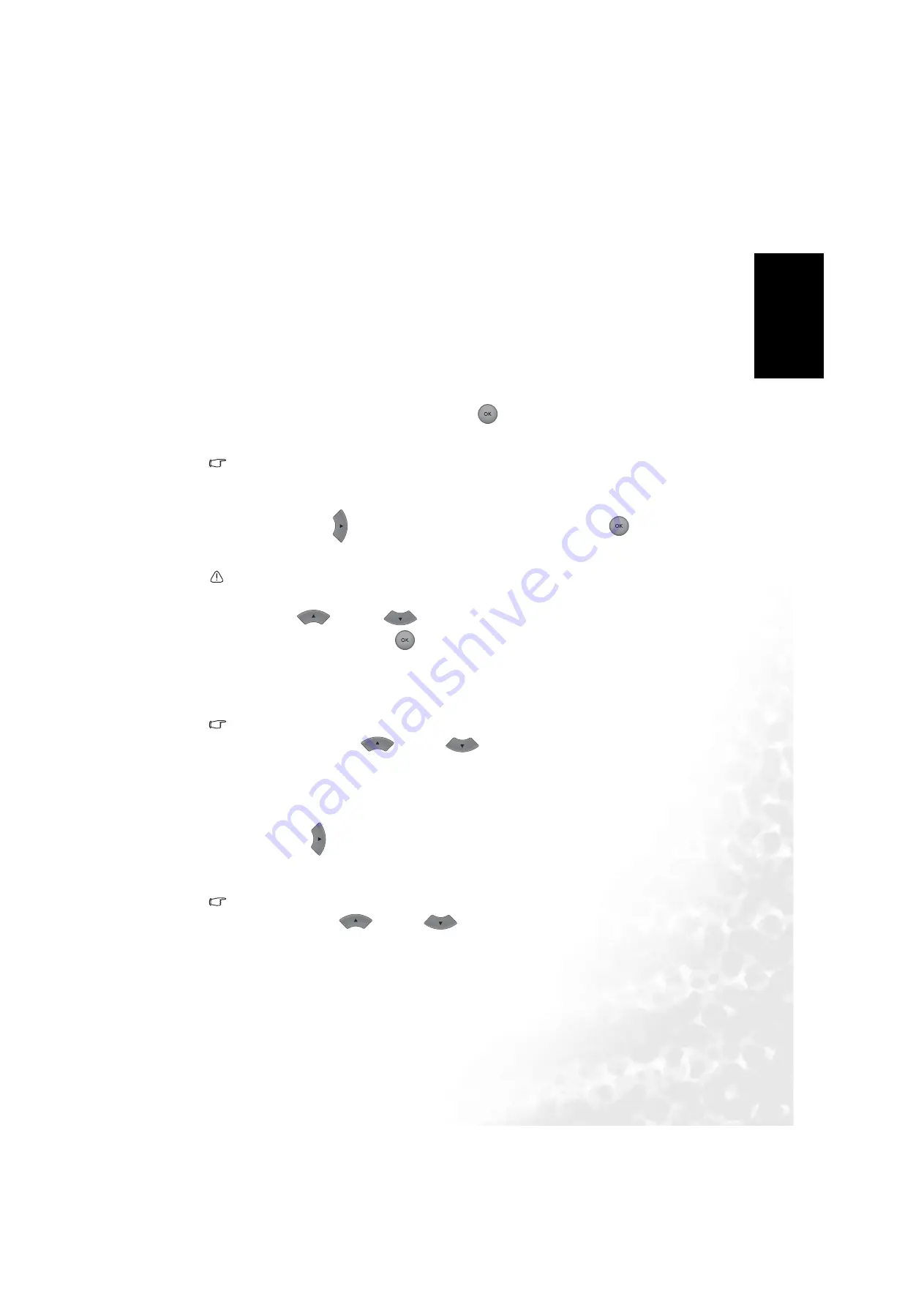
31
Initializing the DVD Recorder
Eng
lish
The time will be used by the DVD Recorder when it saves video files onto DVD, and for
determining timer functions. It is also displayed on the front panel when the DVD
Recorder is in standby mode after initialization.
See "How to set the Time" on page 31.
How to set the Time
Set the Time automatically
If your local broadcasting system supports automatic time setup, you can let the DVD
Recorder set up current time automatically using the information broadcast from the system.
1. Select the ’
Auto
’ option by pressing the
OK
button on the remote control.
2. Press the numbered buttons on the remote control to enter the number of the channel
that transmits time information.
Tip:
Consult your local TV/CATV system service provider for more information about the channel that
transmits time information.
3. Press the
Right
button to highlight ’
Start
’ and then press the
OK
button.
Set the Time manually
Note:
The clock settings do not take effect until you select Save at the end of this procedure.
Press the
Up
or
Down
button on the remote control to move the highlight bar to
’
Manual
’ and then press the
OK
button. Now you are ready to set the Month.
How to set the Month
Press the numbered buttons to enter the month in 2 digit format, so enter a leading zero (0) for
the months 1 to 9.
Tip:
You can also use the
Up
or
Down
buttons to adjust the value.
For example:
To enter the month of February, press ’0’ and ’2’.
How to set the Date
Press the
Right
button on the remote control to move the highlight bar to the ’
D (Date)
’
item, and then press the numbered buttons to enter the date in 2 digit format, so enter a
leading zero (0) for the dates 1 to 9.
Tip:
You can also use the
Up
or
Down
buttons to adjust the value.
For example:
To enter the date for the 9th of the month, press 0’ and ’9’.
To enter the date for the 25th of the month, press 2’ and ’5’.
Содержание DE350
Страница 1: ...Welcome English DE350 DVD Recorder User s Manual ...
Страница 120: ...114 Product Specifications English Memo ...






























