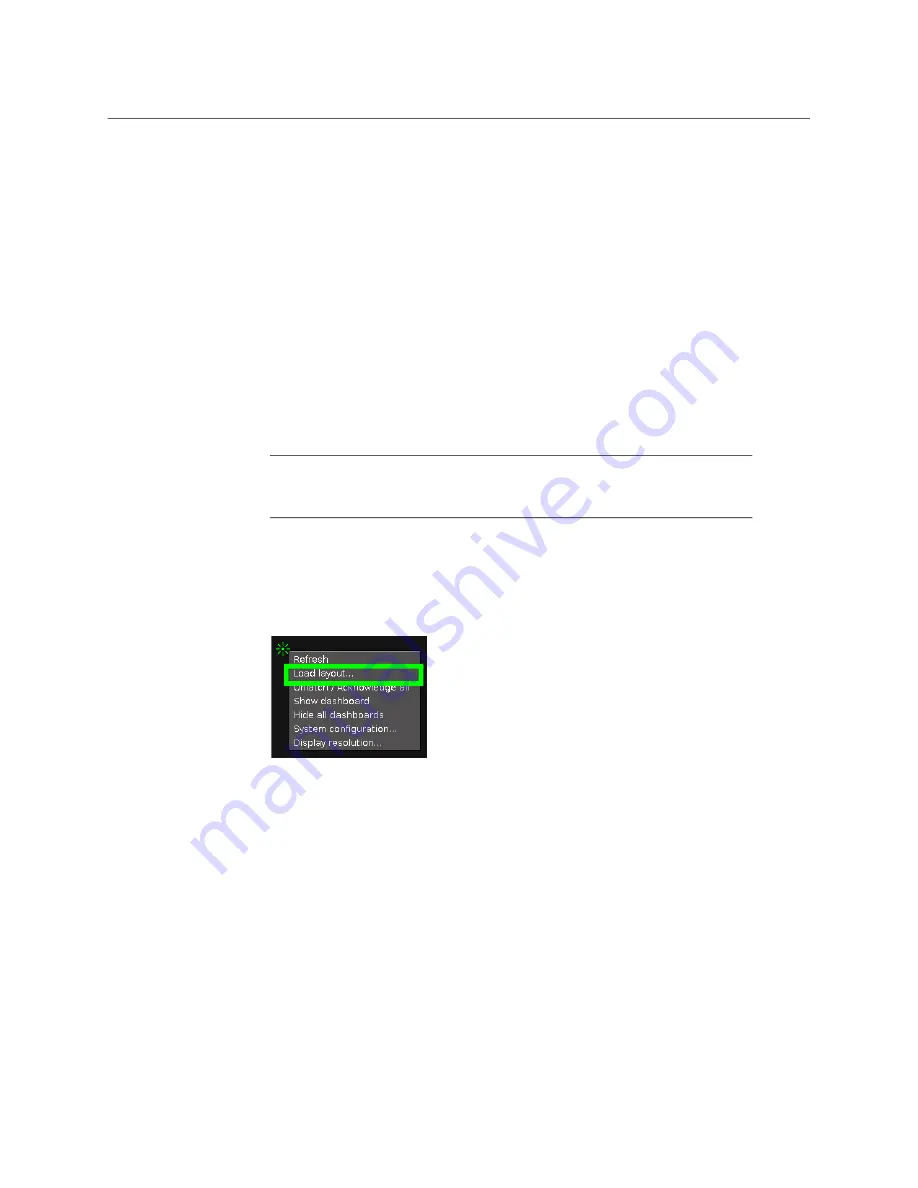
82
System Configuration
Testing the Monitor Wall’s Operation
Testing the Monitor Wall’s Operation
The Kaleido
-
IP software must be activated through a license before a layout can be shown
on the monitor wall. When the monitor wall shows the message
The Kaleido
-
IP software
license is not activated. Please enable the license via XAdmin to be able to display a layout
, see
Available Hardware and Software Options
, on page 75 for information about the required
Kaleido
-
IP activation license (
KIP-OPT-ACTIVATION
) and
, on page 80 for
how to install the license.
If your system was configured prior to shipment, then a layout appears on all displays.
Otherwise, a gray screen will appear with the following message in the middle:
No layout
has been assigned to this room. Please load a layout.
To load a layout on the monitor wall
• If you have configured a Kaleido-RCP2 (see
Using a Kaleido-RCP2 with Default Settings
on page 73), press any of the LAYOUT PRESETS buttons to load a predefined layout on
the monitor wall.
• Alternatively, connect a mouse directly to one of the Kaleido
-
IP
frame’s USB ports. See
Troubleshooting with the Kaleido
, on page 114 for more
information about this.
a Right-click anywhere on the monitor wall, point to
Monitor Wall
(if you clicked a
monitor), and then click
Load layout
on the shortcut menu.
A layout browser appears on the displays associated with the current room.
b Select the layout you want to load from the list of available layouts for this room,
and then click
OK
.
The selected layout appears on the room displays.
Note:
To access other layouts, press the LOAD button. To assign a layout to
a preset button, press and hold the button for more than six seconds while
the desired layout is showing on the monitor wall.
Содержание GRASS VALLEY KALEIDO Series
Страница 14: ...14 Table of Contents...
Страница 17: ...17 Kaleido IP X320 X120 Installation Service Manual Overview of the Kaleido IP System...
Страница 18: ...18 Overview Overview of the Kaleido IP System...
Страница 22: ...22 Installation Setting up the Kaleido IP Hardware...
Страница 28: ...28 Multiviewer Cabling Changing the Output Resolution...
Страница 117: ...117 Kaleido IP X320 X120 Installation Service Manual For more information about recycling contact Grass Valley...
Страница 118: ...118 Maintenance Troubleshooting Disposal and Recycling Information...
Страница 127: ...127 Kaleido IP X320 X120 Installation Service Manual...






























