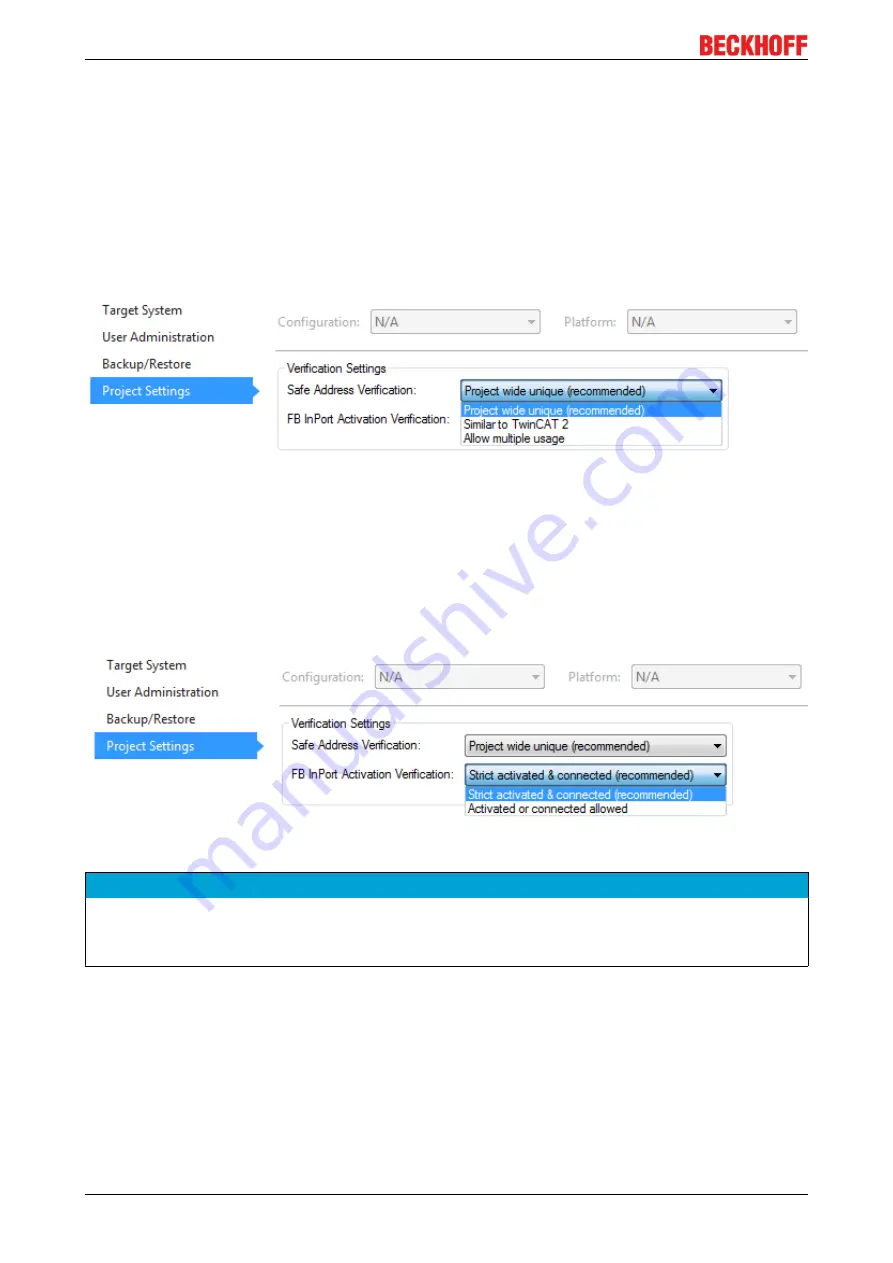
Operation
EK1960
108
Version: 1.3.1
4.13.10 Project settings - Verification
The project settings can be found below the target system.
Safe Address Verification
The
Safe Address Verification
entry is used to set how the safety addresses are checked.
• Project wide unique (recommended) - Unique safety addresses within the entire solution
• Similar to TwinCAT 2 - Unique addresses per TwinSAFE Logic
• Allow multiple usage - Multiple safety addresses are possible (user evaluation required)
Fig. 145: Safe Address Verification
FB InPort Activation Verification
The
FB InPort Activation Verification
entry is used to set how the input ports of TwinSAFE FBs are checked.
• Strict activated & connected (recommended) - Each activated port must be connected, and each
connected port must be activated.
• Activated or connected allowed - If a port is only activated or only connected, this does not lead to an
error message.
Fig. 146: FB InPort Activation Verification
NOTE
Support of project settings
The settings are supported from software version 03 of the EL6910 (SW03) and EK1960 (SW03). Further-
more, all newer logic components, such as the EL1918, are supported.
4.13.11 Displaying the project size
Diagnostic Properties of the project node
If the project node of the TwinSAFE project is selected, the properties under the entry Diagnostic show the
current project parameters. These are e.g. the project size in bytes, the number of connections, the number
of function blocks, or the number of TwinSAFE groups.
Содержание EK1960 Series
Страница 1: ...Operating Instructions for EK1960 TwinSAFE Compact Controller 1 3 1 2019 01 28 Version Date...
Страница 2: ......
Страница 6: ...Table of contents EK1960 6 Version 1 3 1...
Страница 58: ...Operation EK1960 58 Version 1 3 1 Fig 51 Safety parameters of the input modules...
Страница 102: ...Operation EK1960 102 Version 1 3 1 Fig 131 Group Status Online ERROR Fig 132 Group Status Online STOP...
Страница 140: ...Appendix EK1960 140 Version 1 3 1 5 2 Certificates...
















































