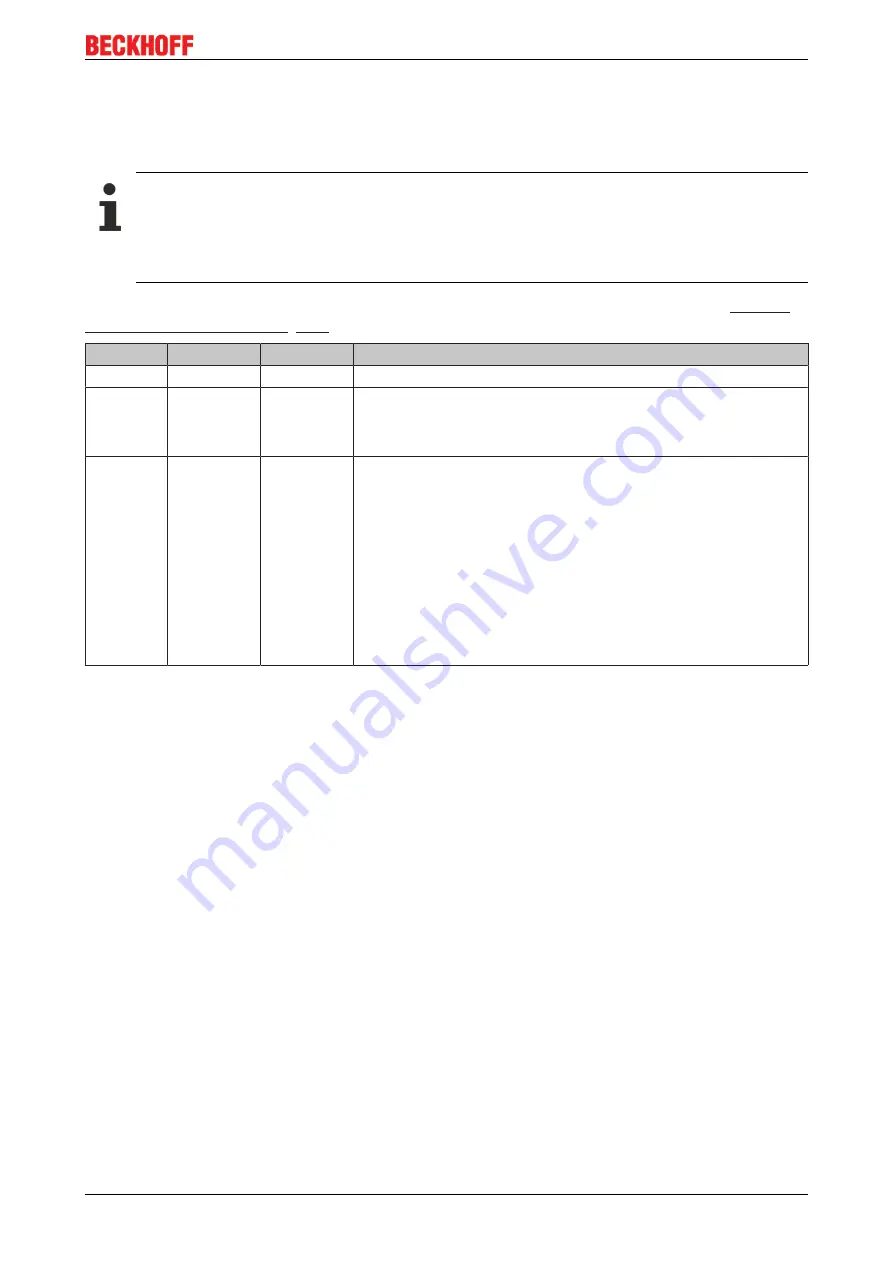
Foreword
EK1960
11
Version: 1.3.1
1.4
Version history of the TwinSAFE product
This version history lists the releases of the software and hardware versions. A description of the respective
changes to the previous version is also listed.
Updated hardware and software
The TwinSAFE products are subject to a cyclical revision. We reserve the right to revise and
change the TwinSAFE products at any time and without notice.
These hardware and/or software changes do
not
give rise to any claims for changes to products
that have already been delivered.
A description of how a firmware update (software) can be carried out can be found in the chapter
Date
SW-Version HW-Version Changes
2017-05-02 01
00
• First Release
2017-07-14 02
01
• Optimized safety mat function
• Added support for backup/restore mode
• Protective circuit of the outputs changed
2018-09-19 03
01
• Local logic projects can now also be created without a linked
RUN signal.
• Time stamp for diagnostic messages corrected.
• FB Muting: After an FB error in the backwards operating mode,
the FB error can be acknowledged without restarting the
TwinSAFE group.
• An error acknowledgement is now required after a user has
logged in to the Logic without deleting the project.
• Support of
Module Fault Link active
parameter added.
• Firmware and vendor data CRCs can be read out in CoE objects.
Содержание EK1960 Series
Страница 1: ...Operating Instructions for EK1960 TwinSAFE Compact Controller 1 3 1 2019 01 28 Version Date...
Страница 2: ......
Страница 6: ...Table of contents EK1960 6 Version 1 3 1...
Страница 58: ...Operation EK1960 58 Version 1 3 1 Fig 51 Safety parameters of the input modules...
Страница 102: ...Operation EK1960 102 Version 1 3 1 Fig 131 Group Status Online ERROR Fig 132 Group Status Online STOP...
Страница 140: ...Appendix EK1960 140 Version 1 3 1 5 2 Certificates...












































