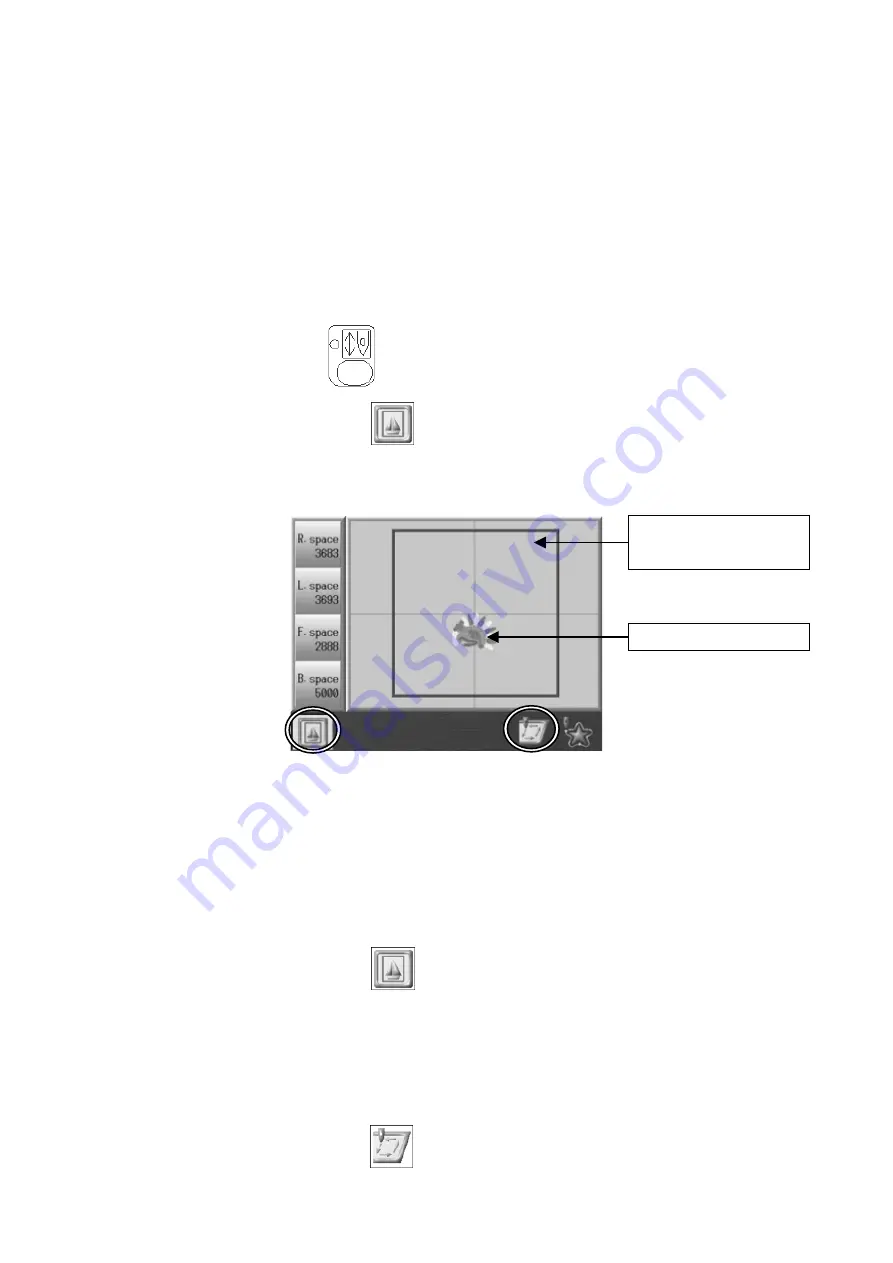
8‐5
4. Trace
4-1. Perimeter trace
*Be sure the Frame Limit parameters in the MC (Machine Condition) are correctly set
before using this feature.
*The 4-corner trace takes into consideration any of the Program parameters that may have
been altered.
The Pantograph make a 4 corner trace of the design to ensure proper placement of the
Pantograph. This feature is only available in Drive mode and SHOULD be done before
sewing.
1. Press the
Drive Key
and open the Drive Mode Screen.
2. Press the
A-key below the
icon.
3. The Trace screen appears.
Following information are shown on this page:
R.space: Distance from the design to the right end of the frame
L.space: Distance from the design to the left end of the frame
F.space: Distance from the design to the front end of the frame
B.space: Distance from the design to the back end of the frame
Press the A-key below the
icon again to go back to the Drive Mode screen.
4. The design moves as the Pantograph moves with the Jog keys.
The borderline is normally shown in Blue. However, as the design gets closer to the line,
it turns to yellow, then red.
5. Press the
F-key below the
icon to start the Perimeter trace.
The bordered line of
the area can be sewn.
The design to be sewn
Содержание BEXS
Страница 1: ...B E X S Instruction Manual ...
Страница 12: ...1 7 Warning Labels Contents Hook Warning Label Belt Warning Label ...
Страница 13: ...2 1 Chapter 2 Introduction This chapter contains information on the following 1 Specifications 2 Features ...
Страница 18: ...3 2 1 Appearance and Components ...
Страница 19: ...3 3 ...
Страница 186: ...Embroidery Machine BEXR BEXS BEXY series Mechanical Guide ...
Страница 194: ...1 6 X Series Mechanical Guide ...
Страница 196: ...1 8 X Series Mechanical Guide ...
Страница 199: ...X Series Mechanical Guide 1 11 ...
Страница 201: ...X Series Mechanical Guide 1 13 ...
Страница 233: ...13 1 Trade Marks WindowsTM is the trademark of the Microsoft Inc ...
















































