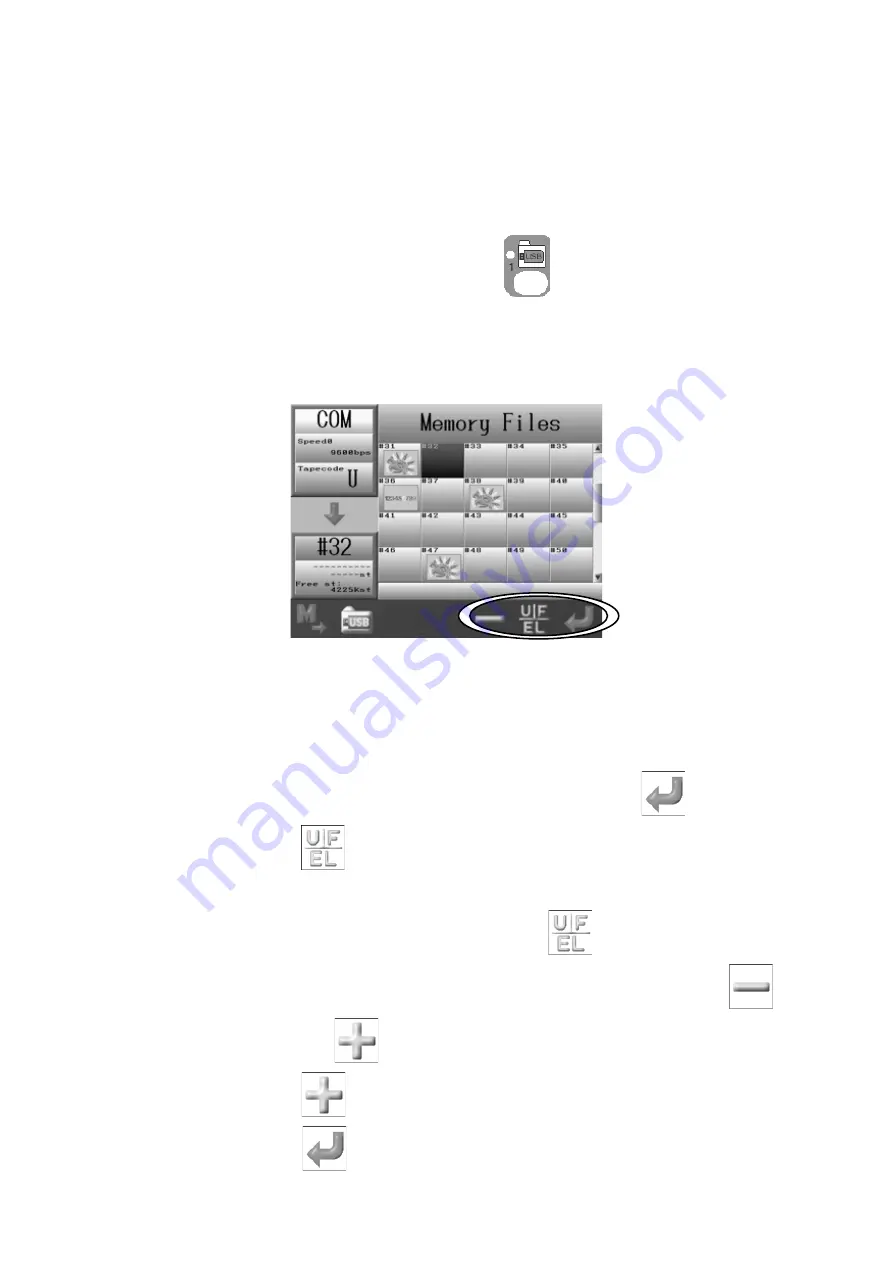
5‐21
7. Loading through the COM port
A COM connector is located on the back of the BEXS Automat. Designs can be loaded from
a device connected to the COM port. Devices using RS-232C can be connected and used.
*Note: Please use a (null modem) crossover cable for the connection.
7-1. Loading a New Design through the COM port.
1. Press the
Design Loading/Downloading key,
.
2. COM Mode. Press the B-key to change the machine to COM Mode, if not already
selected
*Refer to
1. Before Loading/Downloading Designs.
3. The Memory design list will display.
4. Use the
Jog keys to select an empty Memory location.
*If there are no empty memory locations, you will need to delete some designs from memory.
Refer to Chapter 6 5. Deleting Designs from Memory.
*If you select a Memory location that already has a design, the Enter key,
will not appear.
5. Press the
F-key,
if needed, to change Tape Codes.
*There are 3 types of Tape code: U / F / EL
The Code changes each time you press the F-key,
from U
→
F
→
EL
→
U.
6. Changing loading speed (BAUD rate), if needed. Press and hold the E-key,
and
the icon changes to a
, to allow you to change the loading speed.
7. Press the
E-key,
to change the loading speed.
8. Press the
G-key,
to ready the machine for the download.
Содержание BEXS
Страница 1: ...B E X S Instruction Manual ...
Страница 12: ...1 7 Warning Labels Contents Hook Warning Label Belt Warning Label ...
Страница 13: ...2 1 Chapter 2 Introduction This chapter contains information on the following 1 Specifications 2 Features ...
Страница 18: ...3 2 1 Appearance and Components ...
Страница 19: ...3 3 ...
Страница 186: ...Embroidery Machine BEXR BEXS BEXY series Mechanical Guide ...
Страница 194: ...1 6 X Series Mechanical Guide ...
Страница 196: ...1 8 X Series Mechanical Guide ...
Страница 199: ...X Series Mechanical Guide 1 11 ...
Страница 201: ...X Series Mechanical Guide 1 13 ...
Страница 233: ...13 1 Trade Marks WindowsTM is the trademark of the Microsoft Inc ...






























