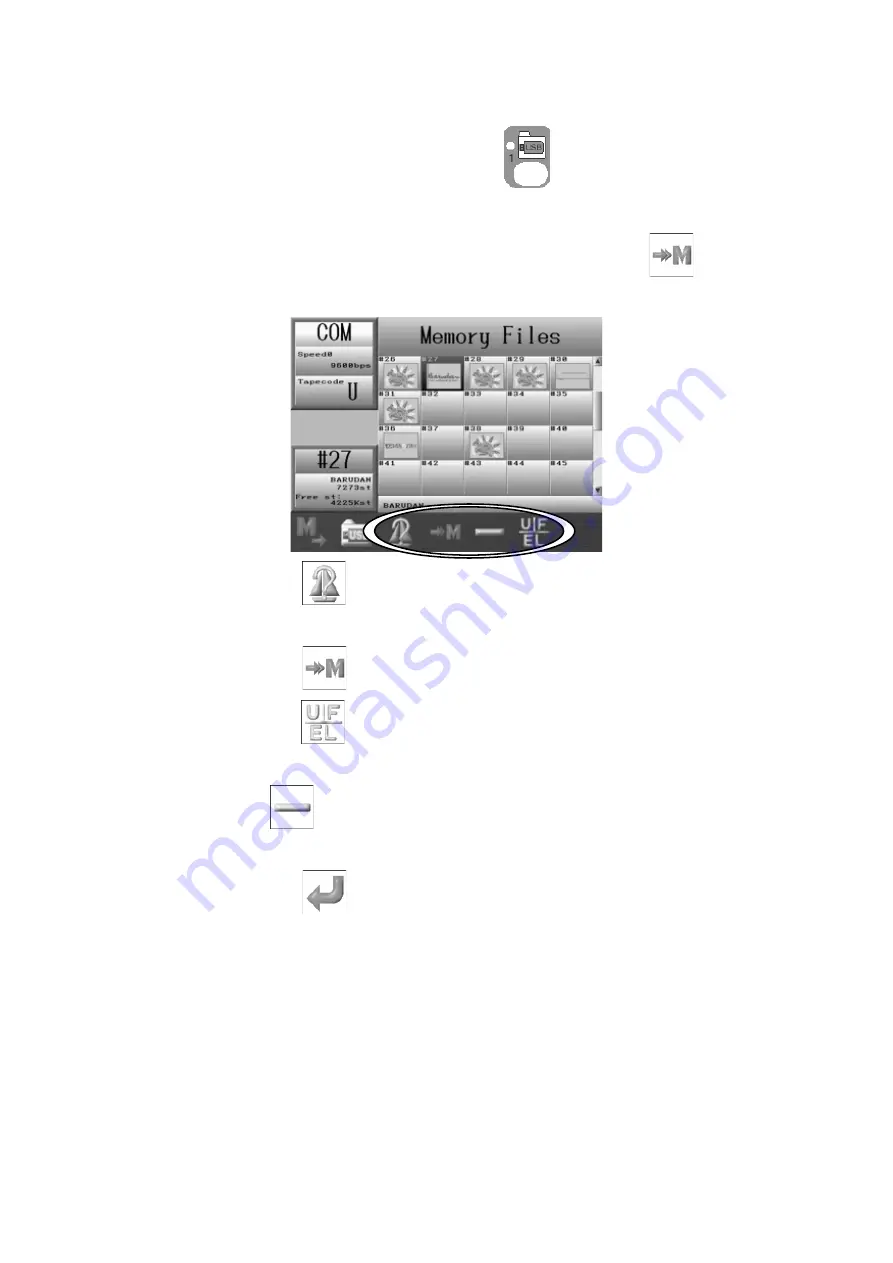
5‐23
7-2. Adding a Design through the COM port.
1. Press the
Design Loading/Downloading key,
.
2. Use the Jog keys and select a design in Memory to add the design to.
3. If the selected Memory location has a design loaded in it, the
icon will show
above the D-key.
Press the C-key,
to show the Design information.
*Refer to Chapter 6 2. Design Information.
4. Press the
D-key,
and the design becomes ready to load.
5. Press the
F-key,
to select a different Tape code, if needed.
*Refer to 7-1. Loading a New Design for more details.
The E-key
is for changing the loading speed.
*Refer to
7-1. Loading a New Design
for details on changing speeds.
6. Press the
G-key,
to ready the machine for the download.
7. Have the connected device ready and send the design.
Содержание BEXS
Страница 1: ...B E X S Instruction Manual ...
Страница 12: ...1 7 Warning Labels Contents Hook Warning Label Belt Warning Label ...
Страница 13: ...2 1 Chapter 2 Introduction This chapter contains information on the following 1 Specifications 2 Features ...
Страница 18: ...3 2 1 Appearance and Components ...
Страница 19: ...3 3 ...
Страница 186: ...Embroidery Machine BEXR BEXS BEXY series Mechanical Guide ...
Страница 194: ...1 6 X Series Mechanical Guide ...
Страница 196: ...1 8 X Series Mechanical Guide ...
Страница 199: ...X Series Mechanical Guide 1 11 ...
Страница 201: ...X Series Mechanical Guide 1 13 ...
Страница 233: ...13 1 Trade Marks WindowsTM is the trademark of the Microsoft Inc ...






























