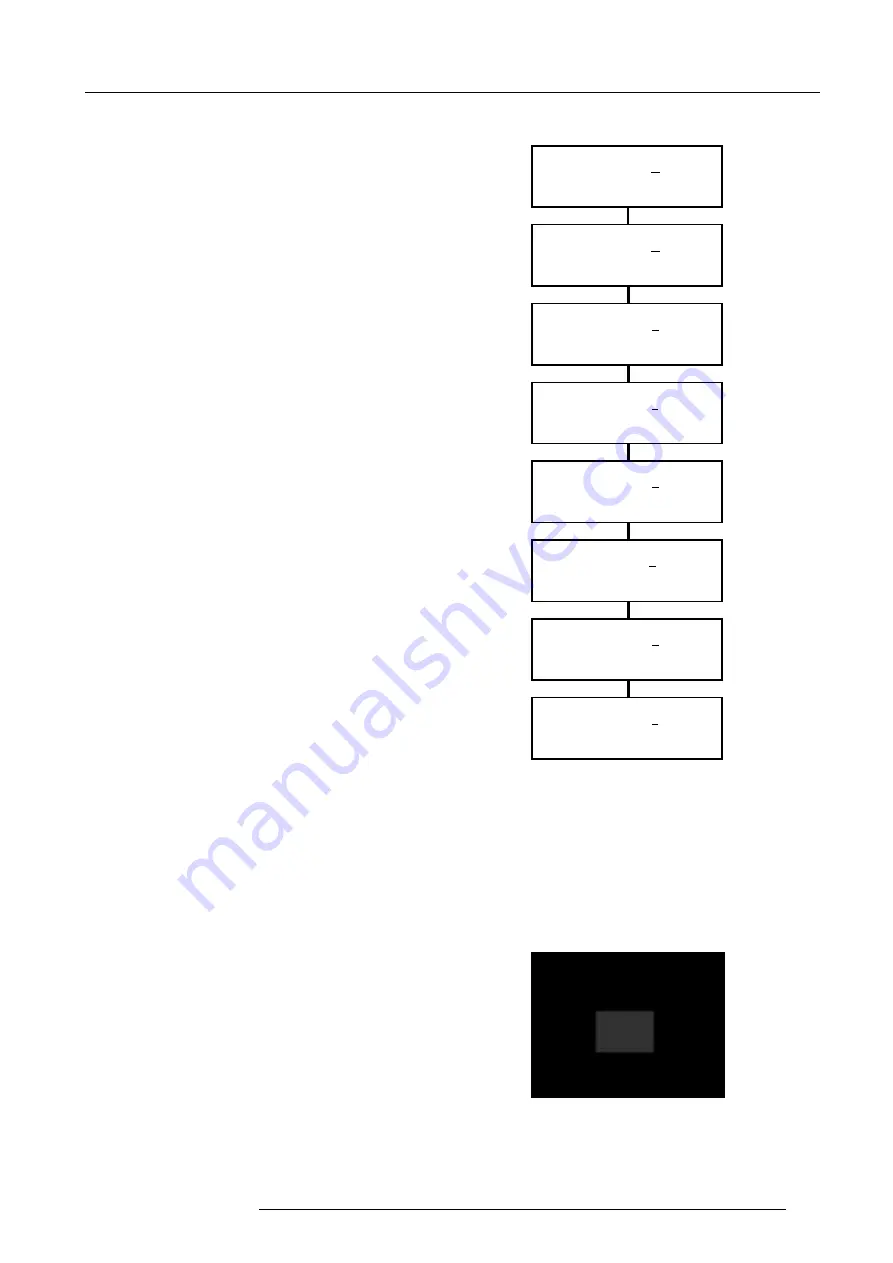
ACTAS software
2-3
5975636 ACTAS 2 170297
Selecting test pictures
There are 7 patterns of test pictures to be chosen :
window, pluge, v bars (vertical bars), h bars (horizontal
bars), gamma, blocks and corners.
To select a pattern :
u
Press the
<ADJUST>
key to enter the edit mode;
u
Use the '
é
' or '
ê
' keys to move to the desired pattern;
u
Press the
<ENTER>
key to save the parameter;
or press the
<EXIT>
key to return without changing
the parameter.
Edit parameters
Test picture
window
éê
: change /
çè
: other
EXIT: quit
Edit parameters
Test picture
pluge
éê
: change /
çè
: other
ENT: save / EXIT: quit
Edit parameters
Test picture
h bar
éê
: change /
çè
: other
ENT: save / EXIT: quit
Edit parameters
Test picture
v bar
éê
: change /
çè
: other
ENT: save / EXIT: quit
Edit parameters
Test picture
gamma
éê
: change /
çè
: other
ENT: save / EXIT: quit
Edit parameters
Test picture
corner
éê
: change /
çè
: other
ENT: save / EXIT: quit
Edit parameters
Test picture
blocks
éê
: change /
çè
: other
ENT: save / EXIT: quit
Edit parameters
Test picture
window
ADJ : edit
/
çè
: other
EXIT: quit
TEST PICTURES FOR COLOR ALIGNMENT
Basic concepts about color alignment
To evaluate colors properly, a correct reference is
needed. In professional terminology, it is named as
'White Balance'. By adjusting the White Balance we can
obtain a correct reference (i.e. daylight) for the color
alignment.
The ACTAS uses a window pattern (a white square in
the middle of a black screen) as the "Test picture" to
adjust the Low Level White Balance and the High Level
White Balance. The "Gain" adjustment is used for the
High Level White Balance and the "Cut-off" for the Low
Level White Balance.
There are 6 other test pictures used to examine the
results: the pluge, the vertical bar, the horizontal bar, the
gamma, the blocks and the corners.
Press the 'ADJUST' key
Press the '
é
' key
Press the '
é
' key
Press the '
é
' key
Press the '
é
' key
Press the '
é
' key
Press the '
é
' key
Window






























