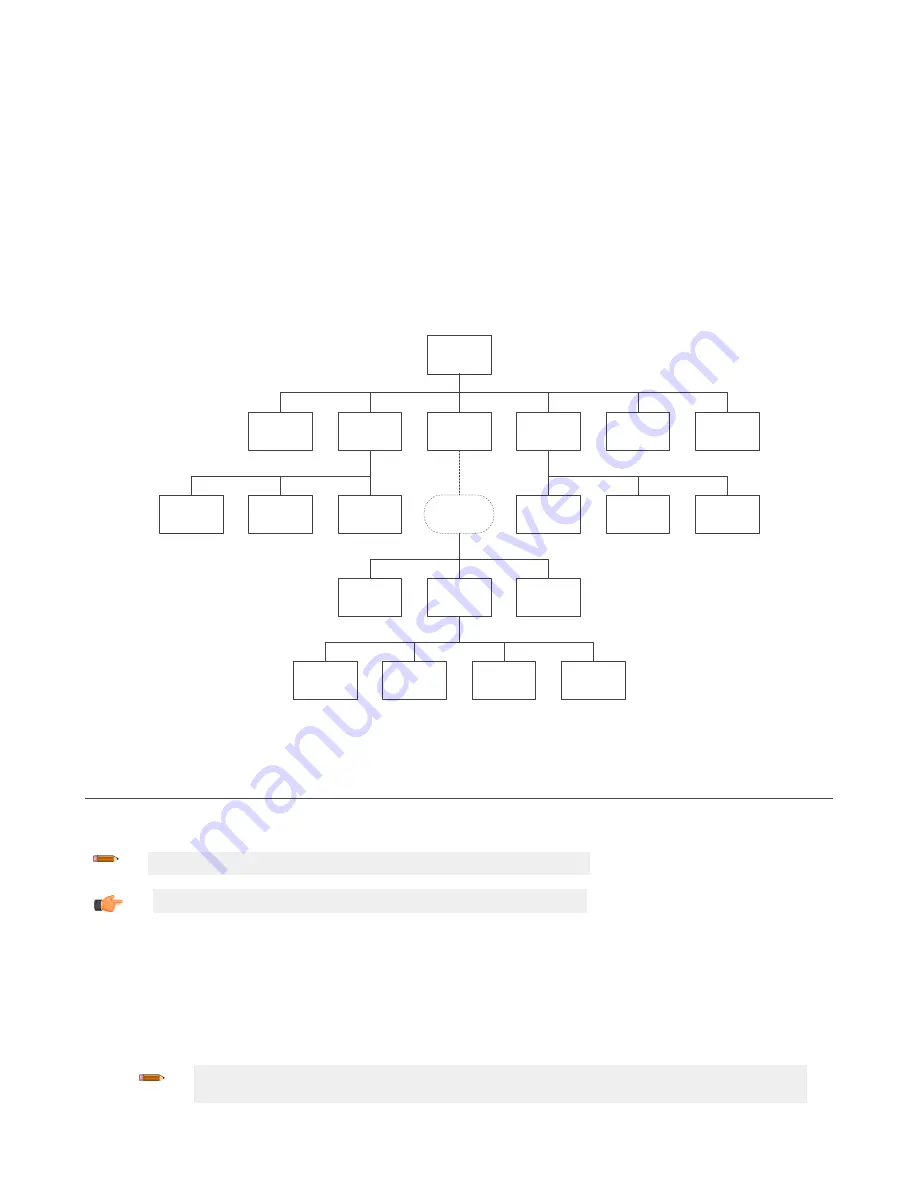
10
XS/SC26-2
Onboard Interface
Use the XS/SC26-2 Safety Controller's onboard interface to access the following:
• System Status—displays the current status of Safety Outputs, and, when selected, inputs connected to that output
• Fault Diagnostics—displays the current faults, fault log, and an option to clear the fault log (see
on page 147)
• Configuration Mode—enters the Configuration Mode (password required) and provides access to copy or write the
configuration from and to the SC-XM2 drive (see
on page 123)
• Configuration Summary—provides the access to terminal assignments, network settings, and configuration CRC
• Model #—displays the current model number and software version
• Set Display Contrast—provides the controls to adjust display brightness
Configuration
Summary
System
Status
Fault
Diagnostics
Configuration
Mode
Configuration
CRC
View Network
Settings
Terminal
Assignments
Model #
Set Display
Contrast
View
Current Faults
View
Fault Log
Clear
Fault Log
Enter Password
System Menu
Exit
Configuration
Mode
Write to
SC-XM2
Import
from SC-XM2
Configuration
Network
Configuration/
Network
Config/
Network/
Passwords
Figure 108. Onboard Interface Map
10.1
XS/SC26-2
Configuration Mode
Configuration Mode provides options to send the current configuration to an SC-XM2/3 drive and to receive a configuration
from the SC-XM2/3 drive.
Note: A password is required to access the Configuration Mode menu.
Important: Entering the Configuration Mode turns Off Safety Outputs.
To
write
data to an SC-XM2/3 drive:
1. Insert the SC-XM2/3 drive into the Safety Controller.
2. From the System Menu, select Configuration Mode.
3. Enter the password.
4. Hold OK until the Configuration Mode menu appears.
5. Select Write to XM.
Note: The writing to XM process copies all data (configuration, network settings, and passwords)
to the SC-XM2/3 drive.
XS/SC26-2 and SC10-2 Safety Controllers
www.bannerengineering.com - Tel: + 1 888 373 6767
123






























