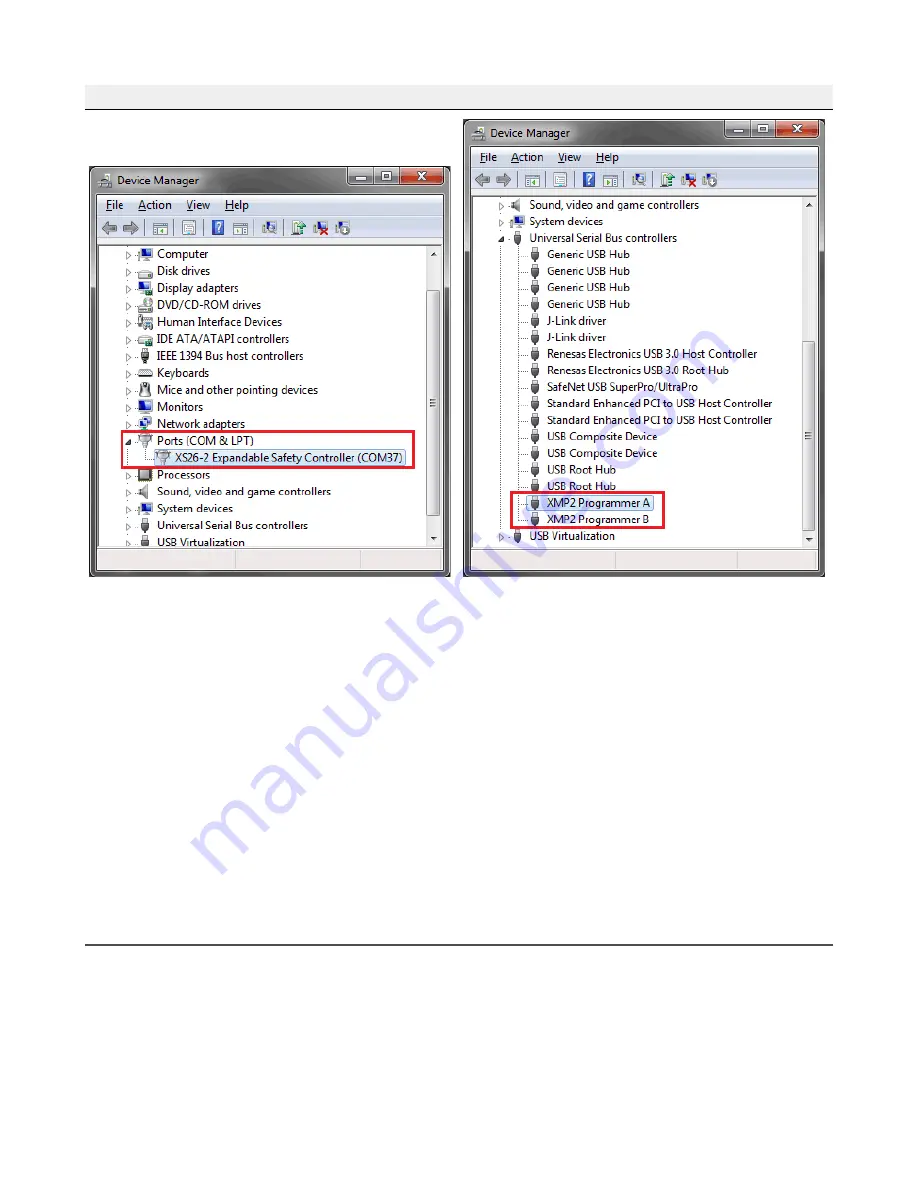
Windows 7, 8 and 10
Figure 116. XS/SC26-2 Safety Controller Drivers installed correctly
Figure 117. SC-XMP2 Drivers installed correctly
To resolve an exclamation mark, a red ×, or a down arrow indicator:
1. Make sure your device is enabled:
a. Right-click on the entry that has the indicator.
b. If you see Disable, the device is enabled; if you see Enable, the device is disabled.
• If the device is enabled, continue with troubleshooting steps.
• If the device is disabled, click Enable. If this does not remove the indicator, continue to the
next step.
2. Unplug the USB cable either from the Safety Controller or from the computer, wait a few seconds and plug
it back in. If this does not remove the indicator, continue to the next step.
3. Try plugging in the Safety Controller to a different USB port. If this does not remove the indicator, continue
to the next step.
4. Reboot your computer. If this does not remove the indicator, continue to the next step.
5. Uninstall and re-install the software from Add/Remove Programs or Programs and Features located in the
Control Panel. If this does not remove the indicator, continue to the next step.
6. Contact a Banner Applications Engineer.
13.4 Finding and Fixing Faults
Depending on the configuration, the Safety Controller is able to detect a number of input, output, and system faults,
including:
• A stuck contact
• An open contact
• A short between channels
• A short to ground
• A short to a voltage source
• A short to another input
XS/SC26-2 and SC10-2 Safety Controllers
www.bannerengineering.com - Tel: + 1 888 373 6767
147






























