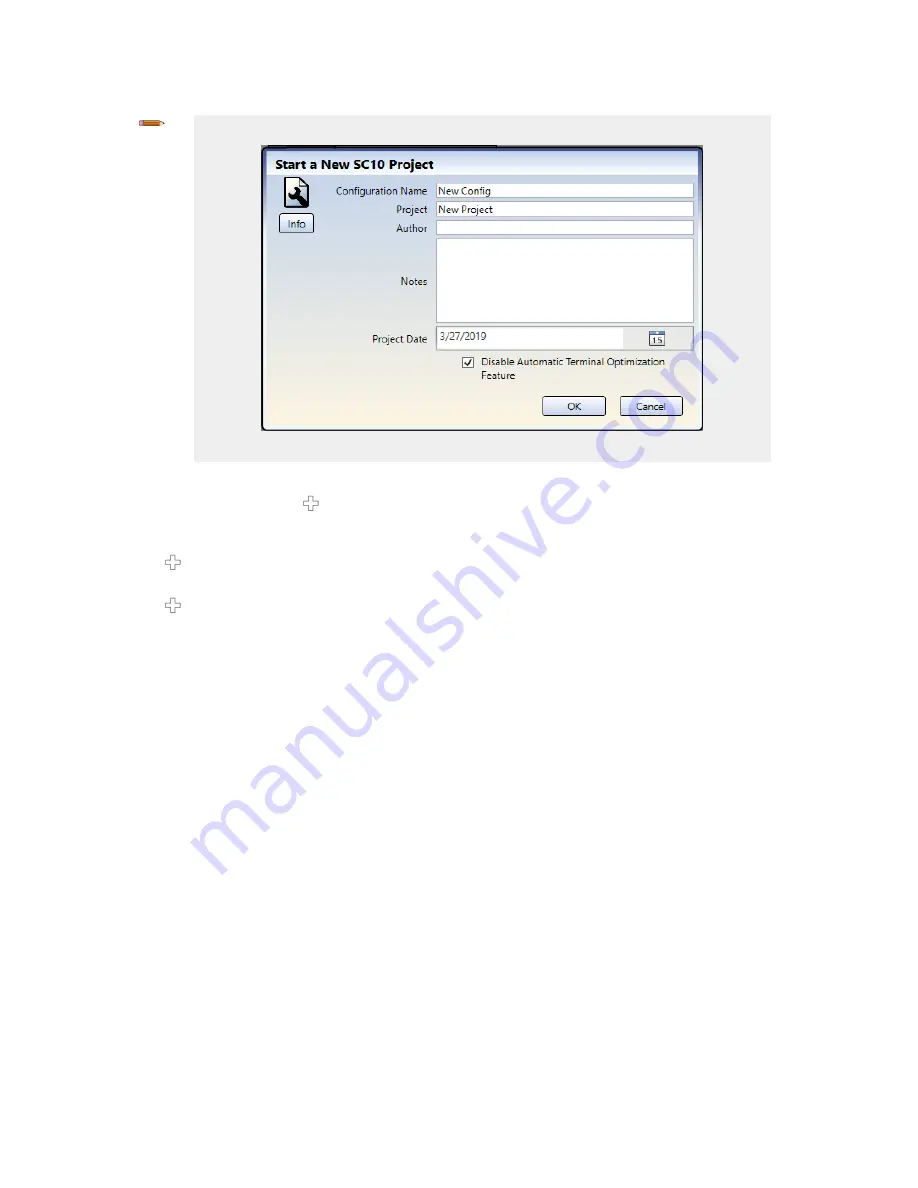
3. Define the project settings, select the Disable Automatic Terminal Optimization Feature checkbox, and click OK.
Note: Make sure that Disable Automatic Terminal Optimization Feature checkbox is selected.
Figure 111. Disable Automatic Terminal Optimization Feature Selected
The project is created.
4. On the Equipment tab, click below the Safety Controller.
The Add Equipment window opens.
5. Add an Emergency Stop button, and click OK to accept the default settings.
6. Click .
7. Add an Optical Sensor, and click OK to accept the default settings.
8. Click .
9. Add a Gate Switch, and click OK to accept the default settings.
XS/SC26-2 and SC10-2 Safety Controllers
138
www.bannerengineering.com - Tel: + 1 888 373 6767






























