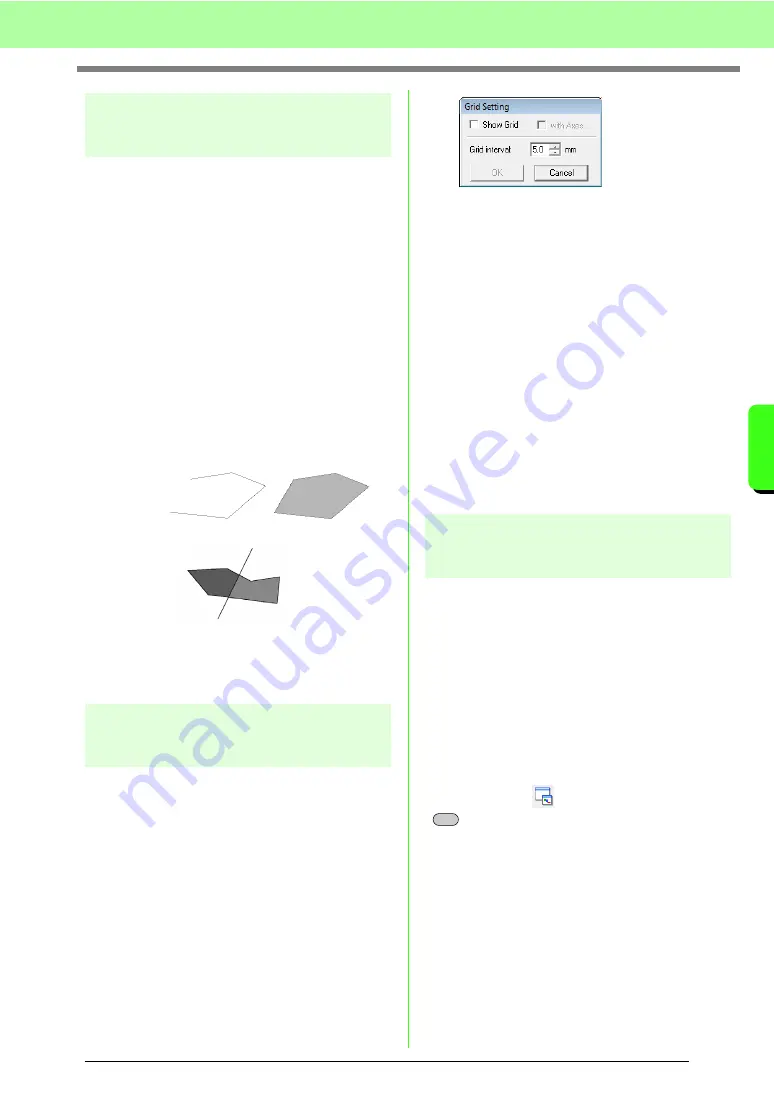
161
Manually Creating Embroidery Patterns From Images (Design Center)
M
a
nua
lly
Cr
e
a
ting
E
mbr
o
id
e
ry
P
a
tte
rns
Fr
om
Ima
g
e
s
(
D
e
s
ign
Ce
n
te
r)
Drawing a broken line
The line drawing mode allows you to add broken
lines to your pattern. A broken line is made of one or
more adjacent straight lines, in other words, the end
point of one straight line is the start point of the next
one.
If the broken line that you drew did not create
enclosed regions, it remains a simple outline, and
you can only set sewing attributes for the line itself
in the Sew Setting Stage.
If the broken line created enclosed regions, you can
assign sew types and colors to both the outline and
the regions in the Sew Setting Stage.
If you draw a line through an existing region,
creating two separate regions, you will be able to set
sewing attributes for both regions separately, as
well as for the separating line.
For details on drawing lines, refer to “Adding lines to
the figure handle image” on page 148.
Changing application
settings
■
Changing the grid settings
A grid of dotted lines or solid lines can be displayed
or hidden, and the spacing for the grid can be
adjusted. (This function is available only in the
Figure Handle Stage.)
1.
Click
Display
, then
Grid Setup
.
2.
To display the grid, select the
Show Grid
check box.
To hide the grid, clear the
Show Grid
check
box.
3.
To set the grid spacing, type or select a value
in the
Grid interval
box.
4.
To display the grid as solid lines, select the
with Axes
check box.
To display the grid as dots (intersecting points
of the grid) , clear the
with Axes
check box.
5.
Click
OK
to apply the changes and to close the
dialog box.
■
Changing the measurement units
The measurements for values displayed in the
application can be in either millimeters or inches.
1.
Click
Option
, then
Select System Unit
, and
then select the desired measurement units
(
mm
or
inch
).
Viewing outlines in the
Reference Window
All outlines in the Design Page are displayed in the
Reference Window, giving you an overall view of the
outline while you work on a detailed area. The
display area frame (red rectangle) indicates the part
of the outline displayed in the Design Page.
In addition, the image being used to create the
embroidery pattern or the embroidery pattern being
created and a different image can be displayed in
the Reference Window in the Figure Handle Stage
and the Sew Setting Stage.
To switch between displaying and hiding the
Reference window, click
Display
, then
Reference
Window
, or click
, or press the shortcut key
(
).
Broken lines with two regions
Broken line without a region
Broken line with region
End point
Start point
F11
Содержание Palette
Страница 1: ......
Страница 146: ...144 Arranging Embroidery Designs Layout Editing ...
Страница 200: ...198 Managing Embroidery Design Files Design Database ...
Страница 218: ...216 Creating Custom Stitch Patterns Programmable Stitch Creator ...
Страница 244: ...242 Tips and Techniques ...
Страница 264: ...262 Menus Tools ...
Страница 266: ...264 Troubleshooting ...
Страница 271: ...English ...
















































