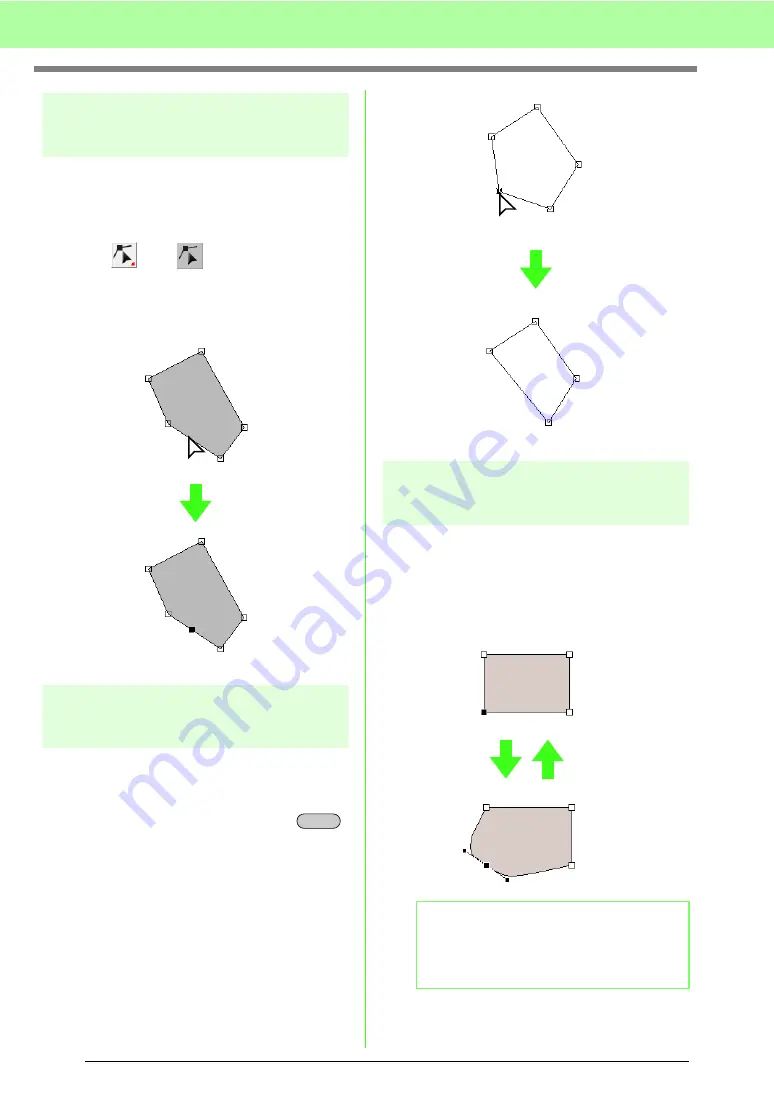
58
Arranging Embroidery Designs (Layout & Editing)
Inserting points
New points can be inserted in order to change the
shape of a pattern. In the case of a new point on a
curve, you can also use the handle to reorient the
tangent to the new point.
1.
Click ,
then .
2.
Click the pattern.
3.
Click the outline to add a point.
Deleting points
1.
Select the point.
c
“Selecting points” on page 56.
2.
Click
Edit
, then
Delete
, or press the
key to remove the point.
Transforming straight lines into
curves or curves into straight lines
1.
Select the point.
c
“Selecting points” on page 56.
2.
Click
Edit
, then
Point
, then click
To Curve
, or
click
To Straight
.
Click
Delete
b
Memo:
To transform a curve to a straight line, click a
point on the curve, and then click
Edit
, then
Point
, then
To Straight
.
Selected point
Delete
To Curve
To Straight
Содержание Palette
Страница 1: ......
Страница 146: ...144 Arranging Embroidery Designs Layout Editing ...
Страница 200: ...198 Managing Embroidery Design Files Design Database ...
Страница 218: ...216 Creating Custom Stitch Patterns Programmable Stitch Creator ...
Страница 244: ...242 Tips and Techniques ...
Страница 264: ...262 Menus Tools ...
Страница 266: ...264 Troubleshooting ...
Страница 271: ...English ...






























