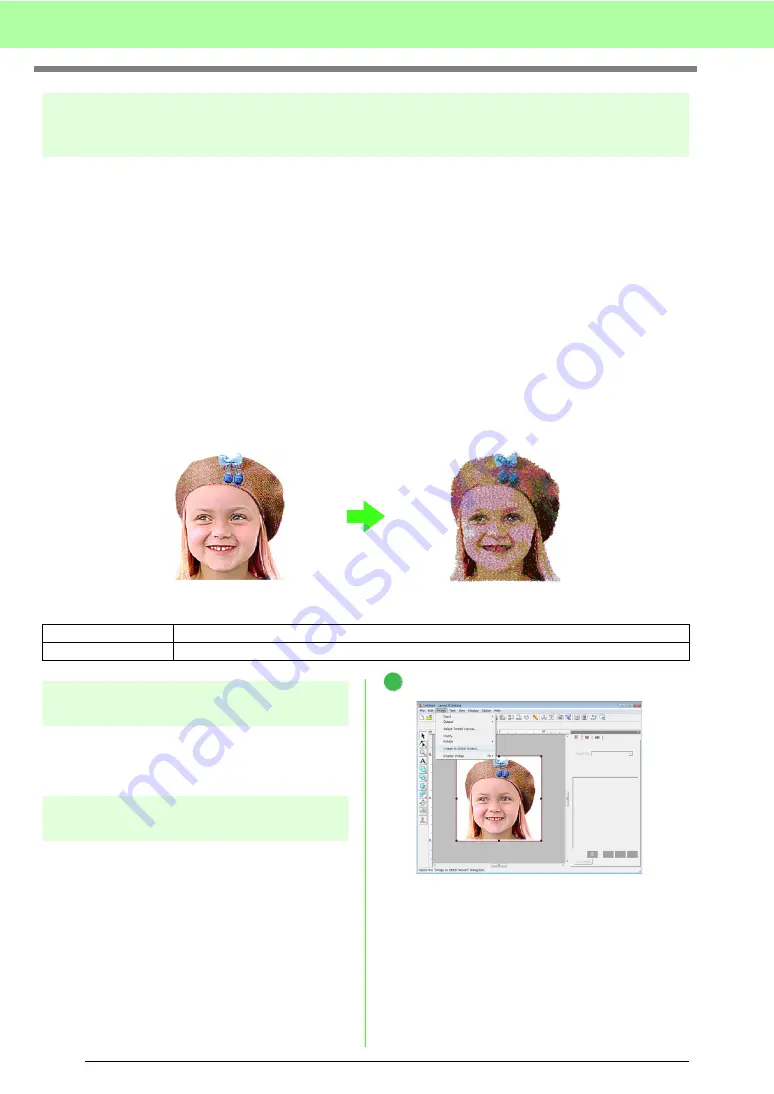
24
Tutorial
Photo Stitch Function
By using the Photo Stitch function, embroidery patterns can be created from photos. The following two
conversion methods are available, and the color can be selected.
Photo Stitch 1:
This creates an embroidery pattern very similar to the image in one or many colors. This type of embroidery
pattern has detailed and overlapping stitching.
The embroidery pattern can be created in color (
Color
), sepia or grayscale (
Sepia
), or in one color (
Mono
).
Photo Stitch 2:
This creates an embroidery pattern in one or four colors. The embroidery pattern contains repeating zigzag
stitches.
The embroidery pattern can be created in four colors (
Color
) or in one color (
Mono
).
For this example, we will create an embroidery pattern using
Color
and
Photo Stitch 1
. This procedure
describes how to select the desired preview image from the six "candidates" that are created with automatic
corrections applied in order to create the embroidery pattern.
Step 1
Importing photo data into
Layout & Editing
Refer to “Importing image data into Layout &
Editing” on page 20. Select the
Tutorial_2
folder,
and then select
girl2-face.bmp
as the image.
Step 2
Automatically converting the
image to an embroidery pattern
Next, the image will automatically be converted to
an embroidery pattern.
Click
Image
, then
Image to Stitch Wizard
.
Step 1
Importing photo data into Layout & Editing
Step 2
Automatically converting the image to an embroidery pattern
1
Содержание Palette
Страница 1: ......
Страница 146: ...144 Arranging Embroidery Designs Layout Editing ...
Страница 200: ...198 Managing Embroidery Design Files Design Database ...
Страница 218: ...216 Creating Custom Stitch Patterns Programmable Stitch Creator ...
Страница 244: ...242 Tips and Techniques ...
Страница 264: ...262 Menus Tools ...
Страница 266: ...264 Troubleshooting ...
Страница 271: ...English ...






























