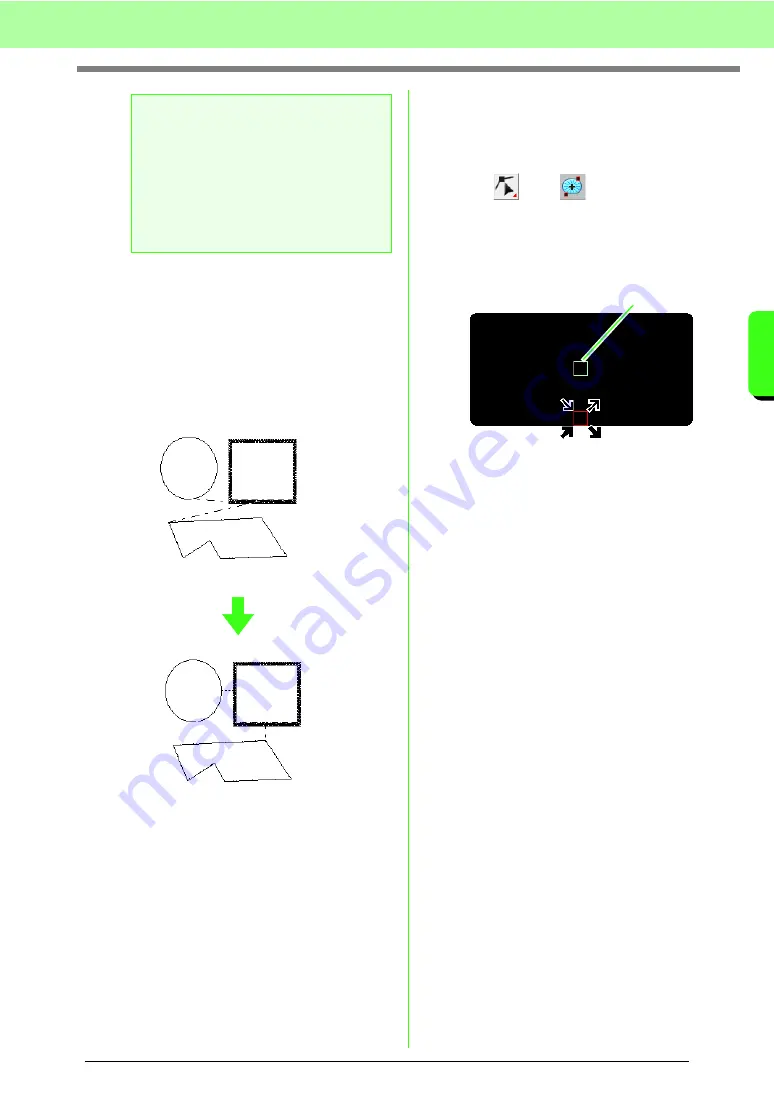
61
Arranging Embroidery Designs (Layout & Editing)
A
rr
a
ng
in
g Embr
oide
ry
D
e
s
igns
(
L
a
y
out
& E
d
iting)
→
If the check mark does not appear beside
Optimize Entry/Exit points
, the entry
and exit points are not optimized. If the
optimizing of the entry and exit points is
cancelled, the entry point and exit point
positions are retained. In addition, the
positions of the entry and the exit points
can be manually changed with the Entry/
Exit/Center point tool.
■
Moving the center point
The center point for regions set to the concentric
circle or radial stitch can be repositioned for a more
decorative effect.
1.
Click ,
then .
2.
Click the region set to the concentric circle or
radial stitch.
→
The entry and exit points and the center
point of the object appear.
3.
Drag the center point to the desired location.
a
Note:
• Only entry and exit points for patterns
created with the Circle or Arc, Rectangle
and Outline tools can be optimized.
• If the menu command
Sew
–
Optimize
Entry/Exit points
is selected to optimize
the entry and exit points, the entry and exit
points cannot be moved with the Entry/
Exit point tool.
Optimize Entry/Exit points
not selected
Optimize Entry/Exit points
selected
Center point
Содержание Palette
Страница 1: ......
Страница 146: ...144 Arranging Embroidery Designs Layout Editing ...
Страница 200: ...198 Managing Embroidery Design Files Design Database ...
Страница 218: ...216 Creating Custom Stitch Patterns Programmable Stitch Creator ...
Страница 244: ...242 Tips and Techniques ...
Страница 264: ...262 Menus Tools ...
Страница 266: ...264 Troubleshooting ...
Страница 271: ...English ...
















































