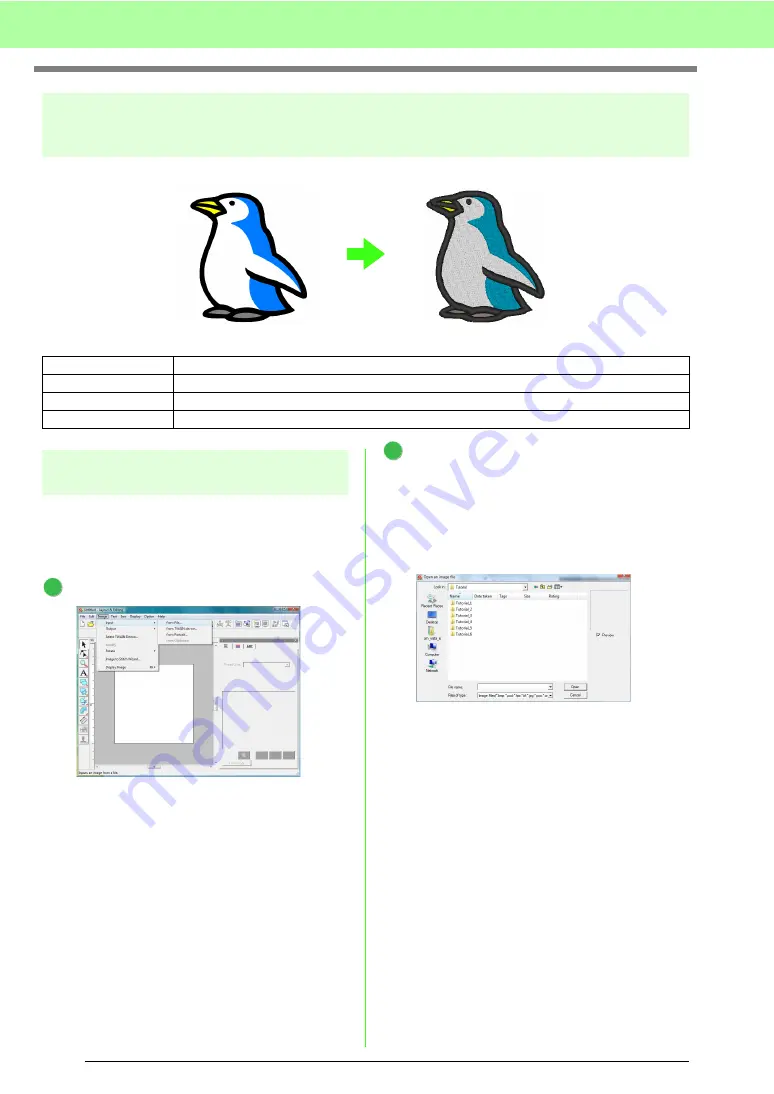
20
Tutorial
Auto Punch Function
Step 1
Importing image data into
Layout & Editing
First, we need to import the image that will be
converted into an embroidery pattern.
For this example, we will use the penguin image
(penguin.bmp) provided with this application.
Click
Image
, then
Input
, then
from File
.
Double-click the
Documents
(
My Documents
)\
Palette Ver.8
\
Tutorial
\
Tutorial_2
folder to open it.
When this application is installed, the
Palette
Ver.8
folder is installed in the
Documents
(
My
Documents
) folder.
When an image is imported for the first time,
the contents of this folder are displayed.
Step 1
Importing image data into Layout & Editing
Step 2
Automatically converting the image to an embroidery pattern
Step 3
Displaying a preview of the embroidery
Step 4
1
2
Содержание Palette
Страница 1: ......
Страница 146: ...144 Arranging Embroidery Designs Layout Editing ...
Страница 200: ...198 Managing Embroidery Design Files Design Database ...
Страница 218: ...216 Creating Custom Stitch Patterns Programmable Stitch Creator ...
Страница 244: ...242 Tips and Techniques ...
Страница 264: ...262 Menus Tools ...
Страница 266: ...264 Troubleshooting ...
Страница 271: ...English ...






























