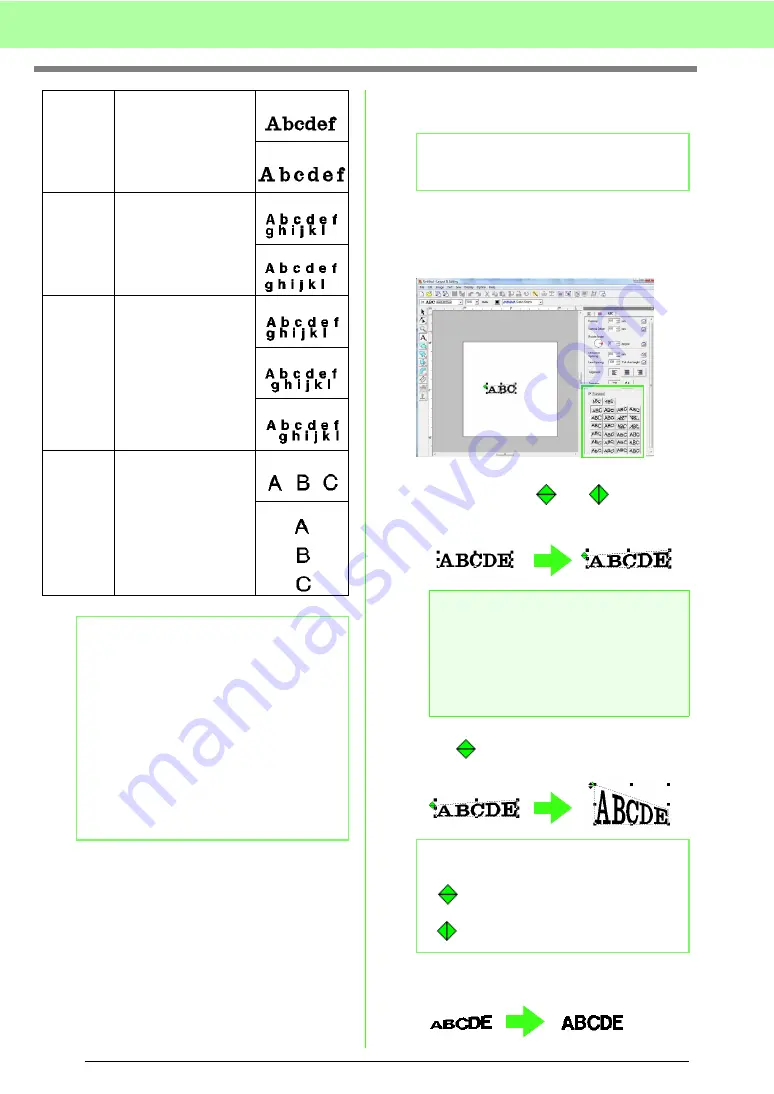
84
Arranging Embroidery Designs (Layout & Editing)
■
Transforming text
A preset transform shape can be applied to text.
1.
Select the text.
2.
Select the
Transform
check box, and then
click the transformation shape button.
→
Depending on the selected shape, a
dotted line and
or
appear
around the text.
3.
Drag
to transform the text.
To return the transformed text to its original
shape, clear the
Transform
check box.
Character
Spacing
Sets the spacing
between all characters.
0.0 mm
2.0 mm
Line
Spacing
Sets the spacing
between lines as a per-
centage of the character
height.
100%
150%
Alignment
Aligns several lines of text
to the left, center or right.
Left
Center
Right
Direction
Specifies whether
characters will be
positioned horizontally
or vertically.
Horizontal
Vertical
b
Memo:
• Vertical text will be displayed vertically on
the Design Page.
• Both
Kerning
and
Character Spacing
set
the spacing between characters.
Character
Spacing
is always applied to the entire text
pattern, while
Kerning
can be applied to
individual characters. Applying
Kerning
to
the entire text in the pattern is the same as
specifying
Character Spacing
. Refer to
“Selecting characters” on page 85 for more
details about selecting individual characters
in a text pattern.
b
Memo:
Small text cannot be transformed.
a
Note:
A text pattern created from a TrueType font
contains data for both line and region
sewing. Therefore, if this command is
selected, depending on the form of the
TrueType font, there may be a gap between
the line and the region in the text.
b
Memo:
•
can only be dragged vertically.
•
can only be dragged horizontally.
Содержание Palette
Страница 1: ......
Страница 146: ...144 Arranging Embroidery Designs Layout Editing ...
Страница 200: ...198 Managing Embroidery Design Files Design Database ...
Страница 218: ...216 Creating Custom Stitch Patterns Programmable Stitch Creator ...
Страница 244: ...242 Tips and Techniques ...
Страница 264: ...262 Menus Tools ...
Страница 266: ...264 Troubleshooting ...
Страница 271: ...English ...






























