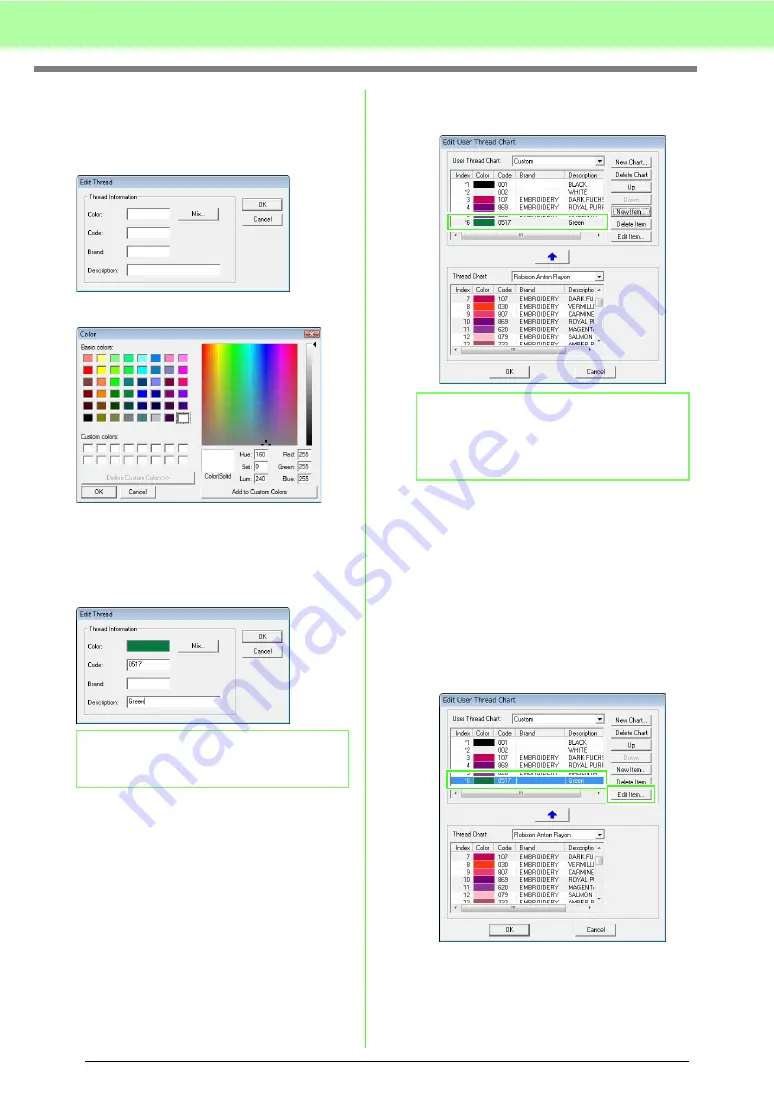
112
Arranging Embroidery Designs (Layout & Editing)
■
Adding a new item
1.
Click
New Item
.
2.
To create a new color, click
Mix
.
→
A dialog box similar appears.
3.
Specify the color, and then click
OK
to add the
specified color to the
Edit Thread
dialog box.
4.
If necessary, type in the code, brand and
description into the appropriate boxes.
5.
Click
OK
to add the new item to the user
thread chart.
■
Deleting an item
From the list for the user thread chart, select the
item to be deleted, and then click
Delete Item
to
delete the item from the user thread chart.
■
Editing an item
An item registered in the list for a user thread chart
can be edited to change the color or thread number.
1.
From the list for the user thread chart, select
the item to be edited, and then click
Edit Item
.
→
The following dialog box appears.
b
Memo:
Only numbers can be entered for the code.
b
Memo:
An asterisk (*) appears in front of the index
number for items created or edited by the
user.
Содержание Palette
Страница 1: ......
Страница 146: ...144 Arranging Embroidery Designs Layout Editing ...
Страница 200: ...198 Managing Embroidery Design Files Design Database ...
Страница 218: ...216 Creating Custom Stitch Patterns Programmable Stitch Creator ...
Страница 244: ...242 Tips and Techniques ...
Страница 264: ...262 Menus Tools ...
Страница 266: ...264 Troubleshooting ...
Страница 271: ...English ...






























