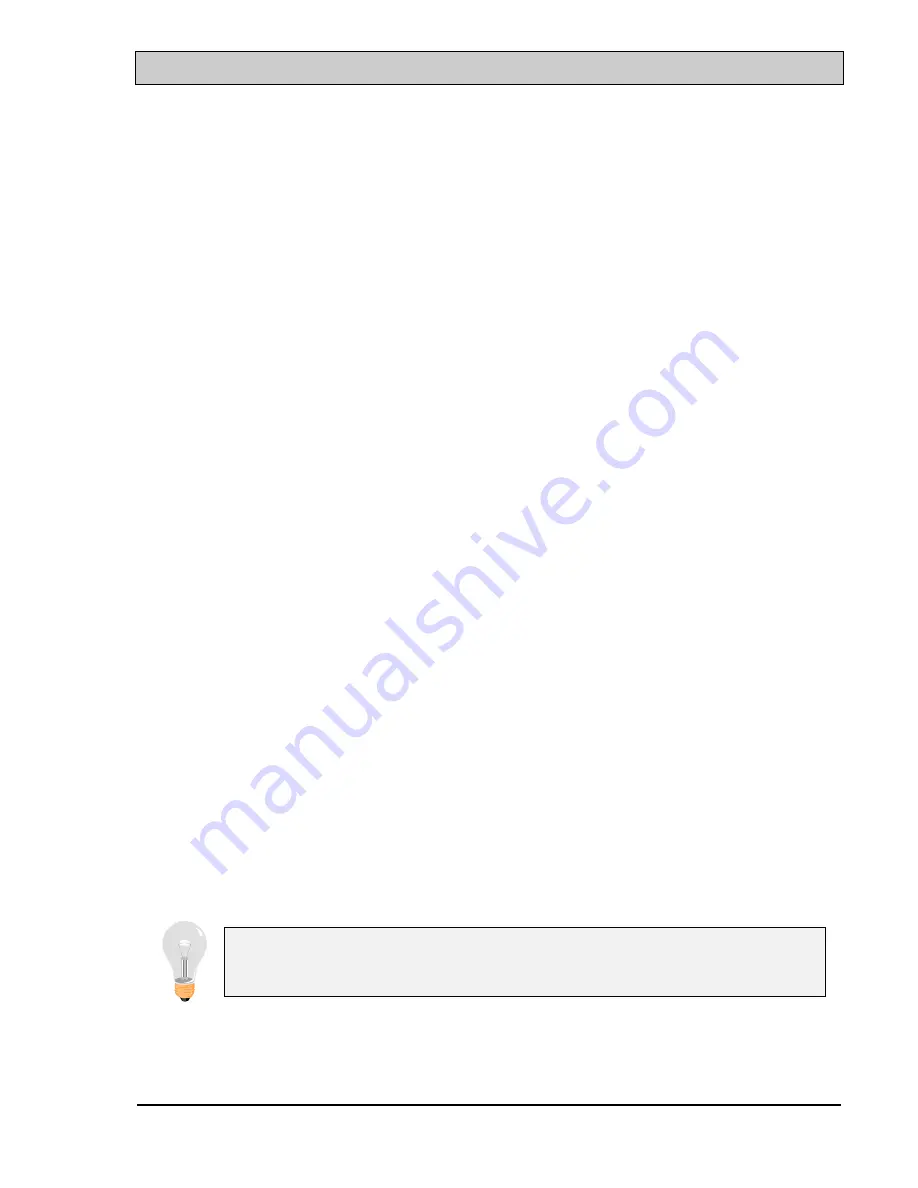
Intel 810 Baby AT Mainboard
HARDWARE SETUP
3-24
3.5
INSTALLATION OF DEVICE DRIVERS
There is a CD which comes with the mainboard. The CD contains the device
drivers which is necessary when installing the mainboard. Please refer to the
following procedures to install the device drivers.
1.
When you have install the operation system, you will have to install some
device driver of the mainboard so that it will work normally.
2.
Insert the CD diskette into the CD ROM Drive ( suppose it is "D:") which
comes with the mainboard
3.
Change the directory to D:\Driver\mainboard\Intel\810\inf"
4.
Install the program in the "
intelinf
" directory first. Please run the
SETUP.EXE program and it will create a directory - "\program
file\INTEL\inf\preload". The purpose of such program is to tell the Windows
the mainboard information so that it will work normally.
5.
Install the program located in the "
infinst
" directory. (Run SETUP.EXE)
6.
When the above setup procedures are completed, the PC system will be
restarted. Sometimes, Windows may be unable to detect the device such
ULTRA DMA interface. In this case, you may have to specify the directory
"\program file\INTEL\inf\preload" and insert your Windows CD into the CD
ROM drive and Windows will load the related information.
7.
Change the directory to "\Driver\mainboard\Intel\810\VGA" and then choose
the operation system to install the device driver of the onboard VGA
interface.
8.
Change the directory to "\Driver\mainboard\Intel\810\alc100" and then
choose the operation system to install the onboard audio device driver.
9.
If you want to use the hardware monitoring feature designed on the
mainboard, please change the directory to "\Driver\mainboard\hardware
monitoring\W83627HF". Choose the operation system and then run the
SETUP.EXE program, and then follow the screen instruction to complete the
installation.
Note:
The sequence of the device driver is very important, please
follow the procedure above to install the related device driver.






























