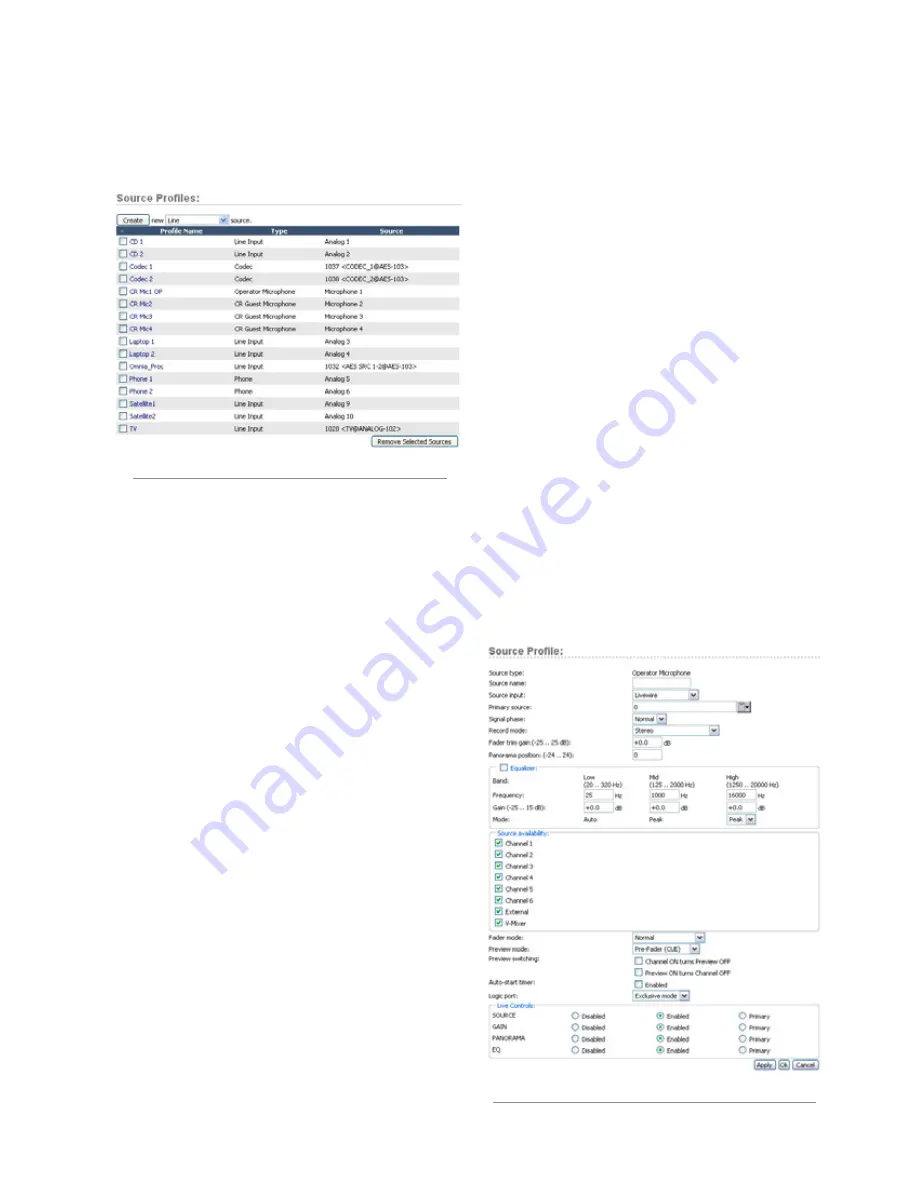
2: I
np
ut
s a
nd O
ut
pu
ts •
1
3
©2012 Axia Audio
The default user name is “
user
”. Leave the pass-
word field blank.
• Select
Sources
to proceed to the source setup page.
You will now see the Sources section as shown in
Figure 2-2. In this example, many of the sources have
already been configured.
Note that there are three different classes of audio
sources. Most originate with the rear panel input con-
nectors and are used locally with a RAQ or DESQ; some
audio sources may be obtained from other devices in
your Livewire network, and some audio sources (PGM1,
PGM2, etc) are generated internally.
With that in mind, let’s discuss configuring your local
sources and making them available for fader assignment.
creating a new Source
Your first choice defines what type of source you’re
setting up, which is important since GPIO, mix-minus
and other console behaviors are decided based on your
choice. Your choices:
•
Operator
is the board operator’s mic. It is the source
mic for TALK TO functions. Its logic mutes the CR
monitors and Preview when ON.
•
Producer
is used for in-studio Producer’s mic posi-
tions. It has associated GPIO logic which can operate
TALK TO functions from a remote producer’s panel.
It also mutes CR monitors and Preview when ON.
•
CR Guest
is used for any other guest mic in the con-
trol room. Its associated logic automatically mutes
the CR monitors and Preview when ON.
•
External Mic
is used for any mic located outside of
a CR or studio. It functions like a Guest microphone
but does not include any muting logic.
•
Line
is used for any line input audio source, analog
or digital. A GPIO logic port can be used to provide
machine start/stop pulses if desired.
•
Phone
defines this source as a hybrid or broadcast
phone system input. A summed mono mix-minus is
automatically provided.
•
Codec
marks this source as a codec. A dual mono
mix-minus is provided; one PA feed (right) + one tal-
ent feed with talkback (left).
•
Computer Player
defines this source as originating
from a PC. Associated GPIO logic can be used to
send start/stop signals to a playout system.
•
Studio Feed
defines a source that receives a back-
feed, and generates an IFB backfeed in return. This
is intended for an external studio source which you
wish to generate a talkback channel for.
Once you have selected the source type, click the
Create
button to proceed to the Source Profile options.
Figure 2-2: Source Profiles
Figure 2-3: Operator Microphone Source
Содержание DESQ
Страница 1: ...RAQ DESQ Installation User s Guide Manual Rev 1 January 2012 p n 1490 00086 001...
Страница 8: ...Introduction viii 2012 Axia Audio...
Страница 10: ...Introduction x 2012 Axia Audio Crimping the spade lugs the smell of soldering flux they ll be missed Not much...
Страница 12: ...Getting Started 2 2012 Axia Audio Open box connect Seven pounds of pure power Who needs big consoles...
Страница 30: ...2 Inputs and Outputs 20 2012 Axia Audio CAT 6 small and light yet sound and data pour forth What magic is this...
Страница 61: ...6 Advanced Controls 51 2012 Axia Audio Mimicking nature streams combine to form anew many become one...
Страница 80: ...Axia Audio a Telos Alliance Company 1241 Superior Ave Cleveland Ohio 44114 USA 1 216 241 7225 www AxiaAudio com...
















































