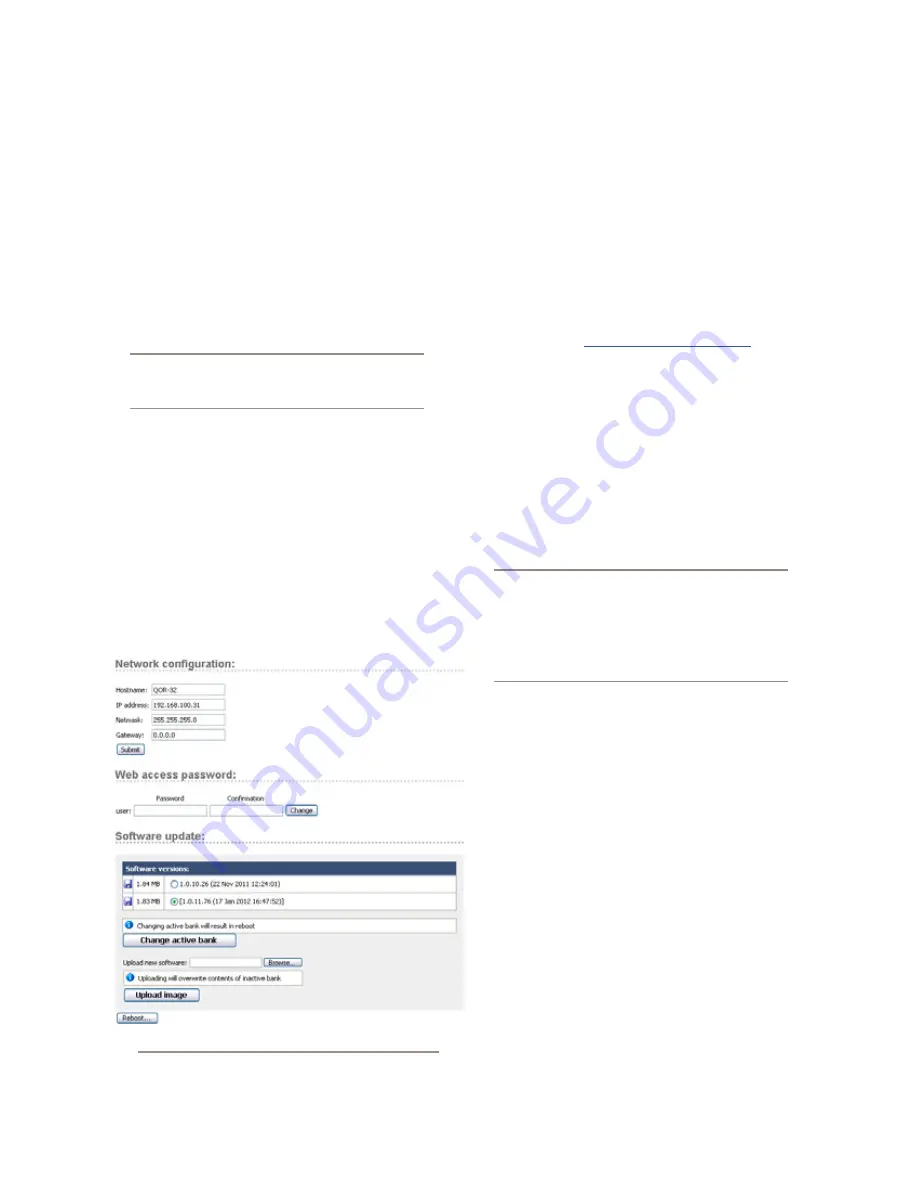
6: A
dv
an
ce
d C
on
tr
ol
s •
4
7
©2012 Axia Audio
»
Netmask:
Enter your network’s submask here.
If you are not sure about this - consult your net-
work administrator. In most cases a Netmask of
255.255.255.0 is suitable.
»
Gateway:
If you have a Core switch or a net-
work gateway to allow access from outside your
facility, enter that address here. A gateway is re-
quired for advanced IP address configurations
and for connection to an external NTP server.
Note:
A reboot is required when any changes
are made to the network parameters on the
QOR Setup Menu.
•
Web Access Password:
By default, the user name
is set to “user” and the password is blank. If you
want to add a password, type it in both boxes and
click
Change.
Note that passwords will not display
here once changed, so be sure to make a record of all
password changes.
•
Software Update:
This is where you upload new
QOR operating software.
»
Software Versions
shows you the software
packages currently stored on your QOR flash
memory card. The blue radio button is displayed
next to the active software image.
»
Change Active Bank:
When you want to
change the active software package, click on the
radio button next to the image you wish to acti-
vate, and click this button. A reboot is necessary
to load the new software choice.
»
Upload Image:
From time to time, Axia makes
new software packages available for down-
load from
AxiaAudio.com/downloads/
. Use the
Browse
and
Upload Image
buttons to install
new software, as described in the Technical Bul-
letin that accompanies each software release.
Note that uploading a new image will always
over-write the inactive bank.
»
Reboot
shuts down QOR and restarts it. A re-
boot is required after changing active software
or after changing any settings in your Network
Configuration.
Save your work!
We recommend backing
up your Configuration files whenever a major
change is made, or is about to be made, to your
QOR. Whether you are re-configuring Show or
Source profiles
en masse
or about to perform a
software update, it’s always a good idea to have
a copy of your important data.
the customize Menu
The
Customize
page contains Clock settings and
Backup/Restore functions. Future enhancements may
include additional features in this area.
•
Clock Options (DESQ)
»
Clock Format:
This is where you define whether
you will view your time in 12 hour or 24 hour format.
DESQ surfaces can use either the internal clock
or an external time server for timekeeping. The
next group of settings will set up NTP (Network
Time Protocol) time sync.
»
Time Zone Offset:
Specify your local GMT
offset in hours and minutes. For example, if you
live in the Eastern Tome zone in the USA, your
GMT offset will be -5 hours, 0 minutes. If you
Figure 6-2: Setup Screen
Содержание DESQ
Страница 1: ...RAQ DESQ Installation User s Guide Manual Rev 1 January 2012 p n 1490 00086 001...
Страница 8: ...Introduction viii 2012 Axia Audio...
Страница 10: ...Introduction x 2012 Axia Audio Crimping the spade lugs the smell of soldering flux they ll be missed Not much...
Страница 12: ...Getting Started 2 2012 Axia Audio Open box connect Seven pounds of pure power Who needs big consoles...
Страница 30: ...2 Inputs and Outputs 20 2012 Axia Audio CAT 6 small and light yet sound and data pour forth What magic is this...
Страница 61: ...6 Advanced Controls 51 2012 Axia Audio Mimicking nature streams combine to form anew many become one...
Страница 80: ...Axia Audio a Telos Alliance Company 1241 Superior Ave Cleveland Ohio 44114 USA 1 216 241 7225 www AxiaAudio com...
















































