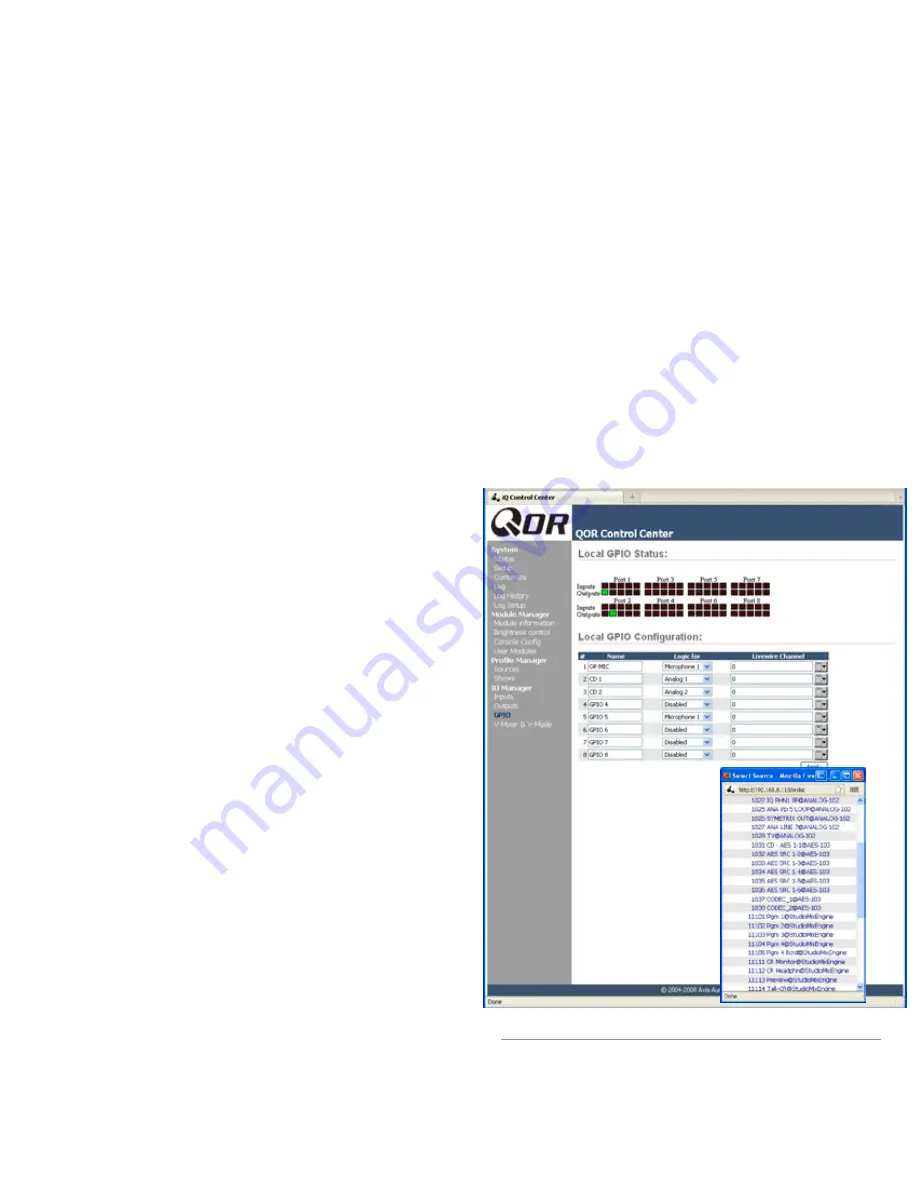
2: I
np
ut
s a
nd O
ut
pu
ts •
1
8
©2012 Axia Audio
any source previously defined with a Source Profile.
•
On:
Simply determines the ON/OFF status of the in-
dividual V-Mixer channel.
•
Gain:
This setting allows you to specify a gain set-
ting for the channel that will control its mix level.
The range is from -80 dB (effectively off) to +10dB.
Note that you may also specify a gain setting for the
V-Mix Master, which is the output of the V-Mixer.
At the bottom of the V-Mix section is an
Apply
but-
ton. Any changes you make will be saved when this but-
ton is pressed. Be sure to save your changes.
What does V-Mode do?
All of the program busses of the are stereo. Some-
times, though, special circumstances require only one
channel of an audio source, or a mono sum. V-Mode lets
you accomplish this easily.
V-Mode Controls
V-Mode allows you to perform special manipulations
on a stream. The controls are as follows:
•
Input Selector
contains a drop down menu that al-
lows you to select from a range of sources for each
V-Mode input. You may choose from local Core
sources and VMIX.
•
Audio Mode
is the magic box that transforms your
stereo stream into something else. You may choose
from any of the following options:
»
Pass Stereo:
Passes the Left and Right chan-
nels as is, without modification.
»
Mono sum to L:
Creates mono sum and directs
it to the Left channel only.
»
Mono sum to R:
Creates mono sum and directs
it to the Right channel only.
»
Combine from left and right:
Creates a dual
mono stream by summing the Left and Right
channels.
The output of V-Mix and V-Mode channels can be
assigned to outputs like any normal audio source.
Adding Backfeeds and GPIO
Since making a mix-minus and mapping contact clo-
sures is often done at the same time a new Source Profile
is constructed, let’s briefly recap those procedures.
Let’s say you’ve connected a hybrid to Analog Input
5 of your QOR. You’ve constructed a Source Profile for
it, and you now want to give it a mix-minus backfeed and
set up a GPIO contact closure for the “take” and “drop”
functions. Here’s how:
1. Make sure that, in your hybrid’s Source Pro-
file, the
Source Type
option is set to “Phone” and
the
Feed to Source
is set to “Auto (Program 1 /
Phone)”.
2. Use your Web browser to connect to the Out-
puts screen (Figure 2-6) and set up the mix-minus for
Output #5.
3. Just to the right of each
Local Output
name
Figure 2-8: GPIO Configuration
Содержание DESQ
Страница 1: ...RAQ DESQ Installation User s Guide Manual Rev 1 January 2012 p n 1490 00086 001...
Страница 8: ...Introduction viii 2012 Axia Audio...
Страница 10: ...Introduction x 2012 Axia Audio Crimping the spade lugs the smell of soldering flux they ll be missed Not much...
Страница 12: ...Getting Started 2 2012 Axia Audio Open box connect Seven pounds of pure power Who needs big consoles...
Страница 30: ...2 Inputs and Outputs 20 2012 Axia Audio CAT 6 small and light yet sound and data pour forth What magic is this...
Страница 61: ...6 Advanced Controls 51 2012 Axia Audio Mimicking nature streams combine to form anew many become one...
Страница 80: ...Axia Audio a Telos Alliance Company 1241 Superior Ave Cleveland Ohio 44114 USA 1 216 241 7225 www AxiaAudio com...















































