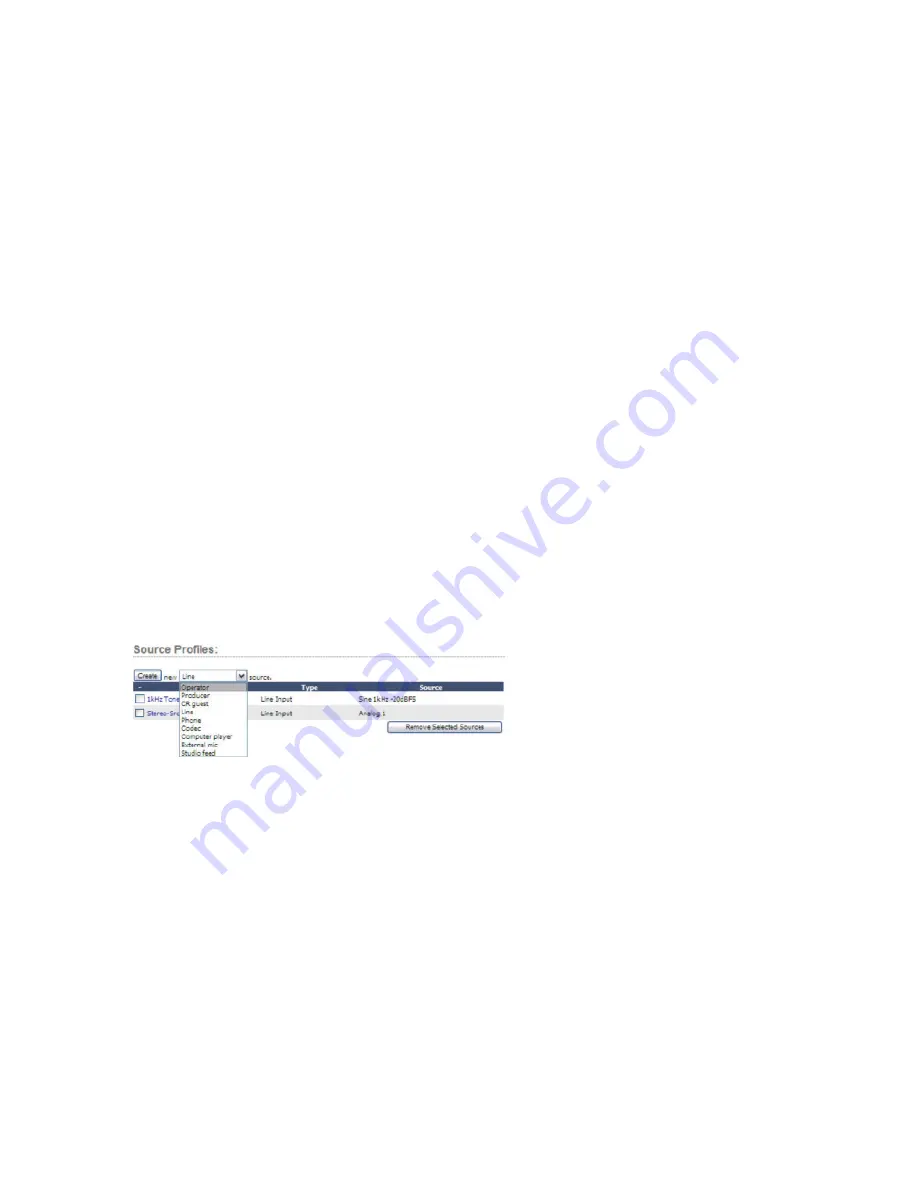
G
et
tin
g S
ta
rt
ed •
4
©2012 Axia Audio
Select the Outputs link from the list on the left.
• Enter the name “Monitor Spkrs” next to Analog 1. In
the neighboring drop down, select CR Monitor.
• Enter the name “Headphones” next to Analog 2. In
the neighboring drop down, select CR Headphones.
• Press the Apply button.
Select the Sources link from the list on the left.
• Press the Create button.
• Enter 1kHz Tone in the Source name field.
• Select the “Sine 1kHz -20dBFS” option in the Source
input drop down.
• Press the Ok button.
Press the Create button again.
• Enter “Stereo-Src” in the Source name field.
• Select “Analog 1” option in the Source
input drop down.
• Press OK button.
Select the “Operator” option in the drop down and
then press the Create button.
• Source name field enter as “My Mic.”
• Source input set as Microphone 1.
• Press Ok.
On the console, press in the top (“Options”) knob of
channel 1 (the first fader position).
• Rotate the knob to highlight “My Mic”, press the
knob.
• Locate the Soft Key of channel 1 and press it twice.
Do the same for channel 2 but select “Stereo-Src”.
Again for channel 3, selecting “1kHz Tone”.
Above the MONITORS knob, press the PGM 1 but-
ton so that you are monitoring Program 1.
For channel 1, 2, and 3, press the PGM 1 button to
assign the channel to those mixes.
Press the ON button for channel 3 and adjust the lin-
ear or rotary fader for the channel until you see the PRO-
GRAM 1 meter on the OLED display reach -20. Adjust
the MONITORS knob as needed for proper monitoring
volume in the speakers.
Press the ON button again for channel 3 to turn off
the channel.
Press the ON button for channel 2 and adjust the lev-
els of the source. Make sure there is audio coming from
your stereo source.
You should now be listening to your favorite Steely
Dan song.
Press the ON button for channel 1. If all the above
steps were followed, the speakers should now be muted.
Place the headphones on your head and adjust
the knob for HEADPHONES for a comfortable
volume.
Turn off channel 2 and adjust the level of
channel 1 as you speak into the microphone. If
you are not able to get adequate levels from the
microphone, you may need to adjust the gain
stages as instructed in the earlier step at the Inputs link.
Congratulations! Now turn channel 1 off, turn chan-
nel 2 on, and sit back to your favorite tunes as you read
the remainder of the manual.
Содержание DESQ
Страница 1: ...RAQ DESQ Installation User s Guide Manual Rev 1 January 2012 p n 1490 00086 001...
Страница 8: ...Introduction viii 2012 Axia Audio...
Страница 10: ...Introduction x 2012 Axia Audio Crimping the spade lugs the smell of soldering flux they ll be missed Not much...
Страница 12: ...Getting Started 2 2012 Axia Audio Open box connect Seven pounds of pure power Who needs big consoles...
Страница 30: ...2 Inputs and Outputs 20 2012 Axia Audio CAT 6 small and light yet sound and data pour forth What magic is this...
Страница 61: ...6 Advanced Controls 51 2012 Axia Audio Mimicking nature streams combine to form anew many become one...
Страница 80: ...Axia Audio a Telos Alliance Company 1241 Superior Ave Cleveland Ohio 44114 USA 1 216 241 7225 www AxiaAudio com...





























