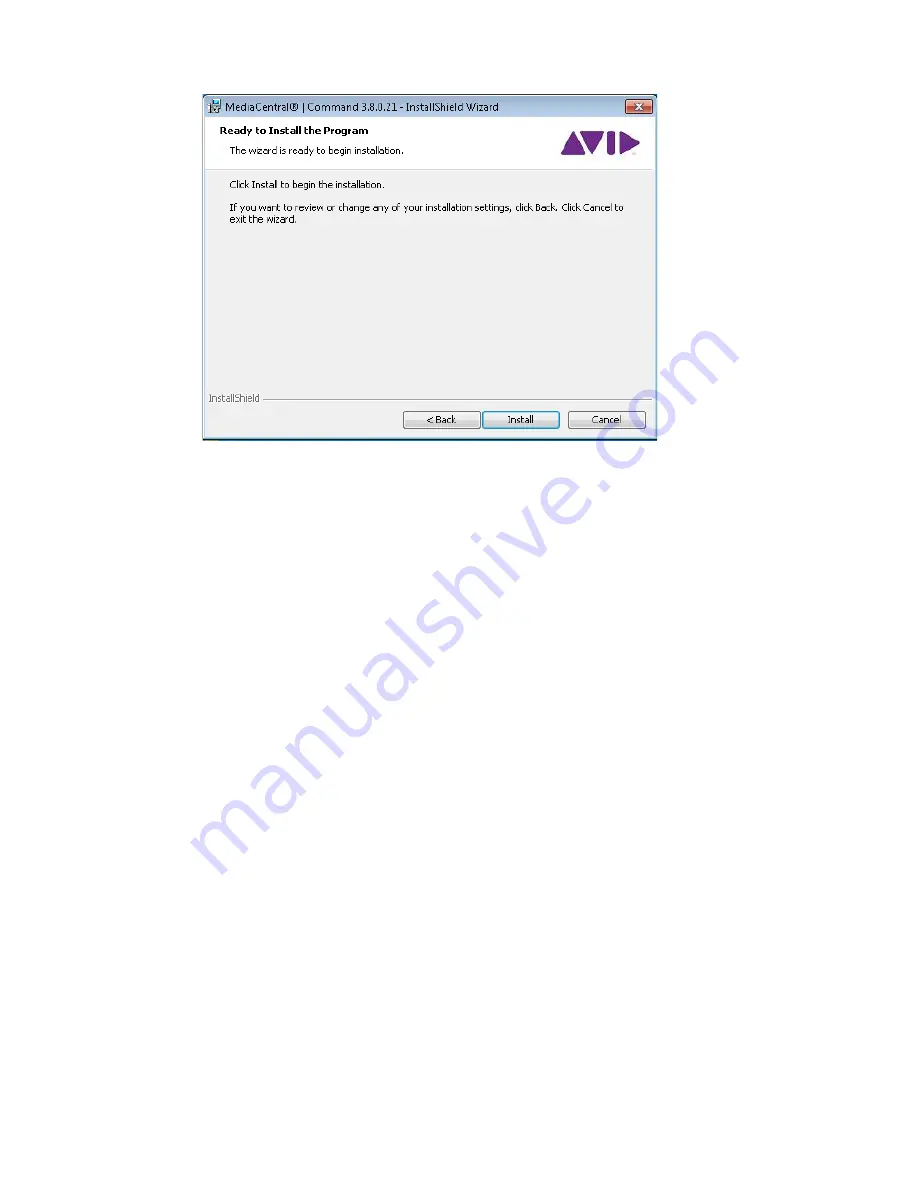
Maestro Configuration
80
9. When the Ready to Install the Program dialog box appears, click Install.
10. When the installation is complete, click Finish.
You are now ready to install the appropriate plug-in or the Graphic Inventory Editor (GIE), if
necessary.
Maestro Configuration
Setting up Maestro integration requires some configuration of the following:
•
Configuring Avid Graphic Device Service
•
Adding Command on Maestro
•
Add Maestro data to Newsroom Management / Command rundown
Configuring Avid Graphic Device Service
To configure Avid Graphic Device Service, use the Avid Service Configuration as follows:
1. Launch Avid Service Configuration Utility selecting the proper workgroup.
2. View the contents of the Command Server and navigate to the GDS device to configure and
select it, typing in the administrator password to access configuration data.
3. In the Plug-in Chooser tab, select Maestro.
The service will need to restart after this change.
Содержание MediaCentral Command
Страница 1: ...MediaCentral Command Installation and Configuration Guide...
Страница 192: ...Index 192...
Страница 193: ......






























