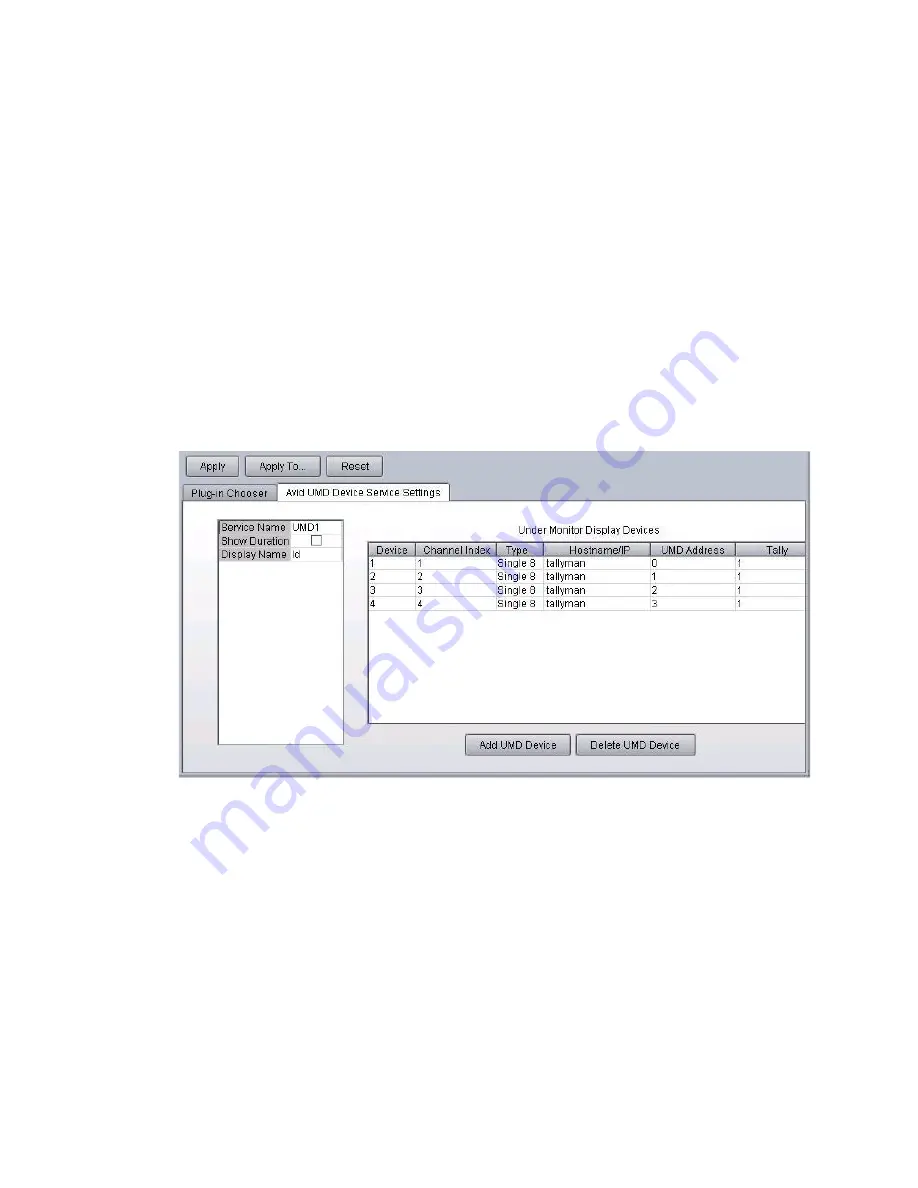
Configuring the Command Server
53
To configure the Avid UMD device service(s):
1. Click the Start button, and then select All Programs > Avid > Service Framework > Avid Service
Configuration.
2. On the Hosts tab, navigate to and select the Avid UMD Device Service.
3. When prompted, enter the system administrator password and click OK. If you have not yet
created one, leave the space blank and click OK.
n
Avid’s TSL plug-in is preselected for you on the Plug-in Chooser tab.
4. On the Avid UMD Device Service Settings tab, the Service Name should be set to a unique name
that represents the current instance of the device service. By default, it first appears as Service
Name.
5. The Show Duration check box determines if the duration of a clip is displayed when a clip is
cued. For 8-character displays, if Show Duration is left unchecked, the clip’s title or ID is
displayed as determined in the step 6. If Show Duration is selected, then instead of the clip’s title
or ID, the total clip duration is shown in an abbreviated timecode format (hh:mm:ss with no
frames) when a clip is cued.
For 16-character displays, the clip’s title or ID are always shown. So, if Show Duration is left
unchecked, the full 16 characters are used to display the clip’s title or ID. If Show Duration is
selected, then an abbreviated timecode in the format mm:ss is shown (or hh:mm:ss if needed for
clips longer than an hour) along with a shortened version of the clip’s title or ID. The two are
separated by one space.
6. Select the Display Name. Options are: Title or ID. If Title is chosen, and Show Duration is not
selected, then the clip’s title will be displayed when a clip is cued. If ID is chosen, and Show
Duration is not selected, then the clip’s video ID will be displayed when a clip is cued.
Содержание MediaCentral Command
Страница 1: ...MediaCentral Command Installation and Configuration Guide...
Страница 192: ...Index 192...
Страница 193: ......






























